Updating the 1784-pcic network address, Updating the 1784-pcic network address -11 – Rockwell Automation 1757-SWKIT3200 ProcessLogix R320.0 Installation and Upgrade Guide User Manual
Page 175
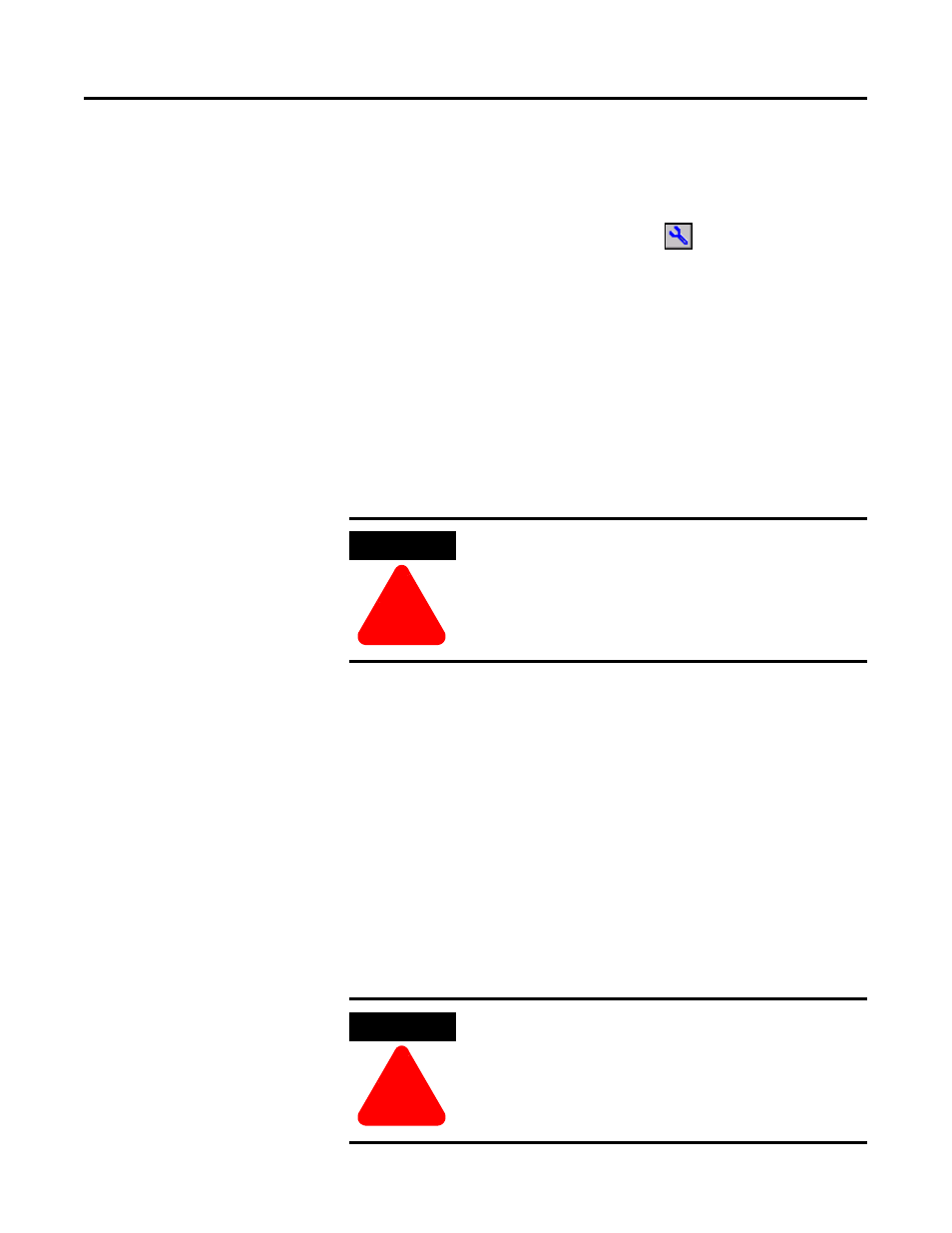
Publication 1757-IN032B-EN-P - April 2001
Additional Redundant Server Procedures 4-11
6. When network nodes appear under the Desktop tree icon, click the
01 CNB icon.
7. In the graphic pane, select the Supervisory Uplink CNB and
click Change ControlNet Parameters
.
8. Change UMax to 24 and click OK.
9. Click Yes to confirm the action.
10. Click OK.
11. Close NTOOLS.
Updating the 1784-PCIC Network Address
1. On SERVERB, click Start
⇒
Programs
⇒
Rockwell
Software
⇒
RSLinx
⇒
RSLinx to call up the Rockwell Software
RSLinx window.
2. Click Communications
⇒
Configure Drivers to call up the
Configure Drivers dialog box.
3. Select AB_PCIC-1 in the Configured Drivers list box and click
Configure.
4. In the Configure 1784-PCIC window, enter 23 for the new
Network Address for the PCIC and click OK.
5. Restart SERVERB.
ATTENTION
!
Before continuing, you MUST exit all ProcessLogix
applications and stop all ProcessLogix services on
the SERVERB node.
Refer to Stopping ProcessLogix Applications and
Services on page 1-8.
ATTENTION
!
Before continuing, you MUST exit all ProcessLogix
applications and stop all ProcessLogix services on
the SERVERA node.
Refer to Stopping ProcessLogix Applications and
Services on page 1-8.
