Updating the 1784-pcic card firmware, Re-installing the 1784-pcic driver – Rockwell Automation 1757-SWKIT3200 ProcessLogix R320.0 Installation and Upgrade Guide User Manual
Page 75
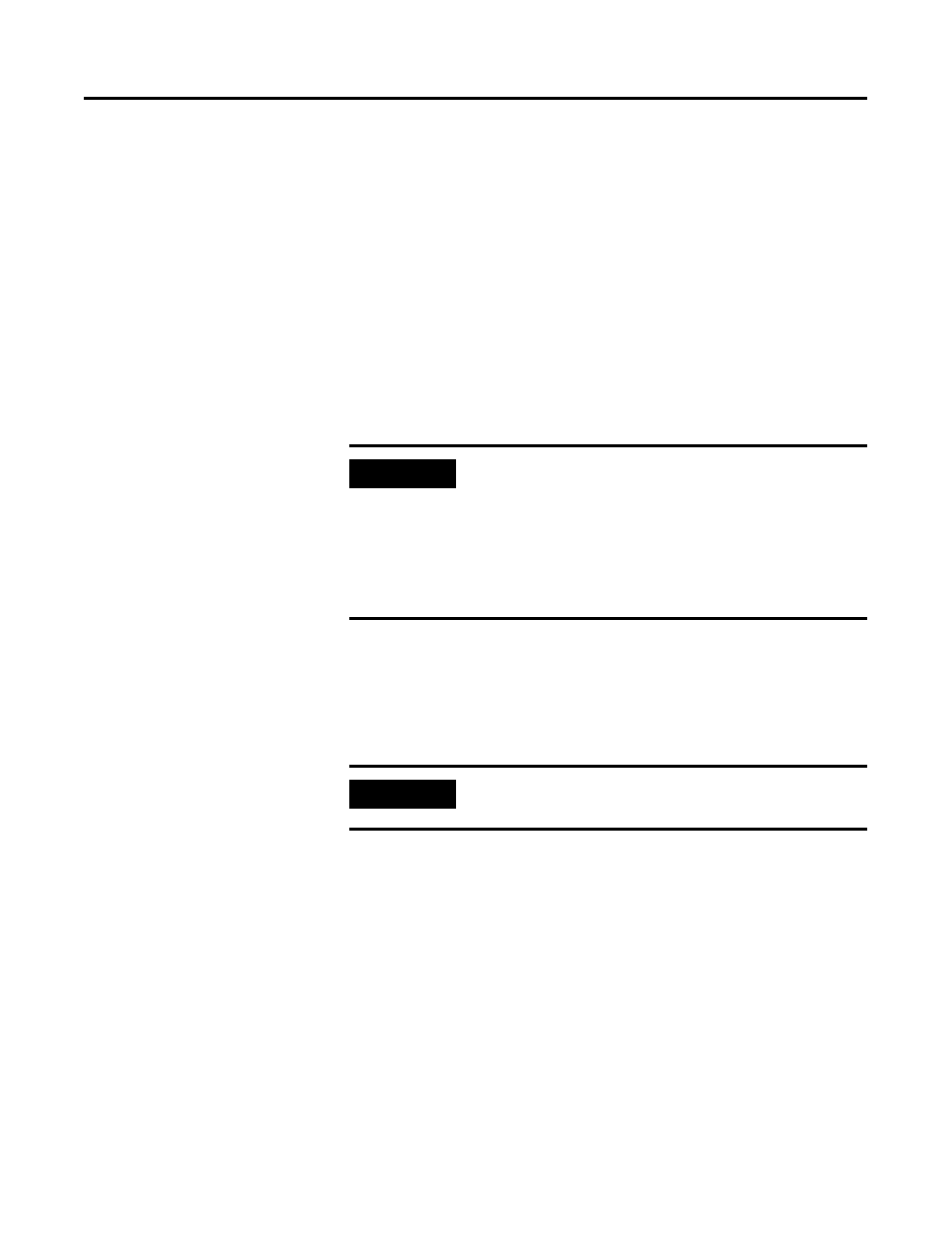
Publication 1757-IN032B-EN-P - April 2001
System Software Upgrade Procedures 1-55
– For SERVERA change the default of 99 to 20
– For SERVERB change the default of 99 to 19
6. Click OK to close the dialog box and start the 1784-PCIC driver.
7. In the Configure Drivers dialog box, you should see AB_PCIC-1
listed in the Configured Drivers list with the status running. If the
AB_PCIC-1 driver status is not running, call Rockwell Automation
Technical Support. Refer to Rockwell Automation Technical
Support in the Preface.
8. Click Close to close the Configure Drivers dialog box.
9. Close RSLinx.
Updating the 1784-PCIC Card Firmware
Refer to Updating the 1784-PCIC Card Firmware on page 1-30.
Re-installing the 1784-PCIC Driver
1. Turn on the PC and logon as plx_user.
2. Click Start
⇒
Programs
⇒
Rockwell Software
⇒
RSLinx
⇒
RSLinx
to call up the Rockwell Software RSLinx window.
3. Click Communications
⇒
Configure Drivers to call up the
Configure Drivers dialog box.
IMPORTANT
Do not restart SERVERA. Return to the beginning
of Upgrading ProcessLogix Software on a Redundant
Server Pair on page 1-45 and repeat for SERVERB.
Once you have completed these procedures for both
SERVERA and SERVERB, you can continue with
Updating the 1784-PCIC Card Firmware on page
1-55.
IMPORTANT
Be certain to update the 1784-PCIC firmware for both
SERVERA and SERVERB.
