Changing the processlogix license, Re-installing processlogix engineering tools – Rockwell Automation 1757-SWKIT3200 ProcessLogix R320.0 Installation and Upgrade Guide User Manual
Page 170
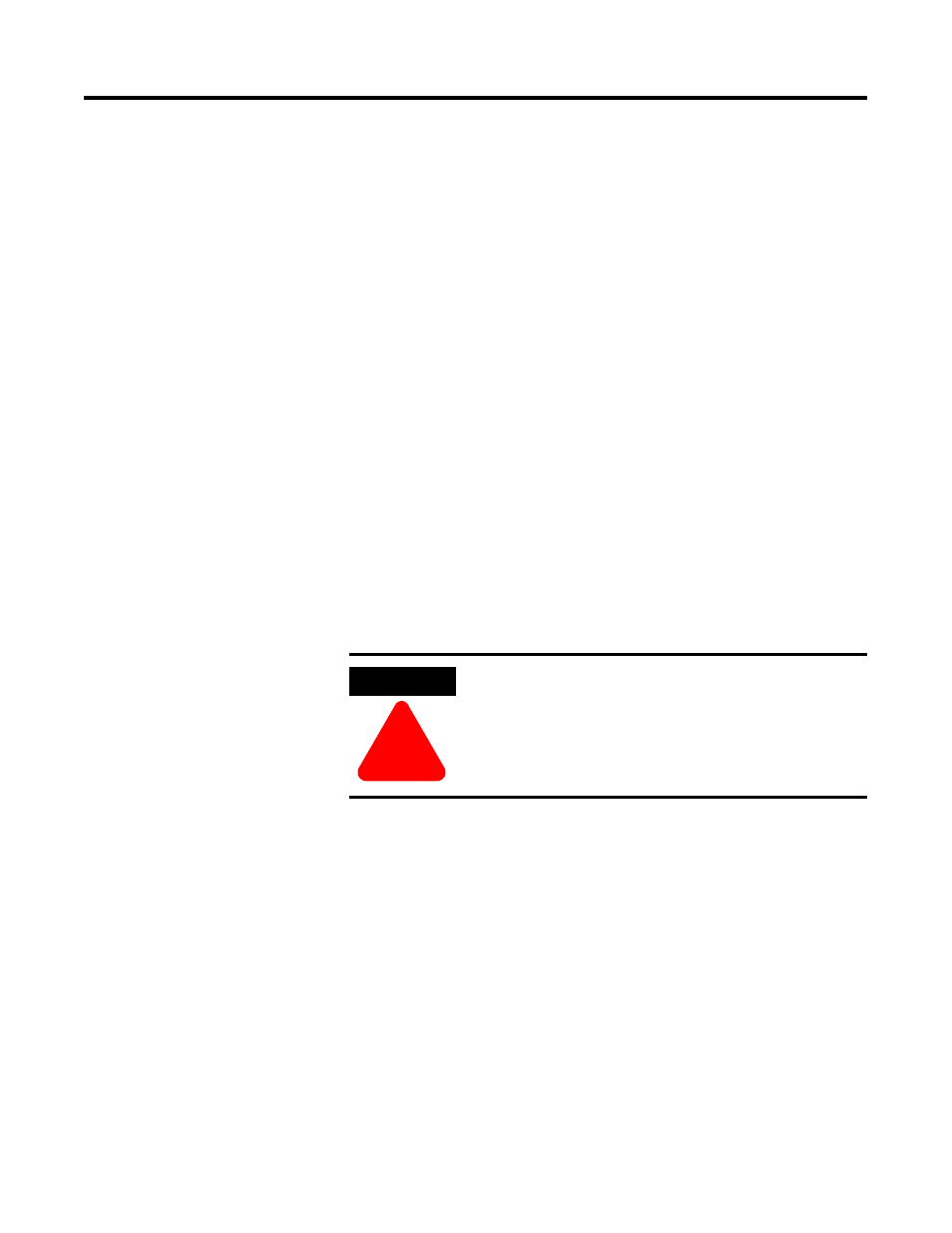
Publication 1757-IN032B-EN-P - April 2001
4-6 Additional Redundant Server Procedures
6. Confirm that the PC name is correct and click Next.
The Current and New Settings should be identical. If the name is
incorrect, click Back and repeat step 3.
7. At the Restarting Windows window, select No, I will restart my
computer later, and click OK.
Changing the ProcessLogix License
Navigate in Knowledge Builder to Server and Client Installation
Guide
⇒
Optional ProcessLogix Installation Tasks
⇒
Changing the
ProcessLogix License, an identical topic, for more information. Use this
procedure to change the System Number and Authorization Key to agree
with your updated license, as applicable.
Re-installing ProcessLogix Engineering Tools
Use the following procedure to re-install the ProcessLogix Engineering
Tools component.
1. Insert the ProcessLogix R320.0 software CD into the CD-ROM
drive.
2. Click Start
⇒
Run.
3. Key in this path location in the Open entry field or use Browse to
navigate to the setup.exe file on the CD.
>D: (or your CD-ROM drive letter)\Engineering Tools\Setup.exe<
4. Click OK to launch the software setup application.
5. Engineering Tools is automatically installed. This takes a few
minutes to complete.
ATTENTION
!
Before installing or uninstalling any software
component, you MUST exit all ProcessLogix
applications and stop all ProcessLogix services.
Refer to Stopping ProcessLogix Applications and
Services on page 1-8.
