Setting up user accounts, Creating the plx_user account, Setting up user accounts -27 – Rockwell Automation 1757-SWKIT3200 ProcessLogix R320.0 Installation and Upgrade Guide User Manual
Page 213: Creating the plx_user account -27
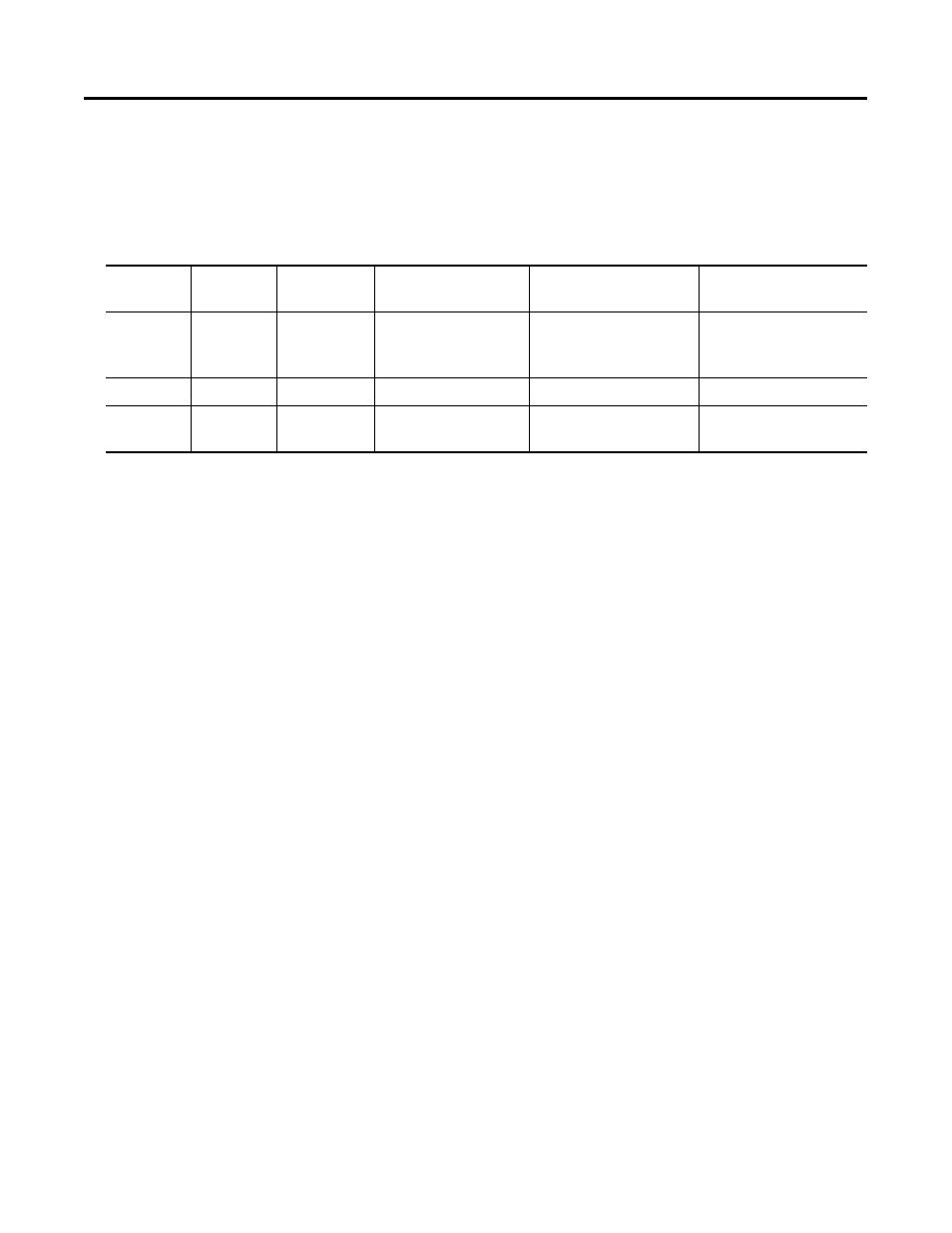
Publication 1757-IN032B-EN-P - April 2001
Supplementary Procedures 5-27
Setting Up User Accounts
The following table lists the details needed to set up user accounts on a
system with Windows NT.
Creating the plx_user Account
If you do not have a plx_user account, logon as Administrator and use
this procedure to create the plx_user account, then restart the PC and
logon as plx_user. The default user account name is plx_user. You can use
this default or create a different name.
1. Close all running applications.
2. Click Start
⇒
Programs
⇒
Administrative Tools (Common)
⇒
User
Manager.
3. Select Administrator in the Username list box. Click User
⇒
Copy.
4. Enter the appropriate information for plx_user from Table 5.A.
5. Check ONLY the Password Never Expires checkbox and click
OK.
6. Close the User Manager window.
7. Log off the PC and logon as plx_user.
Table 5.A User Account Details
User
Account
Username Full Name
Description
(may be left blank)
Password
(must be lowercase)
Confirm Password
(must be lowercase)
plx_user
plx_user
plx_user
Built-in account for
ProcessLogix
Administrators
password
password
mngr
mngr
mngr
Manager
mngr123
mngr123
erserver
erserver
erserver
Engineering
Repository Server
erserver
erserver
