Rockwell Automation 1757-SWKIT3200 ProcessLogix R320.0 Installation and Upgrade Guide User Manual
Page 51
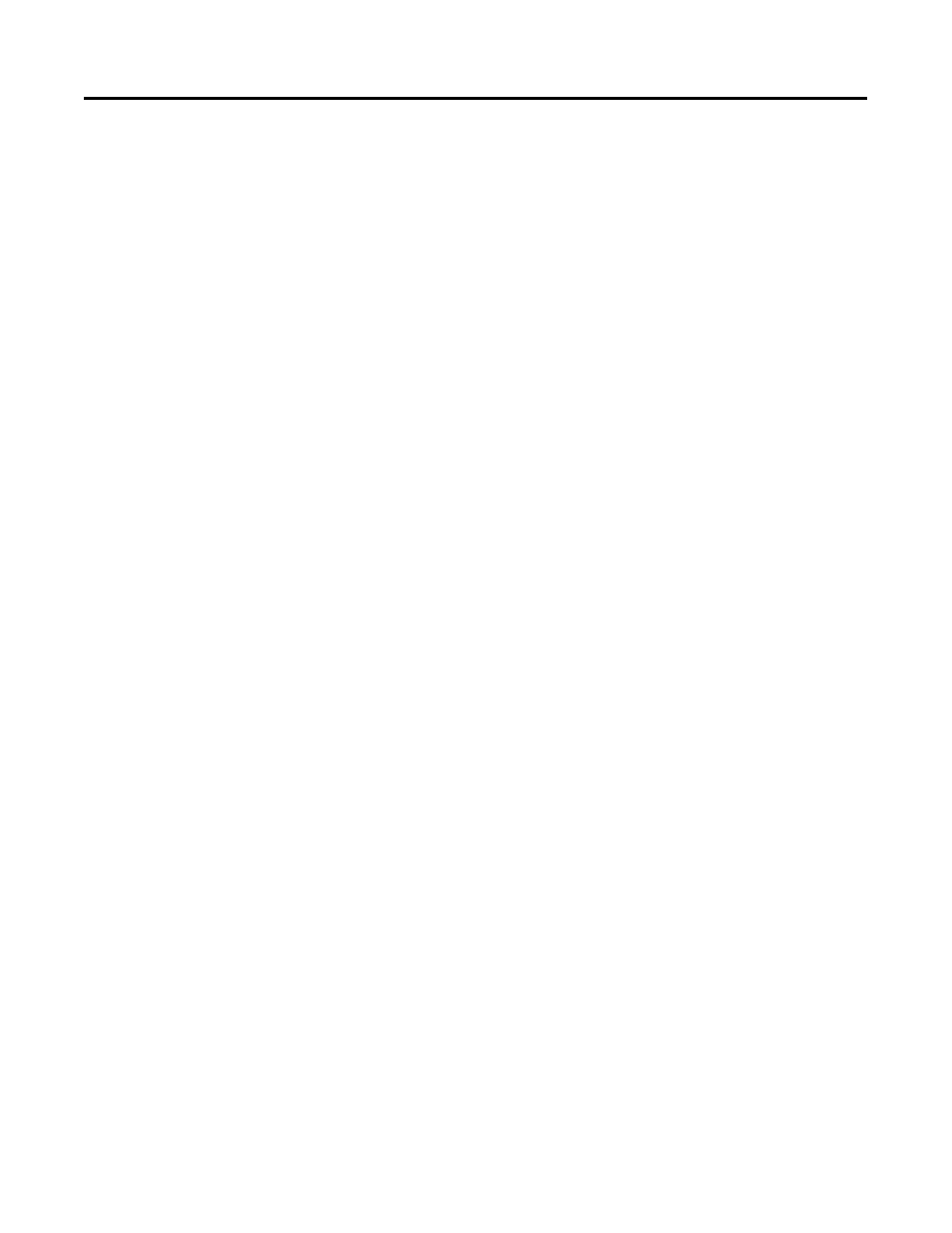
Publication 1757-IN032B-EN-P - April 2001
System Software Upgrade Procedures 1-31
3. Click the + (plus) sign next to AB_PCIC-1 to expand the
ControlNet tree.
4. Confirm that the 1784-PCIC Workstation icon is listed with 3.3
Q28 firmware.
If the revision is at 3.3 Q28, skip to Configuring the ControlNet
Supervisory Network on page 1-35, if not go to Stop All
ProcessLogix Applications and Services on page 1-31.
If you do not have ControlNet devices connected to the 1784-PCIC, you
can verify the firmware revision using the virtual backplane. Do the
following:
1. Click Start
⇒
Programs
⇒
Rockwell Software
⇒
RSLinx
⇒
RSLinx
to call up the Rockwell Software RSLinx window.
2. Click Communications
⇒
Configure Drivers
3. Click the Virtual Backplane (SoftLogix 58XX) selection in the
Available Drivers list box and click Add New to call up the Add
New RSLinx Driver dialog box.
4. Click OK to accept the default name AB_VBP-1 for the driver.
5. Click Close to close the Configure Drivers dialog box.
6. Click the + (plus) sign next to AB_VBP-1 to expand the Virtual
Backplane tree.
7. Confirm that the 1784-PCIC icon is listed with 3.3 Q28 firmware.
If the revision is at 3.3 Q28, skip to Configuring the ControlNet
Supervisory Network on page 1-35, if not continue with the next
section Stop All ProcessLogix Applications and Services on page
1-31.
Stop All ProcessLogix Applications and Services
1. Exit all running ProcessLogix applications, such as Control Builder,
Station, and Network Tools (NTOOLS).
2. Click Start
⇒
Settings
⇒
Control Panel.
3. Double-click the Services icon.
4. Change ALL the ProcessLogix Services Startup Type to Manual.
To change a Service Startup Type to Manual:
