Rockwell Automation 1757-SWKIT3200 ProcessLogix R320.0 Installation and Upgrade Guide User Manual
Page 118
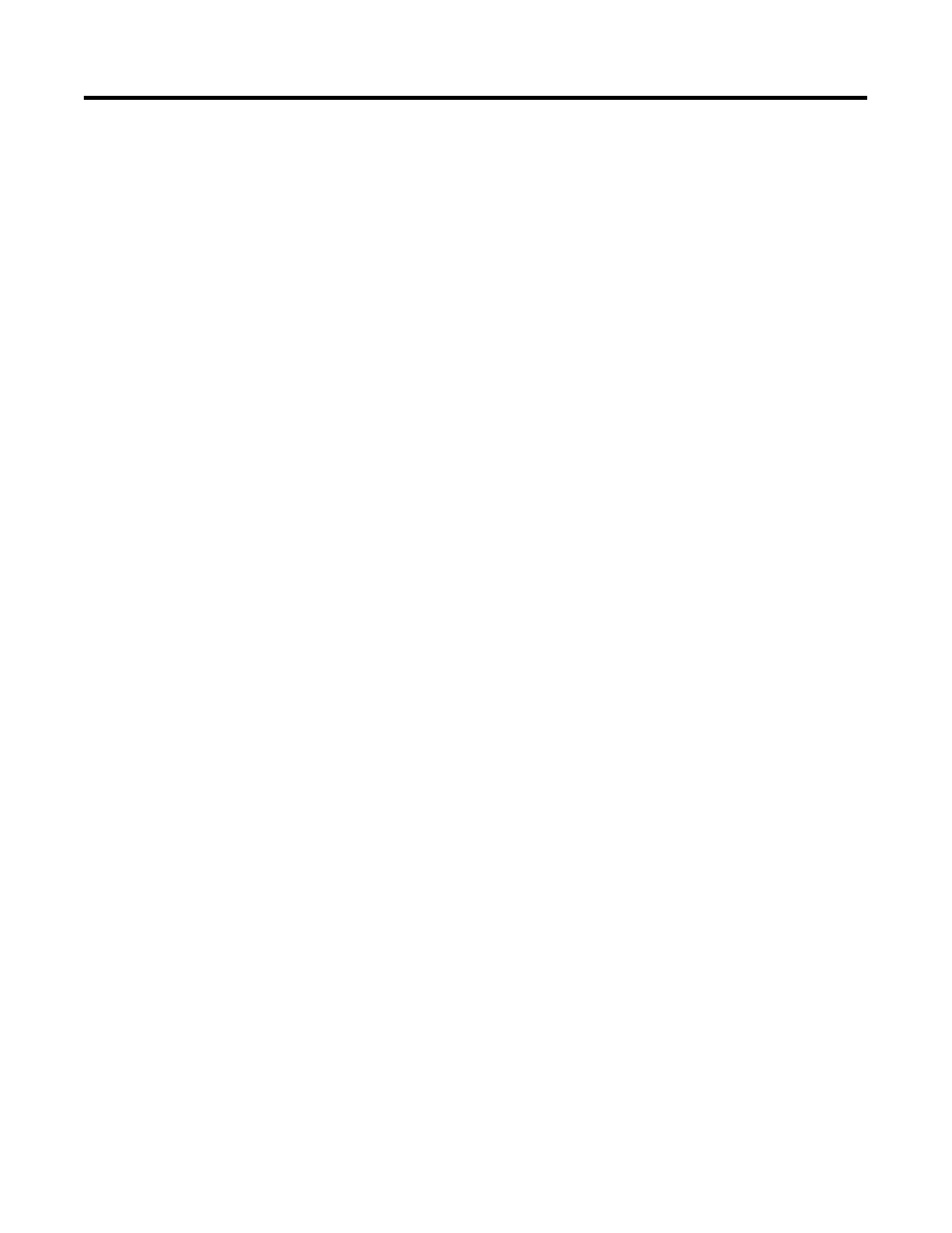
Publication 1757-IN032B-EN-P - April 2001
2-8 Firmware Maintenance Procedures
16. Click OK, and then click Cancel at the Welcome to
ControlFLASH Setup window.
17. Click Yes to end the configuration session.
18. Click Start
⇒
Programs
⇒
Rockwell Software
⇒
RSLinx
⇒
RSLinx
to call up the Rockwell Software RSLinx window.
19. Click Communications
⇒
Configure Drivers to call up the
Configure Drivers dialog box.
20. Click AB_PCIC-1 selection in the Configured Drivers list and
click Delete.
21. Click Close to close the Configure Drivers dialog box.
22. Close RSLinx.
23. Click Start
⇒
Settings
⇒
Control Panel.
24. Double-click the Services icon.
25. Change ALL the ProcessLogix Services Startup Type to Automatic.
To change a Service Startup Type to Automatic:
a. Select the Service and click Startup.
b. In the Startup Type field, click the Automatic option and click
OK.
The following Services should be changed to Automatic Startup:
•
ProcessLogix ER Replicator (redundant SERVERB node only)
•
ProcessLogix ER Server
•
ProcessLogix System Repository
•
ProcessLogix Control Data Access Server
•
ProcessLogix Server Daemon
•
ProcessLogix Server Database
•
ProcessLogix Server System
26. Click Start
⇒
Shut Down and select the shutdown the computer
option.
27. Power down the PC.
