Disconnect redundant servers, Removing processlogix r500.1 software, Removing selected processlogix r500.1 components – Rockwell Automation 1757-SWKIT5100 ProcessLogix R510.0 Installation and Upgrade Guide User Manual
Page 99: Disconnect redundant servers -15, Removing processlogix r500.1 software -15
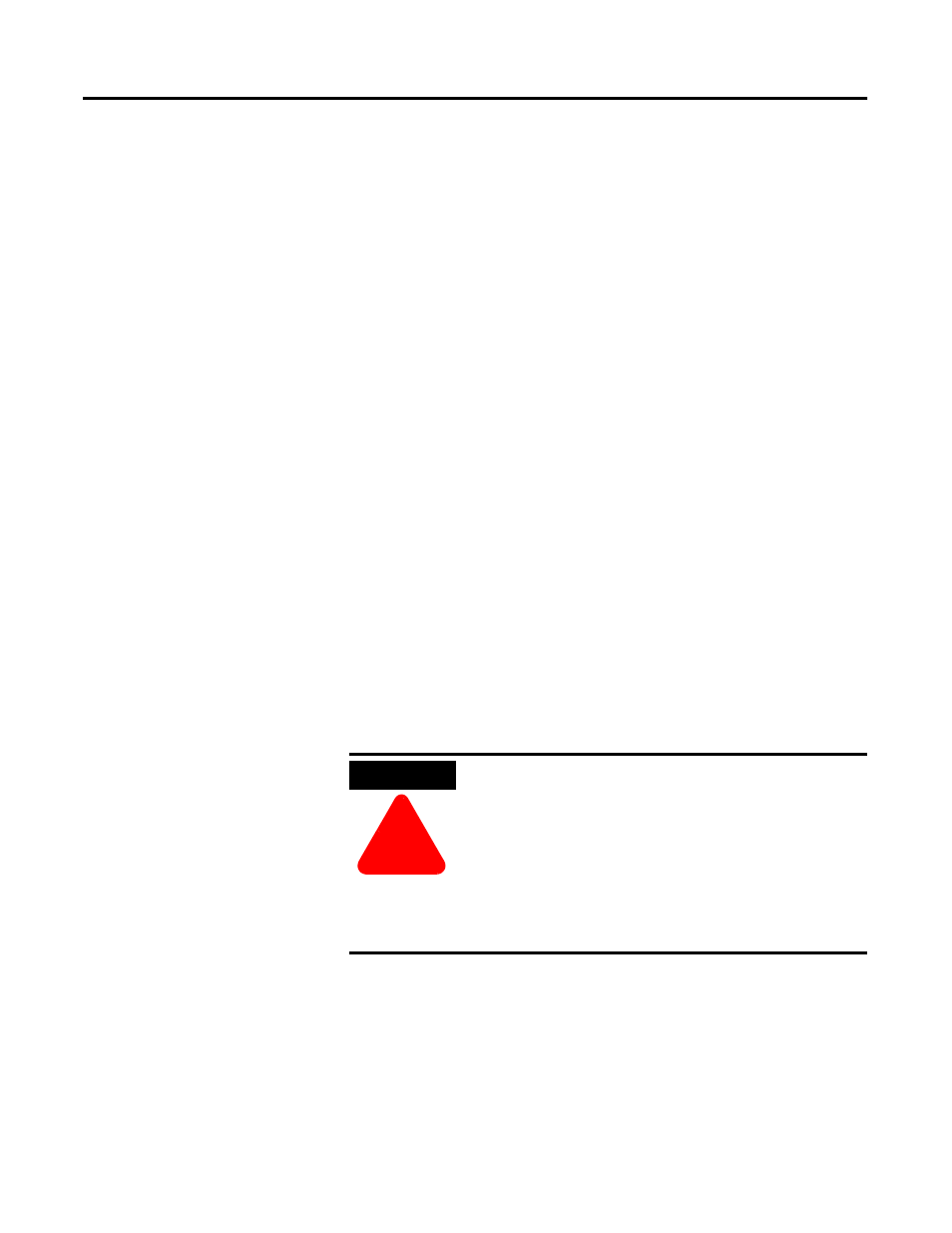
Publication 1757-IN510A-EN-P - October 2003
ProcessLogix Server Upgrade Procedures 4-15
Disconnect Redundant Servers
If you have a redundant Server pair, complete these steps on both
SERVERA and SERVERB. If you have a non-redundant Server, return
to the checklist that led you to this task.
1 . Disconnect the Ethernet network cable(s).
2. Use the PING command to confirm that the Servers can no
longer communicate with each other by name or IP address.
The network cables should be reconnected only after both
Servers have been upgraded.
3. Close the DOS window.
Saving Data to a Remote PC is complete.
Return to the checklist that led you to this task.
Removing ProcessLogix
R500.1 Software
This procedure completely removes ProcessLogix R500.1 SP2 software
from your system, including:
• SQL
• Knowledge Builder
• RSLinx
• Engineering Tools
• Server and/or Station
Removing Selected ProcessLogix R500.1 Components
1 . If necessary, logon to the system as ps_user.
2. Click Star t
⇒ Settings ⇒ Contr ol Panel.
ATTENTION
!
Before installing or uninstalling any software
component, you
MUST exit all ProcessLogix
applications and stop all ProcessLogix services. You
must complete the procedure in Stopping
ProcessLogix Applications and Services on page 8-1
before continuing.
If you have a redundant server pair, you must
complete this procedure on
SERVERB first. Then
complete the entire procedure again on
SERVERA.
