Installing processlogix update, Installing processlogix update -12 – Rockwell Automation 1757-SWKIT5100 ProcessLogix R510.0 Installation and Upgrade Guide User Manual
Page 74
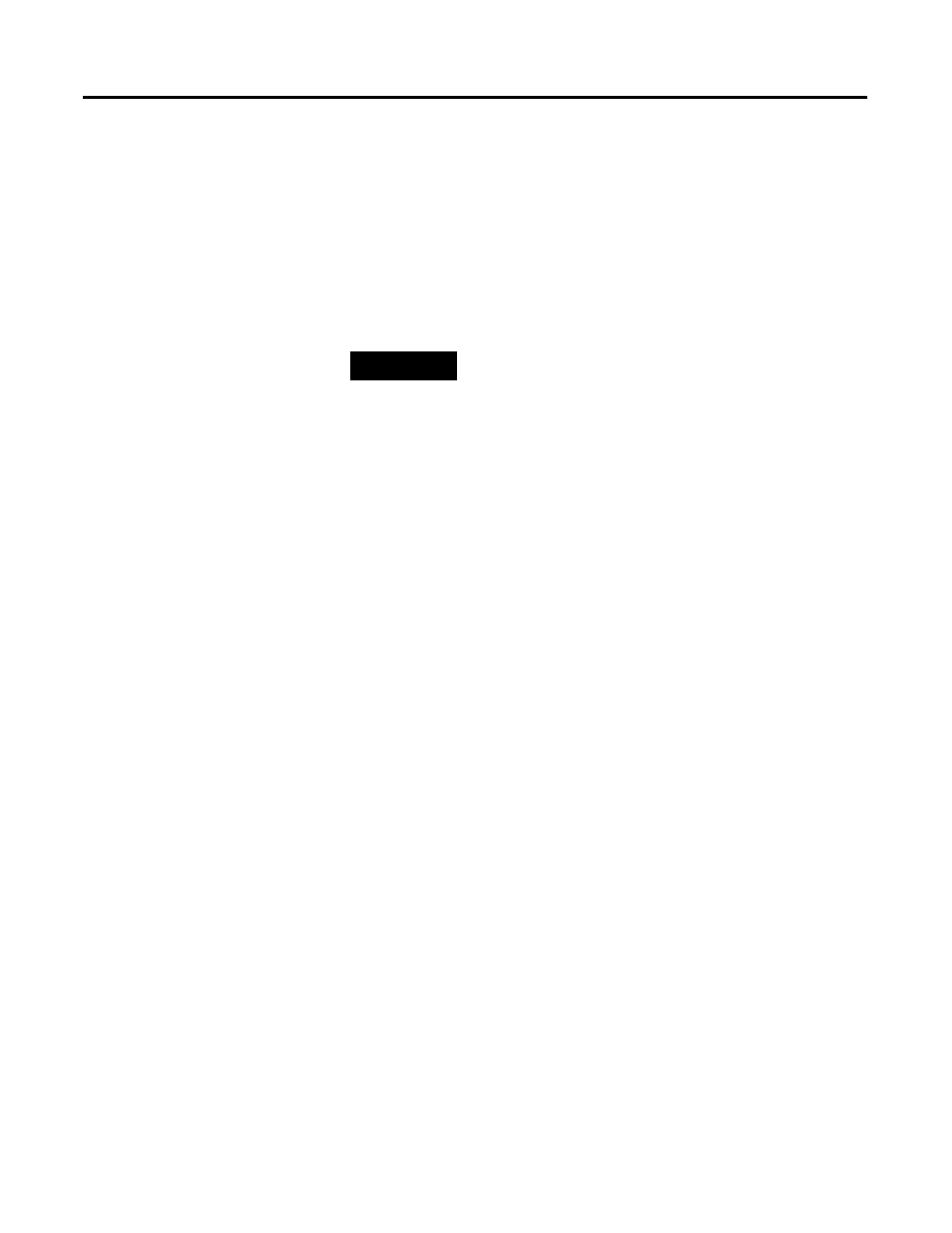
Publication 1757-IN510A-EN-P - October 2003
3-12 ProcessLogix Server Installation Procedures
Installing ProcessLogix Update
1 . Restart the PC.
2. Logon as ps_user.
3. Click Star t
⇒ Pr ograms ⇒ Pr ocessLogix Server ⇒ Start-Stop
Pr ocessLogix Ser ver to call up the ProcessLogix Server dialog
box.
4. With the Full Mode version of the dialog box active, select the
Database Unloaded option.
5. Click Yes to confirm the action and wait for the Server to change
its state.
6. Close the ProcessLogix Server dialog box.
7. Insert the ProcessLogix R510.0 Supplemental Software CD into
the CD-ROM drive.
8. Click Star t
⇒ Run.
9. Enter this path or Br ow se to:
>D:
(or your CD-ROM drive letter)
\SP1\Server-Client\setup.exe<
1 0. Click OK to launch the software setup application.
1 1 . At the Welcome window, click Nex t.
1 2. At the Destination Folder window, click Nex t.
1 3. At the Ready to Install window, click Install.
Status messages indicate progress, but no user interaction is
required. This takes 10-15 minutes to complete.
1 4. At the InstallShield Wizard Completed window, click Finish.
1 5. Click Yes to restart the system.
TIP
To display the Full Mode version of the ProcessLogix
Server dialog box, click the icon on the left of the
title bar and click
Advanced
⇒
Full Mode.
A checkmark appears in front of the Full Mode
selection to show that it is active.
