Creating emergency repair disks, Checking control builder operation and logging on – Rockwell Automation 1757-SWKIT5100 ProcessLogix R510.0 Installation and Upgrade Guide User Manual
Page 160
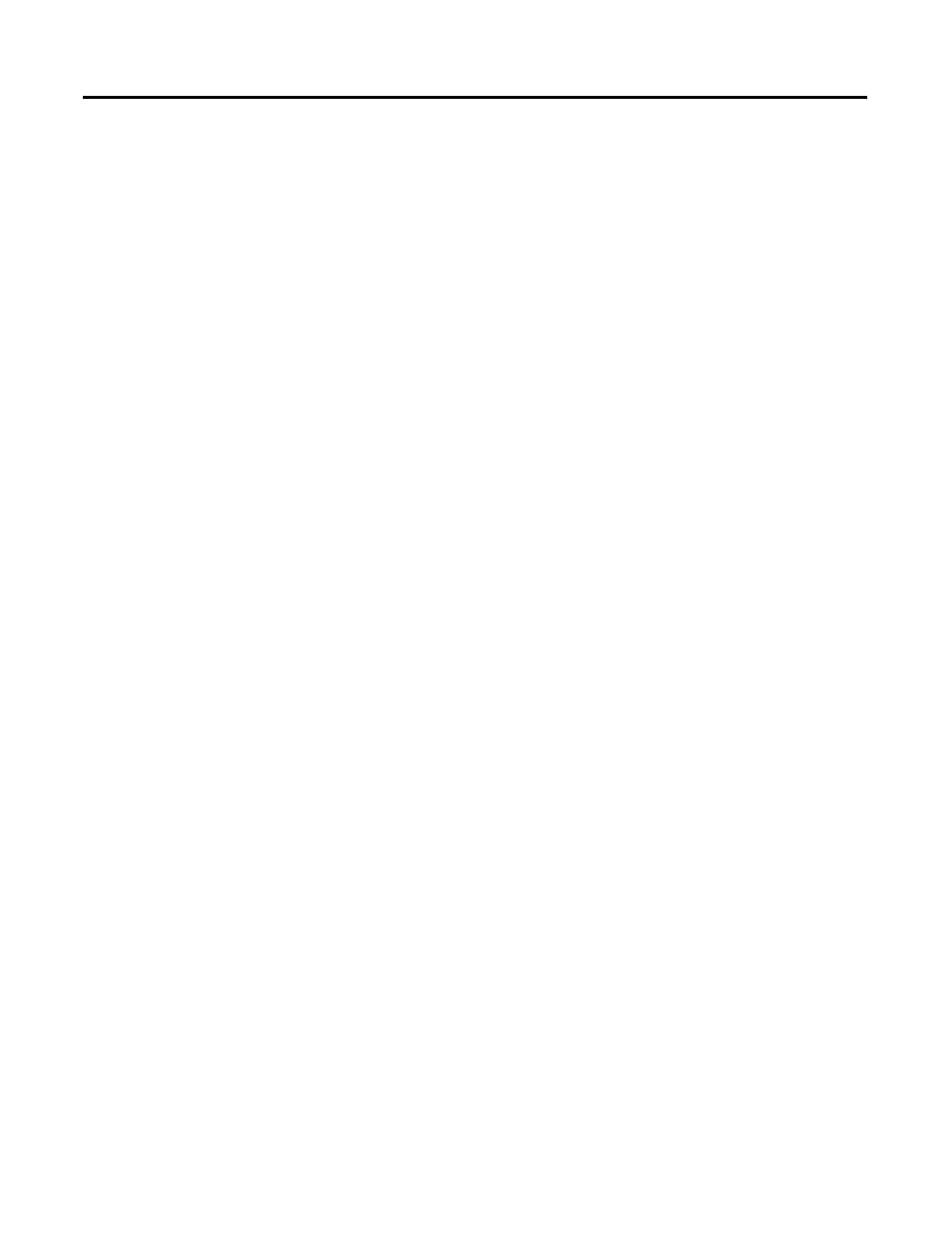
Publication 1757-IN510A-EN-P - October 2003
5-34 ProcessLogix Client Installation and Upgrade Procedures
20. Click Save.
21 . Click Yes to save changes.
22. Select Default and click Connect.
23. Click Cancel at the Unable to connect prompt, if applicable.
24. If you have redundant LANs, you must repeat Step 3 through
Step 23 to set up files for the second LAN using the name or IP
address of
SERVERA and SERVERB specified in the Hosts file
for the second LAN
.
Navigate in Knowledge Builder to Server and Client
Configuration Guide
⇒
Configuring and Monitoring a
Redundant Server System
⇒
Configuring Stations for Server
Redundancy
⇒
Dual Network Configuration for more
information.
25. Click Station
⇒ Exit.
26. Click Yes to exit Station.
Creating Emergency Repair Disks
Refer to Creating Emergency Repair Disks on page 2-40.
Checking Control Builder Operation and Logging On
This procedure is required for an Engineering Workstation only. Use
the following general procedure to log on and check Control Builder
operation on a ProcessLogix Engineering Workstation.
1 . Click Star t
⇒ Pr ograms ⇒ Pr ocessLogix Engineering Tools
⇒ Contr ol Builder.
2. In the Login dialog box, make these entries:
a. Enter >mngr< as the default User Name.
b. Enter the appropriate Password.
c. Enter the appropriate Server name in the Server Name field.
d. Select
Classic Ser ver Secur ity in the Domain Name
drop-down list.
3. Click OK.
