Saving important data, Saving important data -13 – Rockwell Automation 1757-SWKIT5100 ProcessLogix R510.0 Installation and Upgrade Guide User Manual
Page 139
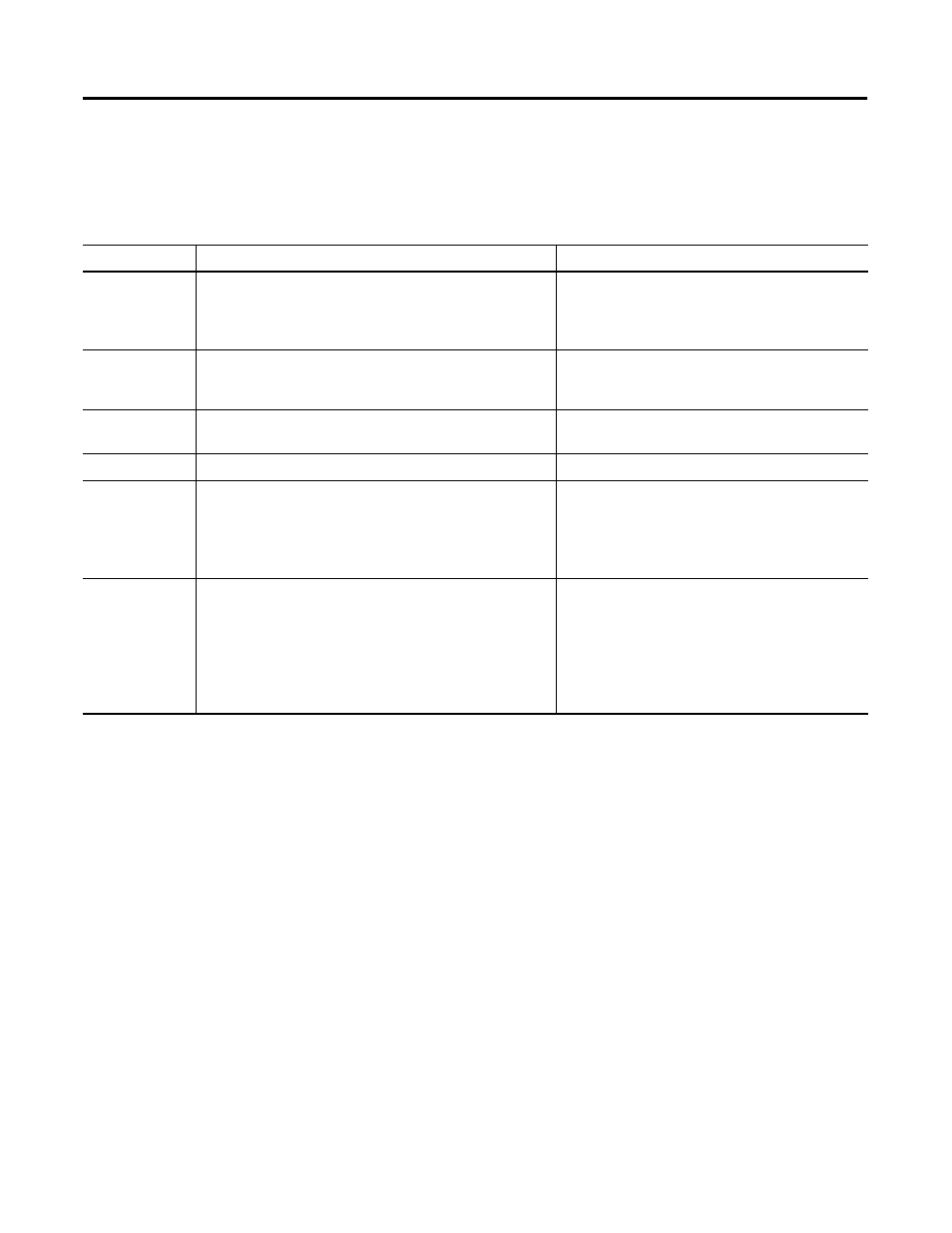
Publication 1757-IN510A-EN-P - October 2003
ProcessLogix Client Installation and Upgrade Procedures 5-13
Saving Important Data
Each of the following items should be completed on an R320.0,
R400.0 SP2, or R500.1 Client before proceeding. After you have
completed these items, return to the checklist that led you to this task.
Table 5.L Saving Important Data
Item
Pre-upgrade
Post-upgrade
Custom Displays
Save any custom displays that were created. Typically these
displays are located in C:\Honeywell\Client\abstract.
1. Using Windows Explorer, create the folder C:\Data\abstract.
2. Copy all custom displays to C:\Data\abstract.
Copy backed up displays from the backup directory to:
C:\Honeywell\client\abstract.
Custom displays may require modification for use in
an R510.0 system.
System Displays
Document any changes that were made to existing system
displays.This applies in particular to the System Startup
display, which is often customized.
You must reapply the documented changes to the
new system displays after the upgrade.
Station Menus
Document any changes that were made to existing menus.
You must reapply the documented changes to the
new Station menus after the upgrade.
Localization
Localization settings are lost during the upgrade.
You must reapply the settings after the upgrade.
Station
configuration file
C:\Winnt\station.ini
Document any changes that were made to the station.ini file.
Navigate in Knowledge Builder to Server and Client
Configuration Guide
⇒
Configuring Stations and Printers
⇒
Station.ini for more information.
You must reapply the changes to the new station.ini
file after the upgrade.
Station setup file C:\Honeywell\client\Station\default.stn
Document any changes that were made to the default Station
setup file, default.stn.
The new default setup file, default.stn, is configured
as “Static Station 1”. If this is not correct, you must
make the appropriate changes to the Connection
Properties.
Navigate in Knowledge Builder to Server and Client
Configuration Guide
⇒
Configuring Stations and
Printers
⇒
Setting Up Station for more information.
