Removing selected processlogix r510.0 components – Rockwell Automation 1757-SWKIT5100 ProcessLogix R510.0 Installation and Upgrade Guide User Manual
Page 220
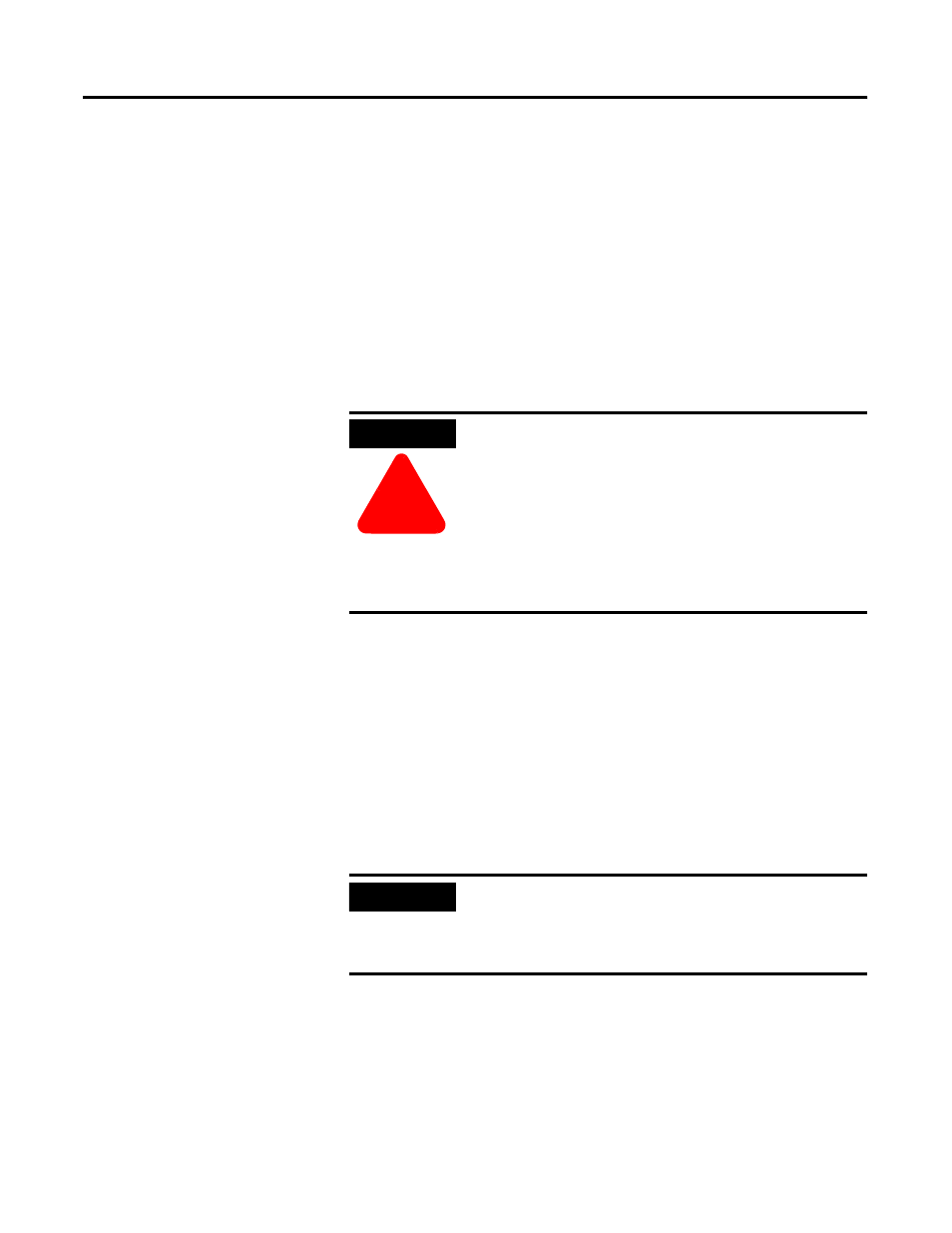
Publication 1757-IN510A-EN-P - October 2003
8-18 Supplementary Procedures
Removing Selected ProcessLogix R510.0 Components
1 . Click Star t
⇒ Run.
2. Enter this path or Br ow se to:
>C:\Honeywell\TPS50\System\Bin\
RA_PLX_uninstall_RSViewPE.exe<
and click
OK.
3. Click OK at the RA_PLX Database Uninstall window.
4. Click Star t
⇒ Settings ⇒ Contr ol Panel.
5. Double-click Add/Remove Pr ogr ams.
6. To remove a program:
a. Click on the appropriate program in the list of installed
programs.
b. Click
Add/Remove, Change/Remove or Remove.
c. Click
Yes to confirm removal.
d. Repeat the steps for each component in the following order.
ATTENTION
!
Before installing or uninstalling any software
component, you
MUST exit all ProcessLogix
applications and stop all ProcessLogix services. You
must complete the procedure in Stopping
ProcessLogix Applications and Services on page 8-1
before continuing.
If you have a redundant server pair, you must
complete this procedure on
SERVERB first. Then
complete the entire procedure again on
SERVERA.
IMPORTANT
If at any time during software uninstall, a remove
shared file prompt appears, click
Yes to all or
Remove All.
If necessary, click
OK or Yes to confirm.
