Creating windows 2000 professional boot floppies – Rockwell Automation 1757-SWKIT5100 ProcessLogix R510.0 Installation and Upgrade Guide User Manual
Page 32
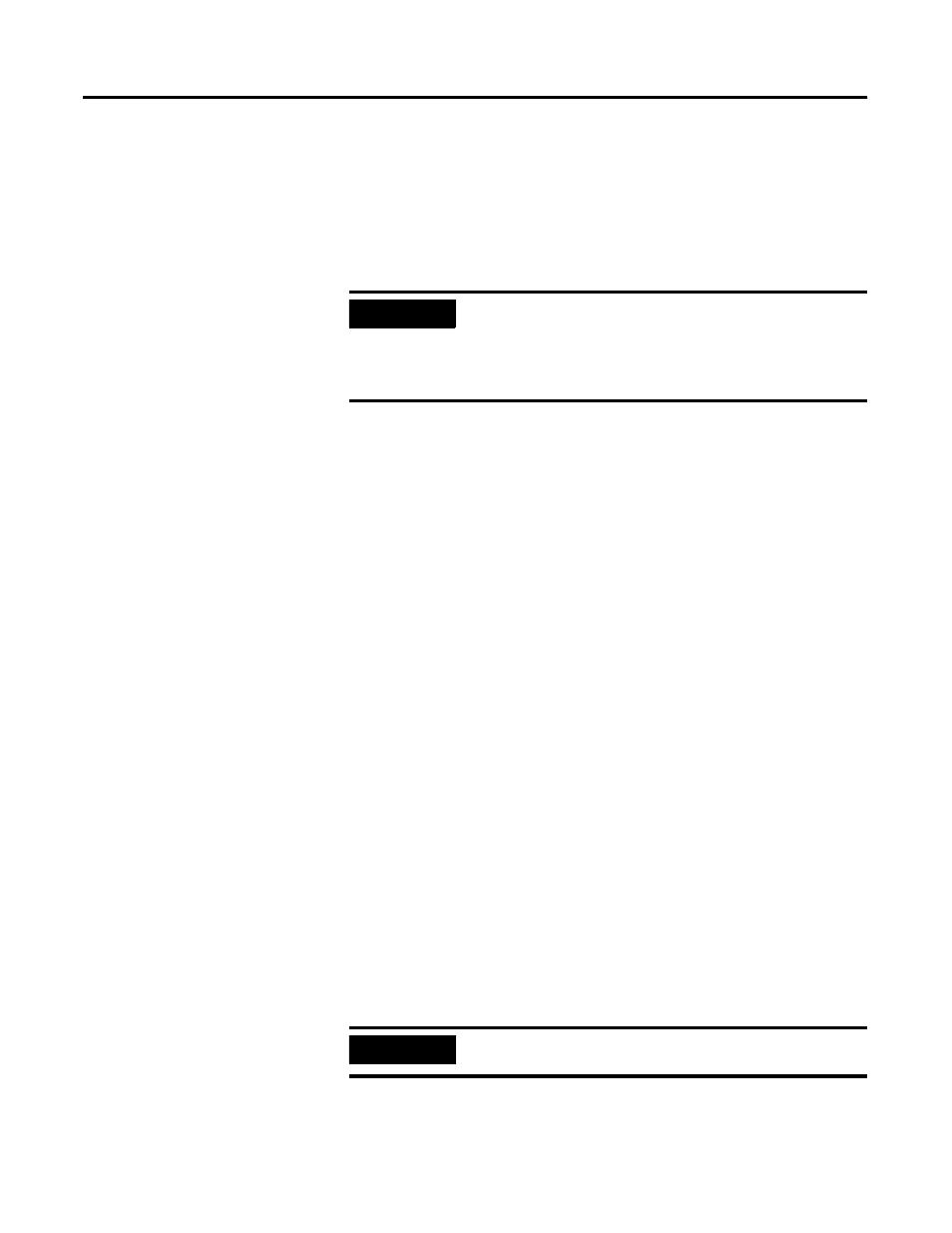
Publication 1757-IN510A-EN-P - October 2003
2-12 Operating System Installation Procedures
Creating Windows 2000 Professional Boot Floppies
If your system does not support booting from a CD-ROM, follow these
instructions to create the required Boot Floppies. Otherwise, skip
to Starting the Windows 2000 Professional Installation from the
CD-ROM on page 2-13.
You need:
• 4 blank 3.5” 1.44 Mb (High Density) Floppy Disks
• 1.44 MB Floppy Drive
• CD-ROM Drive
• DOS or Windows based Operating System with access to
CD-ROM and floppy devices.
1 . Insert the Windows 2000 Professional CD into the CD-ROM
drive.
2. Click Star t
⇒ Run.
3. Enter >cmd< and click OK to open the DOS window.
4. At the DOS prompt, enter the CD-ROM drive letter (e.g., >D:<)
and press
5. Enter >cd bootdisk< and press
6. Enter >makeboot< and press
7. Enter the letter of your floppy disk drive (e.g., >A<).
8. Follow the on-screen prompts for inserting, labeling, and
creating the four floppy disks.
9. Label your floppy disks.
IMPORTANT
If your installation requires additional Drivers to be
installed for access to the Hard Disk Controller, Disk
Device, or CD-ROM, it may be necessary to start the
installation via the Boot Floppies (even if you system
supports booting off of a CD-ROM).
IMPORTANT
Server Boot floppies and Professional Boot floppies
are different.
