Installing processlogix update, Installing processlogix update -23 – Rockwell Automation 1757-SWKIT5100 ProcessLogix R510.0 Installation and Upgrade Guide User Manual
Page 149
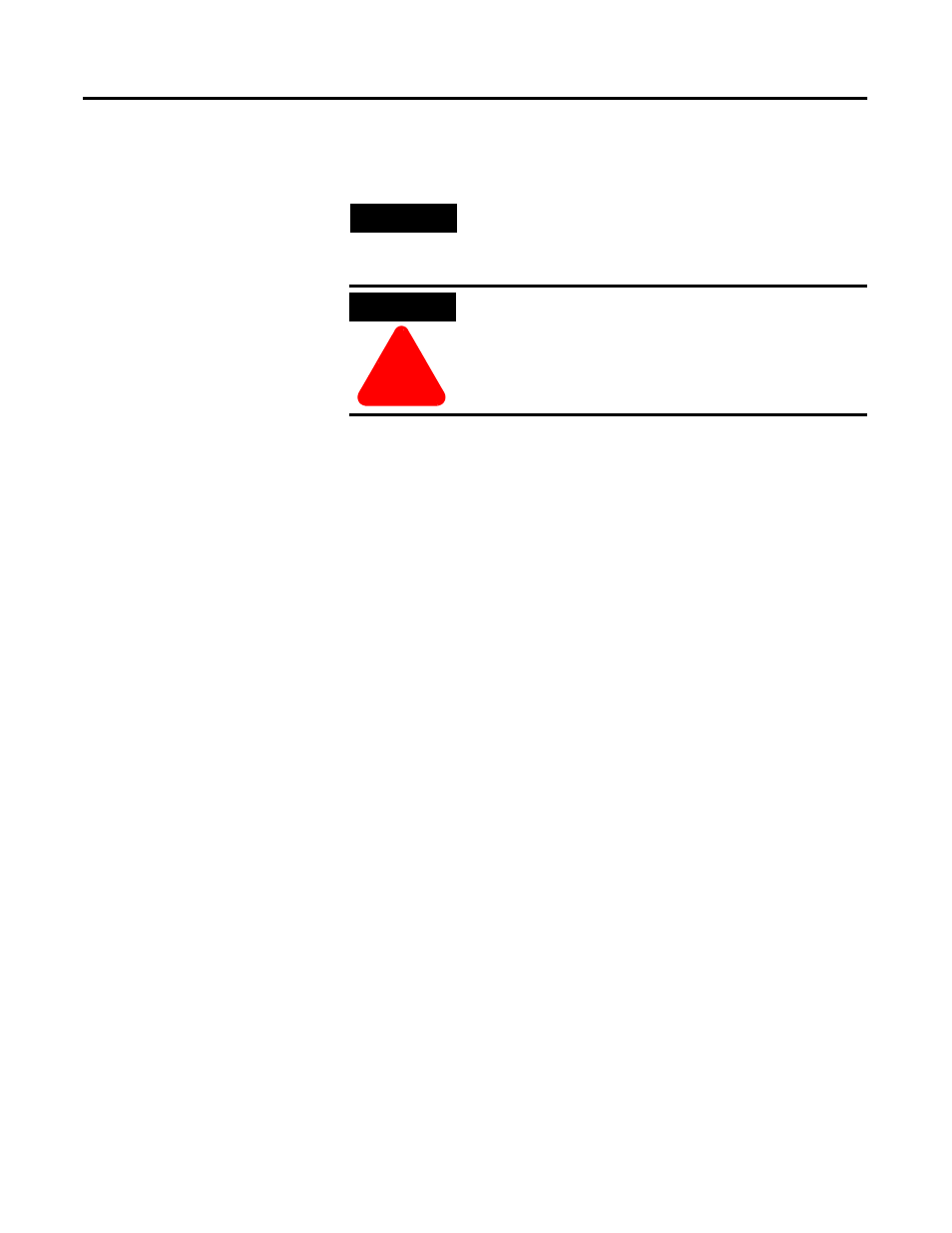
Publication 1757-IN510A-EN-P - October 2003
ProcessLogix Client Installation and Upgrade Procedures 5-23
1 1 . If the system includes Excel Data Exchange, click Enable
Macr os. Otherwise, continue with the next step.
1 2. At the Setup Complete window, click the No, I w ill r estar t my
computer later option and click Finish.
If you are installing an Engineering Workstation, wait until after
the command windows have closed and file copying is
complete. This may take a few minutes to complete.
1 3. At the ProcessLogix Setup Complete window, click the No, I
will r estar t my computer later option and click Finish.
Installing ProcessLogix Update
1 . Restart the PC.
2. Logon as ps_user.
3. Insert the ProcessLogix R510.0 Supplemental Software CD into
the CD-ROM drive.
4. Click Star t
⇒ Run.
5. Enter this path or Br owse to:
>D:
(or your CD-ROM drive letter)
\SP1\Server-Client\SETUP.EXE<
6. Click OK to launch the software setup application.
7. At the Welcome window, click Nex t.
8. At the Destination Folder window, click Nex t.
TIP
If a Microsoft Excel dialog box opens, check the
Do
not show this dialog again checkbox and click
OK.
ATTENTION
!
In the next step, ignore the prompt to remove any
disks. The CD must remain in the CD-ROM drive.
You must select
No in Step 12.
