Moving the rslinx activation file, About the activation file, Determining the current rslinx version – Rockwell Automation 1757-SWKIT5100 ProcessLogix R510.0 Installation and Upgrade Guide User Manual
Page 76: Moving the rslinx activation file -14
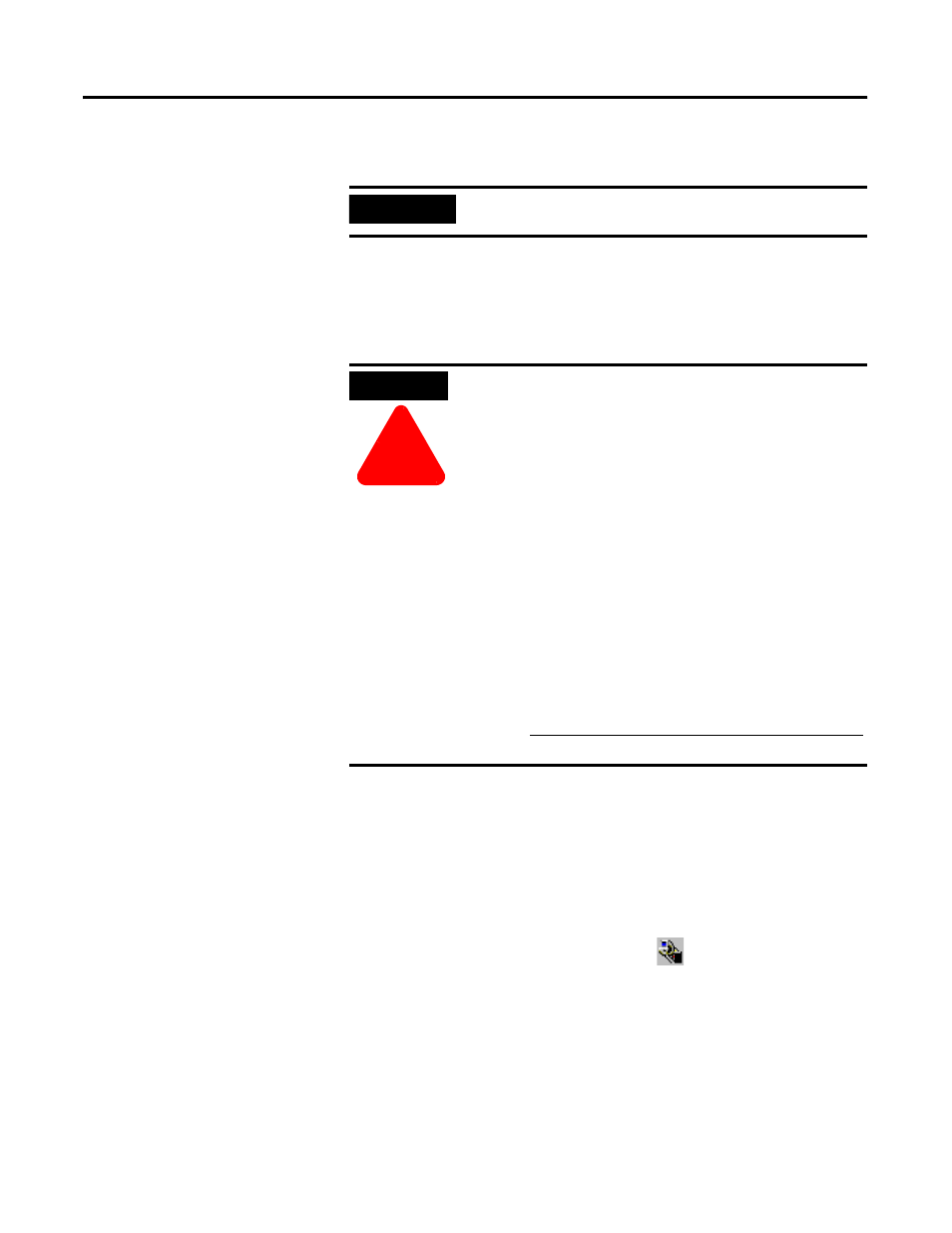
Publication 1757-IN510A-EN-P - October 2003
3-14 ProcessLogix Server Installation Procedures
Moving the RSLinx
Activation File
About the Activation File
Complete the following steps to move the activation file (evrsi.sys)
from the RSLinx software Master Disk to the hard drive where RSLinx
is to be operated. The PC cannot execute the full OEM version of the
RSLinx application if the activation file is not present on its hard drive.
Determining the Current RSLinx Version
1 . Click Star t
⇒ Pr ograms ⇒ Rockwell Softwar e ⇒ RSLinx ⇒
RSLinx to start the RSLinx application.
2. If necessary, click the RSLinx Icon (
) in the Taskbar to open
the RSLinx window.
IMPORTANT
Be sure to move the activation file on both
SERVERA and SERVERB.
ATTENTION
!
If you need to reformat the hard drive, you must first
move the activation file back to the RSLinx Master
Disk using the same general procedure as follows.
Otherwise, the file will be corrupted and you will
not
be able to run RSLinx in the OEM mode.
Before you attempt to move the activation file, you
MUST exit all ProcessLogix applications and stop all
ProcessLogix services. Refer to Stopping ProcessLogix
Applications and Services on page 8-1.
Do
not manually copy or move the evrsi.sys file.
Moving/copying the evrsi.sys file will disable the OEM
version of RSLinx.
Always use the EVMOVE.EXE program (refer to page
4-28) to move the evrsi.sys file. If the evrsi.sys file is
corrupted or manually moved, resulting in RSLinx
changing to Lite version, you can visit the Rockwell
web site
(http://suppport.automation.rockwell.com/resetcodes/)
to recover the RSLinx activation.
