Updating the 1784-pcic firmware, Updating the 1784-pcic firmware -17 – Rockwell Automation 1757-SWKIT5100 ProcessLogix R510.0 Installation and Upgrade Guide User Manual
Page 79
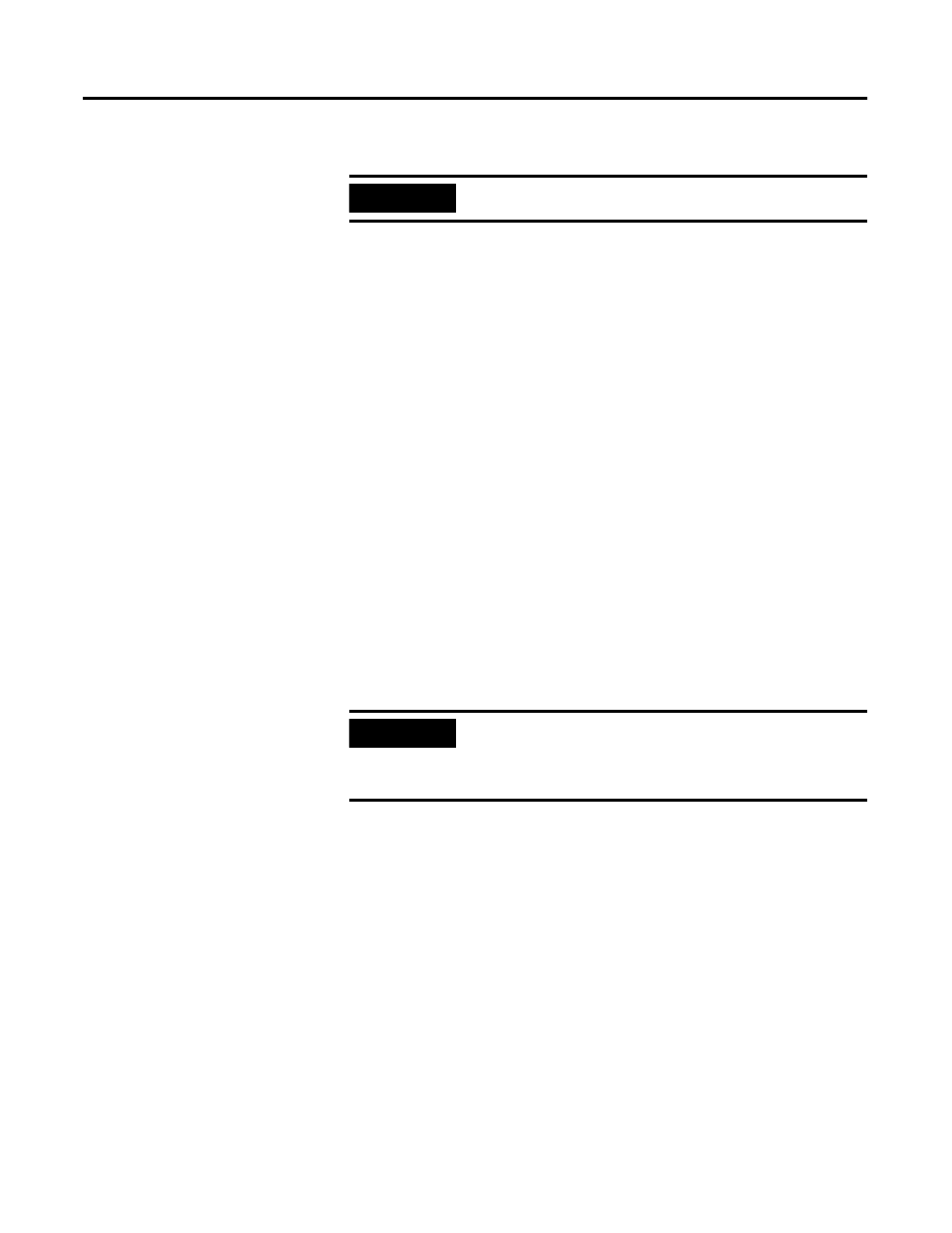
Publication 1757-IN510A-EN-P - October 2003
ProcessLogix Server Installation Procedures 3-17
4. Click OK to accept the default name AB_PCIC-1 for the driver.
5. In the Configure 1784-PCIC window, enter the following:
a. Serial Number(hex): This value is read from the PCIC card
and does not change.
b. Network Address(dec): Change the default of 99 to:
• Non-redundant Server
24
• Redundant Server A
24
• Redundant Server B
23
6. Click OK start the PCIC driver.
7. In the Configure Drivers dialog box, you should see AB_PCIC-1
listed in the Configured Drivers list with the status Running. If
the AB_PCIC-1 driver status is not Running, call Rockwell
Automation Technical Support. Refer to Rockwell Automation
Support in the Preface.
8. Click Close to close the Configure Drivers dialog box.
9. Close RSLinx.
1 0. Restart the PC.
Updating the 1784-PCIC Firmware
Starting Network Tools Application
If this is the
fir st time you have used Network Tools on this PC, refer
to Making First Time Network Tools Settings on page 8-10 and then
continue with the following steps.
1 . Click Star t
⇒ Run.
2. Enter >ntools -c -u<.
3. Click OK to launch the Network Tools application.
IMPORTANT
The driver name
MUST be AB_PCIC-1.
IMPORTANT
Whenever the 1784-PCIC driver has been updated or
the Network Address is changed, the 1784-PCIC
driver must be stopped and restarted to complete the
change. You must power down the PC.
