Creating emergency repair disks, Windows 2000, Windows xp – Rockwell Automation 1757-SWKIT5100 ProcessLogix R510.0 Installation and Upgrade Guide User Manual
Page 60: Creating emergency repair disks -40, Windows 2000 -40 windows xp -40
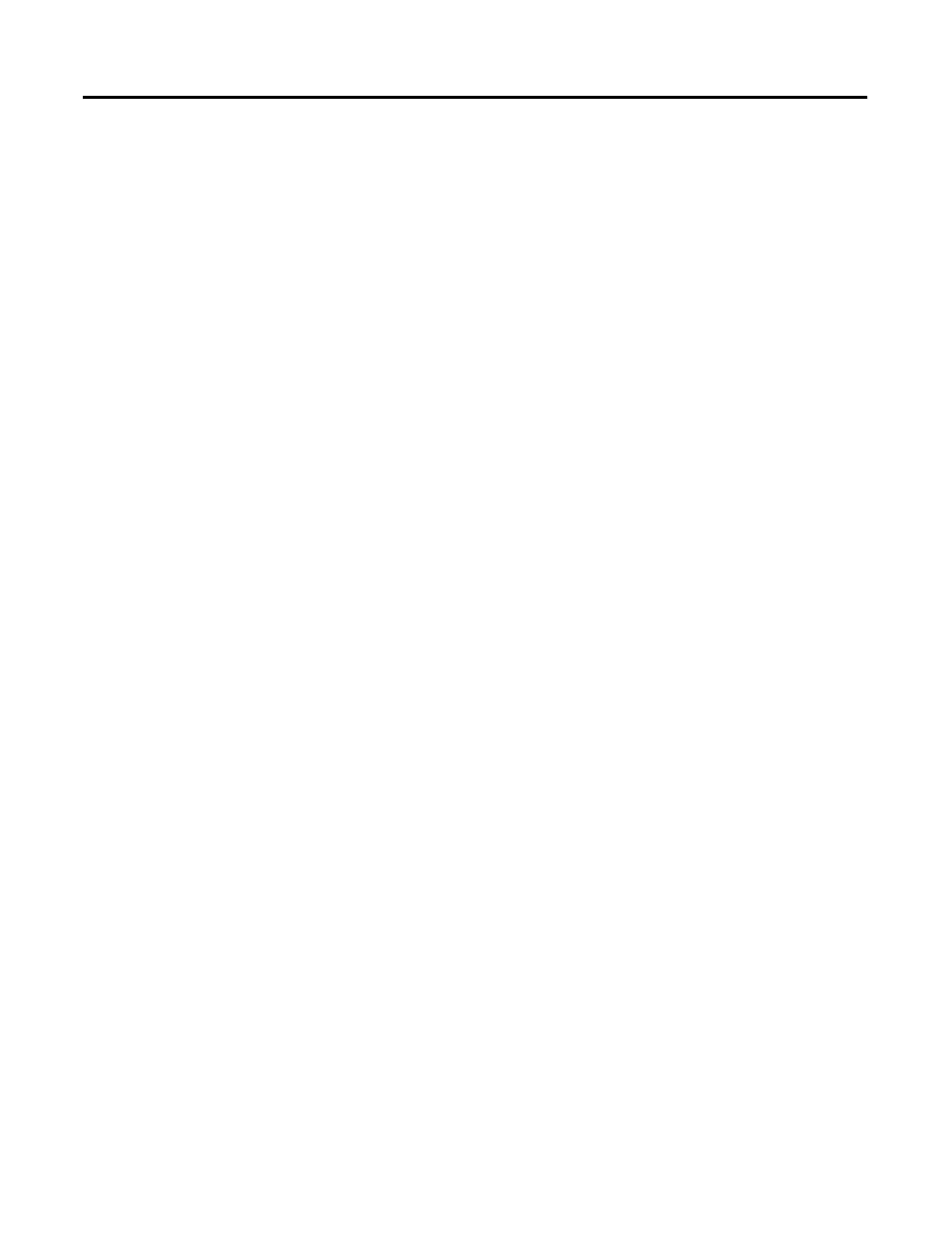
Publication 1757-IN510A-EN-P - October 2003
2-40 Operating System Installation Procedures
Creating Emergency Repair
Disks
After all installations are completed and all drivers are installed, you
need to create your Emergency Repair Disks.
Windows 2000
Complete the following Steps to create emergency repair disks for
your Windows 2000 installation. If you have a redundant Server pair,
you must complete this procedure on both
SERVERA and SERVERB.
1 . Insert a blank diskette into the PC's floppy drive.
2. Click Star t
⇒ Pr ograms ⇒ Accessories ⇒ System Tools ⇒
Backup.
3. Click Emer gency Repair Disk.
An Emergency Repair Diskette window opens.
4. Check the Also back up the r egistr y to the r epair dir ector y
checkbox and click
OK.
5. When finished, click OK.
6. Repeat Steps 1–5 with another blank formatted diskette.
7. Click Job
⇒ Exit.
8. Store the two diskettes in different places to protect against
damage to the diskettes.
Windows XP
Complete the following steps to create recovery disks for your
Windows XP installation.
1 . Insert a blank diskette into the PC's floppy drive.
2. Click Star t
⇒
Pr ogr ams
⇒
Accessor ies
⇒
System Tools
⇒
Backup.
3. If the Backup or Restore Wizard opens, click Advanced Mode.
4. Click Automated System Recover y Wizar d.
5. Click Nex t.
