Removing processlogix server components, Verifying and finalizing component removal – Rockwell Automation 1757-SWKIT5100 ProcessLogix R510.0 Installation and Upgrade Guide User Manual
Page 105
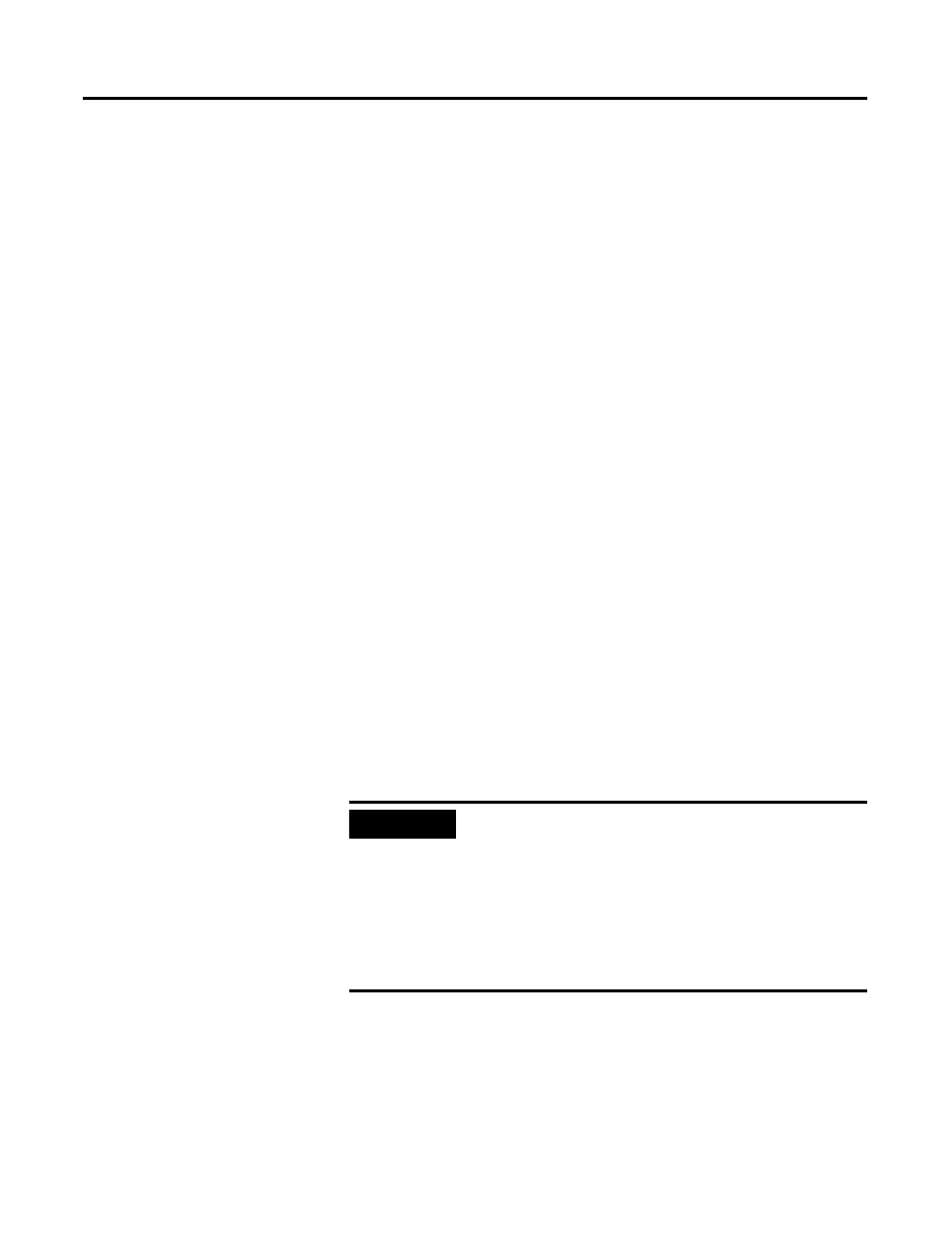
Publication 1757-IN510A-EN-P - October 2003
ProcessLogix Server Upgrade Procedures 4-21
Removing ProcessLogix Server Components
1 . Click Star t
⇒ Pr ograms ⇒ Pr ocessLogix Server ⇒ Setup.
2. If necessary, at the Select Product to Install window, select the
Pr ocessLogix option, and click Nex t.
3. Click Nex t at the Welcome window.
4. Check the Remove Pr ocessLogix Ser ver softwar e checkbox
and click
Nex t.
5. Click Select All and then click Nex t.
6. Click Yes to continue.
7. Click Nex t at the Confirmation window.
8. If a Sentinel Pro Driver Setup error window opens, click OK.
9. At the Setup Complete window, select the No, I will r estar t my
computer later option and click Finish.
Verifying and Finalizing Component Removal
1 . Close the Add/Remove Programs window.
2. Double-click Add/Remove Pr ogr ams in the Control Panel
window.
3. If any of the following programs are still present in the
Add/Remove programs list, select and remove them in the
following order.
• ProcessLogix SP2 Update
• Engineering Tools R400 SP2 Option
IMPORTANT
If at any time during software uninstall, a Remove
shared file prompt appears, click
Yes to all or
Remove all.
If necessary, click
OK or Yes to confirm.
When you remove a program, its name may not be
automatically removed from the Add/Remove
Programs window. Do not remove the program
again, continue with the next program on the list.
