Installing processlogix r510.0 client software, Installing processlogix r510.0 client software -18 – Rockwell Automation 1757-SWKIT5100 ProcessLogix R510.0 Installation and Upgrade Guide User Manual
Page 144
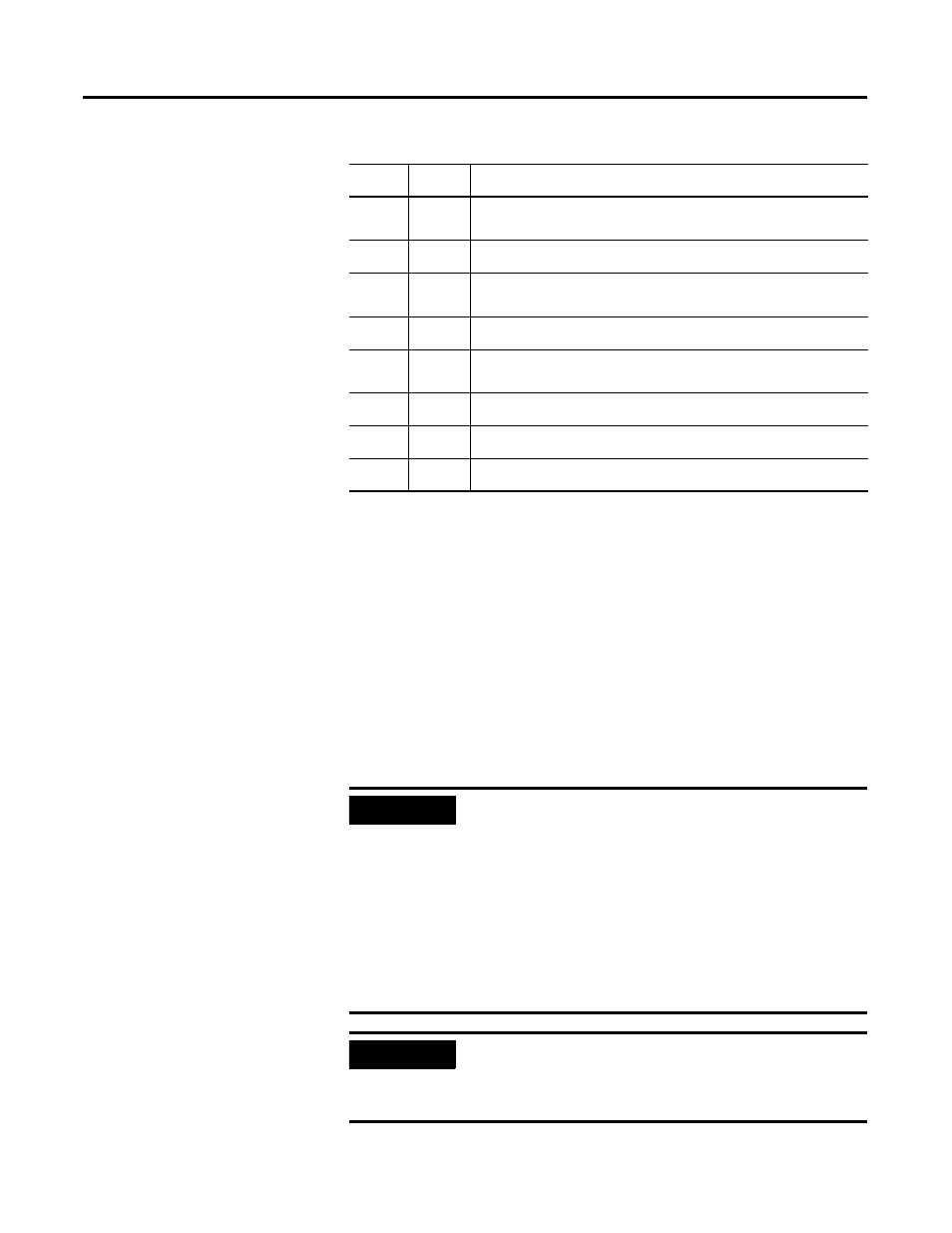
Publication 1757-IN510A-EN-P - October 2003
5-18 ProcessLogix Client Installation and Upgrade Procedures
5. Close the Add/Remove Programs window.
6. Close the Control Panel window.
7. Restart the PC.
Removing Selected R400.0 SP2 Components is complete.
Return to the checklist that led you to this task.
Installing ProcessLogix
R510.0 Client Software
Complete the following steps to install the ProcessLogix R510.0 Client
software.
1 5.
Control Component Library
(Engineering Workstation only)
1 6.
Shape Library 400.0
1 7.
PsAxCtl Document EXE
(Engineering Workstation only)
1 8.
Display Builder 320.2
1 9.
PSC Engineering Tools
(Engineering Workstation only)
20.
Knowledge Builder
21 .
PLX System Installer
22.
ProcessLogix - Remove this last
Table 5.N Removing Selected R400.0 SP2 Components
✔
Order
Component
IMPORTANT
If you plan to use Microsoft Excel Data Exchange,
Microsoft Excel must be installed before installing
ProcessLogix.
Prior to the ProcessLogix installation, it is
mandator y that the Excel macro security level is set
to
Medium. To change the security level for macro
virus protection in Excel:
1. On the Tools menu, click Macro, then click Security.
2. Click the Security Level tab, select Medium and click OK.
3. Close Excel.
IMPORTANT
Be sure to logon as ps_user. If you don’t have a
ps_user user account, you must create one at this
time. Refer to Creating the ProcessLogix User
Accounts on page 2-26.
