Configuring the time service, Restarting processlogix services, Setting up secondary server (serverb) – Rockwell Automation 1757-SWKIT5100 ProcessLogix R510.0 Installation and Upgrade Guide User Manual
Page 169: Making redundant hardware file entries, Setting up secondary server (serverb) -9, Making redundant hardware file entries -9
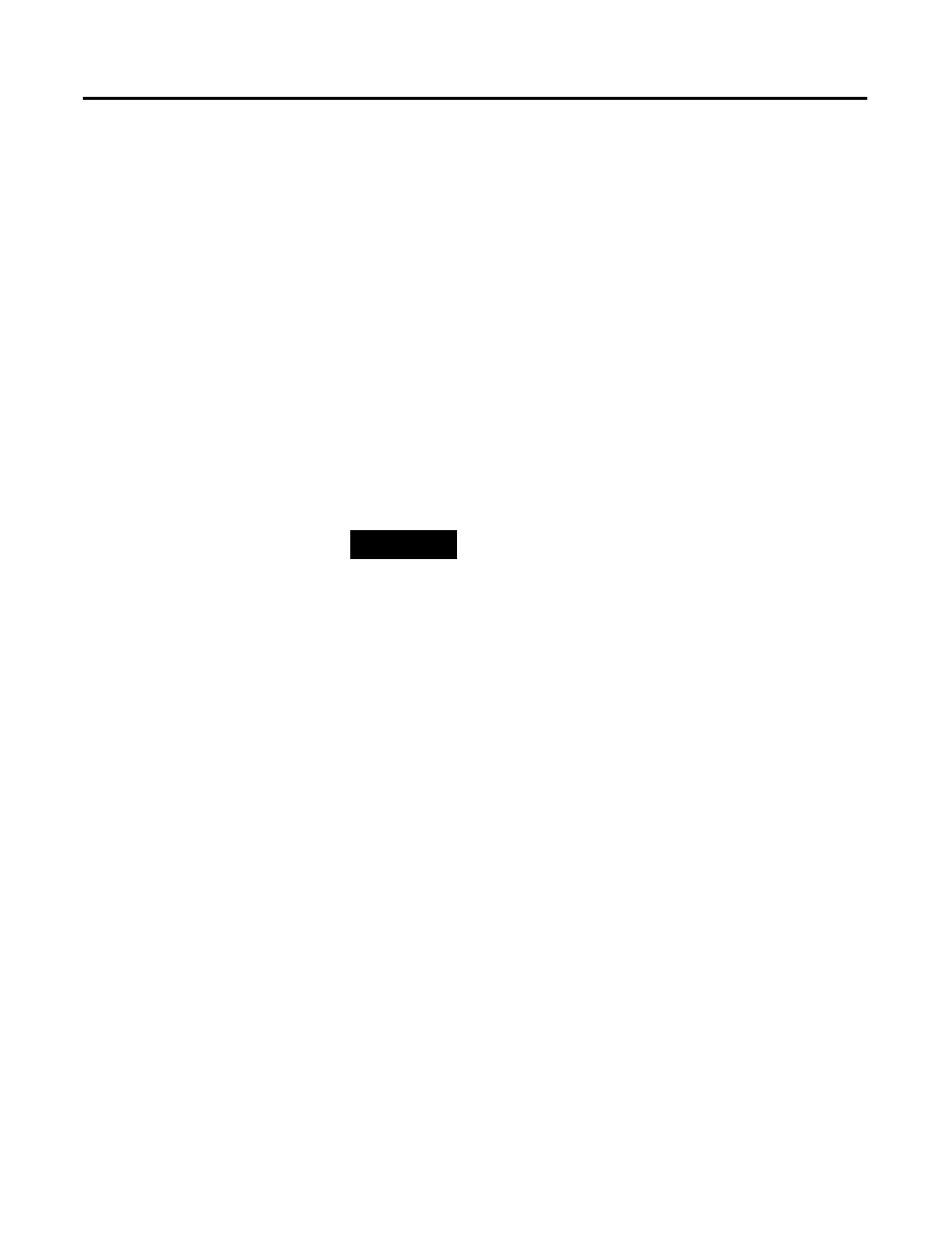
Publication 1757-IN510A-EN-P - October 2003
Additional Redundant Server Procedures 6-9
Configuring the Time Service
1 . To set up the time service on SERVERA, complete the steps in
Knowledge Builder at ProcessLogix R500
⇒
Server and Client
Configuration Guide
⇒
Configuring and Monitoring a
Redundant Server System
⇒
Synchronizing Date and Time on
the Servers.
2. Close Knowledge Builder.
Restarting ProcessLogix Services
1 . Click Star t
⇒ Pr ograms ⇒ Pr ocessLogix Server ⇒ Start-Stop
Pr ocessLogix Ser ver to call up the ProcessLogix Server dialog
box.
2. With the Full Mode version of the dialog box active, click the
System Running option.
3. Click Yes to confirm the action and wait for the Server to change
its state.
4. Close the ProcessLogix Server dialog box.
Setting Up Secondary
Server (SERVERB)
Use the following procedures to set up the Secondary
SERVERB.
Making Redundant Hardware File Entries
Refer to Making Redundant Hardware File Entries on page 6-7 and
repeat the procedures on
SERVERB. Change the reference in Step 1
from
SERVERB to SERVERA and in Step 2 from SERVERA to
SERVERB.
TIP
To display the “Full Mode” version of the
ProcessLogix Server dialog box, click the icon to the
left of ProcessLogix in the title bar and click
Advanced
⇒ Full Mode. A checkmark appears in
front of the Full Mode selection to show that it is
active.
