Saving important r320.0 server data, Saving important r320.0 server data -26 – Rockwell Automation 1757-SWKIT5100 ProcessLogix R510.0 Installation and Upgrade Guide User Manual
Page 110
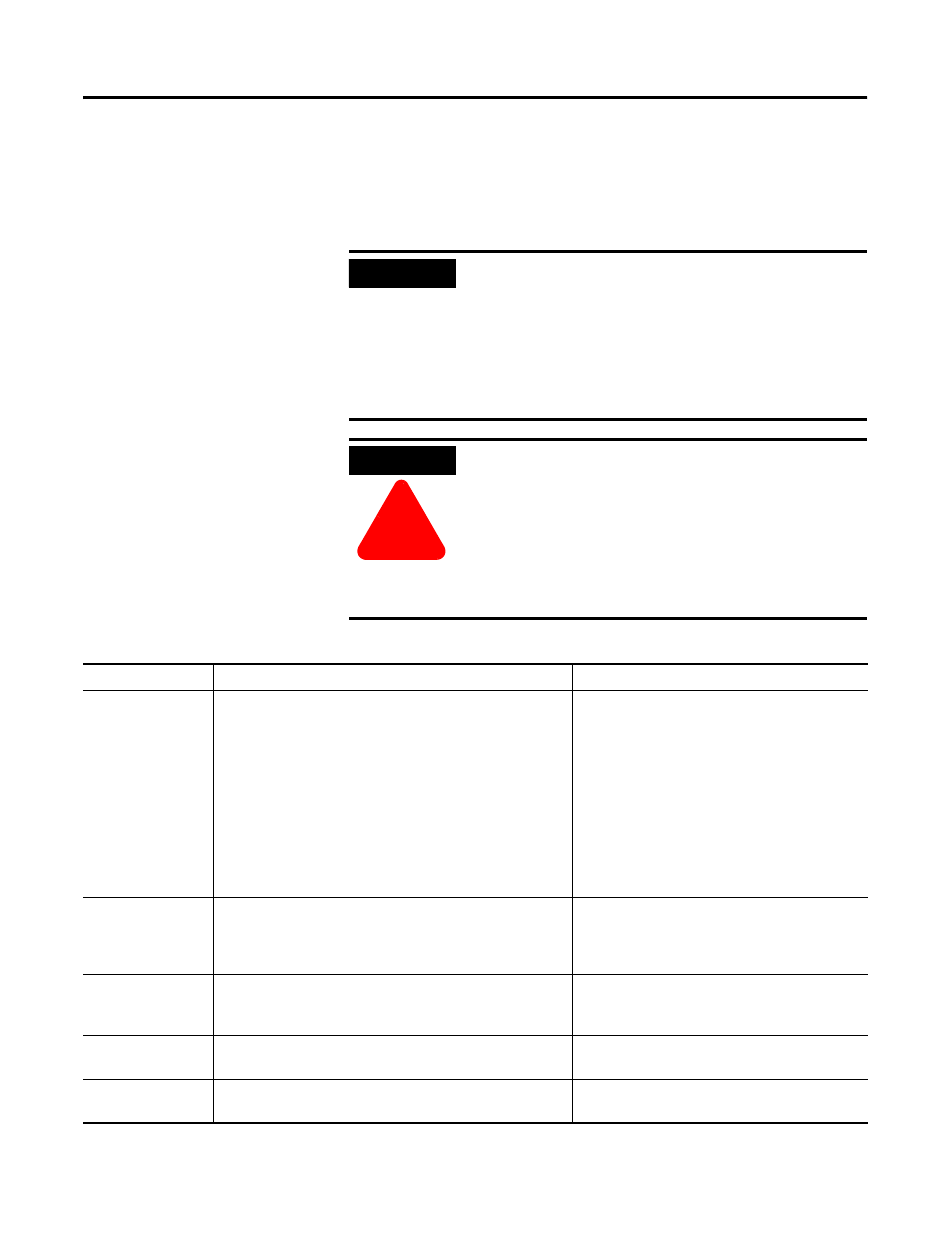
Publication 1757-IN510A-EN-P - October 2003
4-26 ProcessLogix Server Upgrade Procedures
Saving Important R320.0 Server Data
Each of the following items should be completed on an R320.0 Server
before proceeding.
IMPORTANT
Redundant Pr ocessLogix Systems
All steps need to be performed on both the Primary
(
SERVERA) and Backup (SERVERB) ProcessLogix
Servers.
If you have a redundant server pair, you must
complete this procedure on
SERVERB first. Then
complete the entire procedure again on
SERVERA.
ATTENTION
!
Before saving ProcessLogix data, you
MUST exit all
ProcessLogix applications and stop all ProcessLogix
services. You must complete the procedure on page
1-8 of the ProcessLogix R320.0 Installation and
Upgrade Guide, before continuing.
If you have a redundant server pair, you must
complete this procedure on
SERVERB first. Then
complete the entire procedure again on
SERVERA.
Table 4.I Saving Important R320.0 Server Data
Item
Pre-upgrade Requirement
Post-upgrade
Folders and Files
The following folders and their sub-folders may contain files
you will require after upgrading. (For example. History
Archives in the archive folder, Event Archives in the evtarch
folder, etc.)
1. Using Windows Explorer, create the folder C:\Data\Server.
2. Copy these folders and files from C:\Honeywell\Server to
C:\Data\Server:
Copy backed up folders and files from the backup
directory to C:\Honeywell\Server after the system
is upgraded.
• \archive
• \cl
• \evtarch
• \help
• \i18n
• \report
• \user
Custom Displays
Save any custom displays that were created. Typically these
displays are located in C:\Honeywell\Client\abstract.
Copy all custom displays to C:\Data\abstract.
Copy backed up displays from the backup directory
to C:\Honeywell\Client\abstract.
Custom displays may require modification for use
in an R510.0 system.
System Displays
Document any changes that were made to existing system
displays. This applies in particular to the System Startup
display, which is often customized.
You must reapply the changes to the new display
after the upgrade.
Station Menus
Document any changes that were made to existing menus.
You must reapply the changes to the new menus
after the upgrade.
System Acronyms
Document any changes that were made to existing set.
You must reapply the changes to the new set after
the upgrade.
