Removing selected r500.1 components, Removing selected r500.1 components -15 – Rockwell Automation 1757-SWKIT5100 ProcessLogix R510.0 Installation and Upgrade Guide User Manual
Page 141
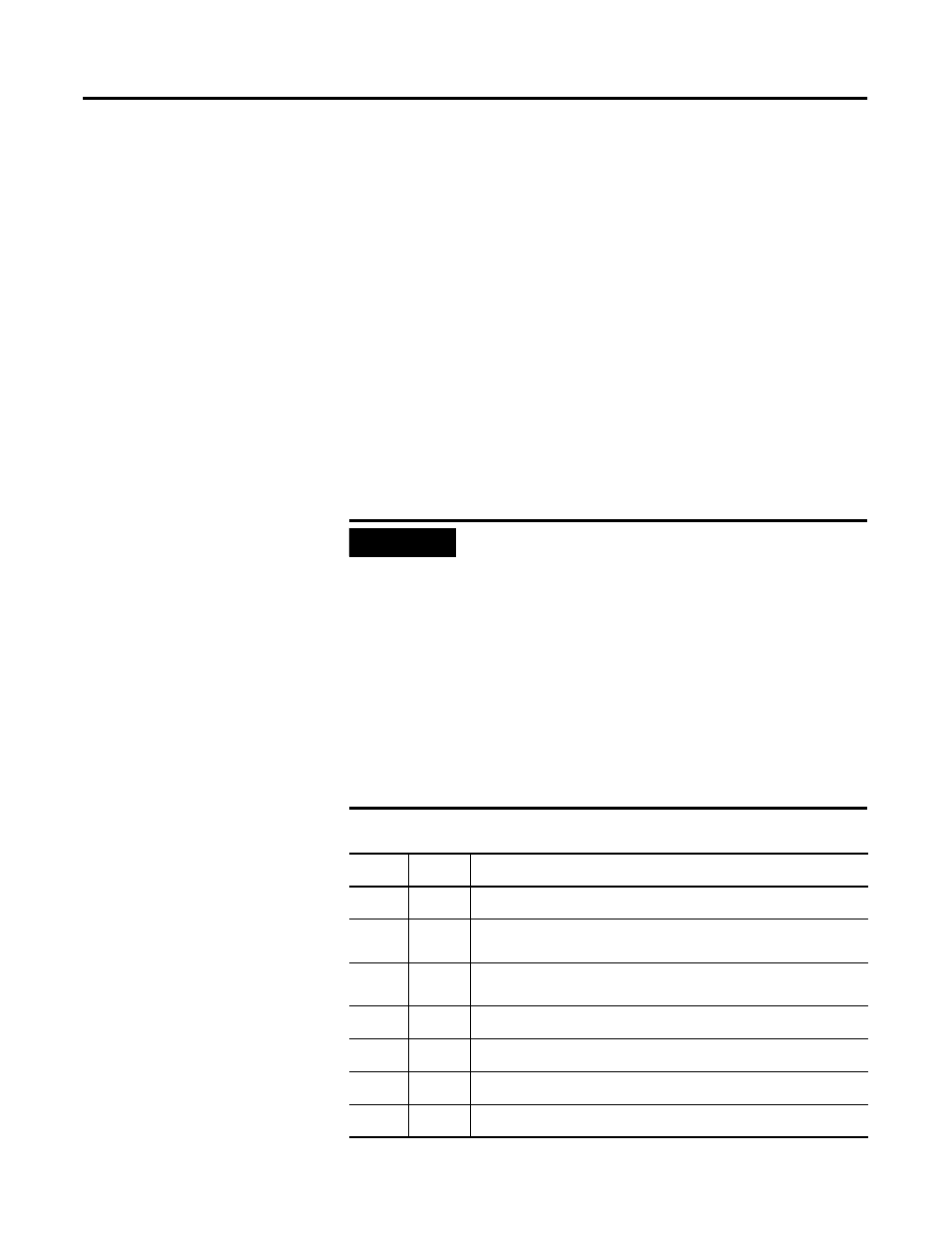
Publication 1757-IN510A-EN-P - October 2003
ProcessLogix Client Installation and Upgrade Procedures 5-15
Removing Selected R500.1
Components
Upgrading an R500.1 Windows 2000 or XP Professional Client requires
the removal of selected ProcessLogix components. Begin the removal
process by accessing the Add/Remove programs dialog box.
1 . Logon to the system as ps_user.
2. Click Star t
⇒ Settings ⇒ Contr ol Panel.
3. Double-click Add/Remove Pr ogr ams.
4. To remove a program:
a. Click on the appropriate program in the list of installed
programs.
b. Click
Add/Remove, Change/Remove or Remove.
c. Click
Yes to confirm removal.
d. Repeat the steps for each installed component in the
following order.
IMPORTANT
Be sure to remove the components, if installed, in
the order they are listed below.
If at any time during software uninstall, a Remove
shared file prompt appears, click
Yes to all or
Remove all.
If necessary, click
OK or Yes to confirm.
If you see an Uninstall successfully completed
message, or a message stating some elements were
not removed, click
OK.
If a delay occurs during uninstall, verify that there
are no hidden Remove Programs windows in the
taskbar.
Table 5.M Removing Selected R500.1 Components
✔
Order
Component
1 .
ProcessLogix Update or ProcessLogix Operator Workstation Update
2.
Process Detail Displays
(Engineering Workstation only)
3.
PsAxCtl Document EXE (Engineering Workstation only. If you see
Application Removal windows, click OK.)
4.
PSC Engineering Tools (Engineering Workstation only)
5.
Control Component Library (Engineering Workstation only)
6.
KB Server - Knowledge Builder Tools 4
7.
KB Server - ProcessLogix R500
