Restoring the processlogix server points database – Rockwell Automation 1757-SWKIT5100 ProcessLogix R510.0 Installation and Upgrade Guide User Manual
Page 123
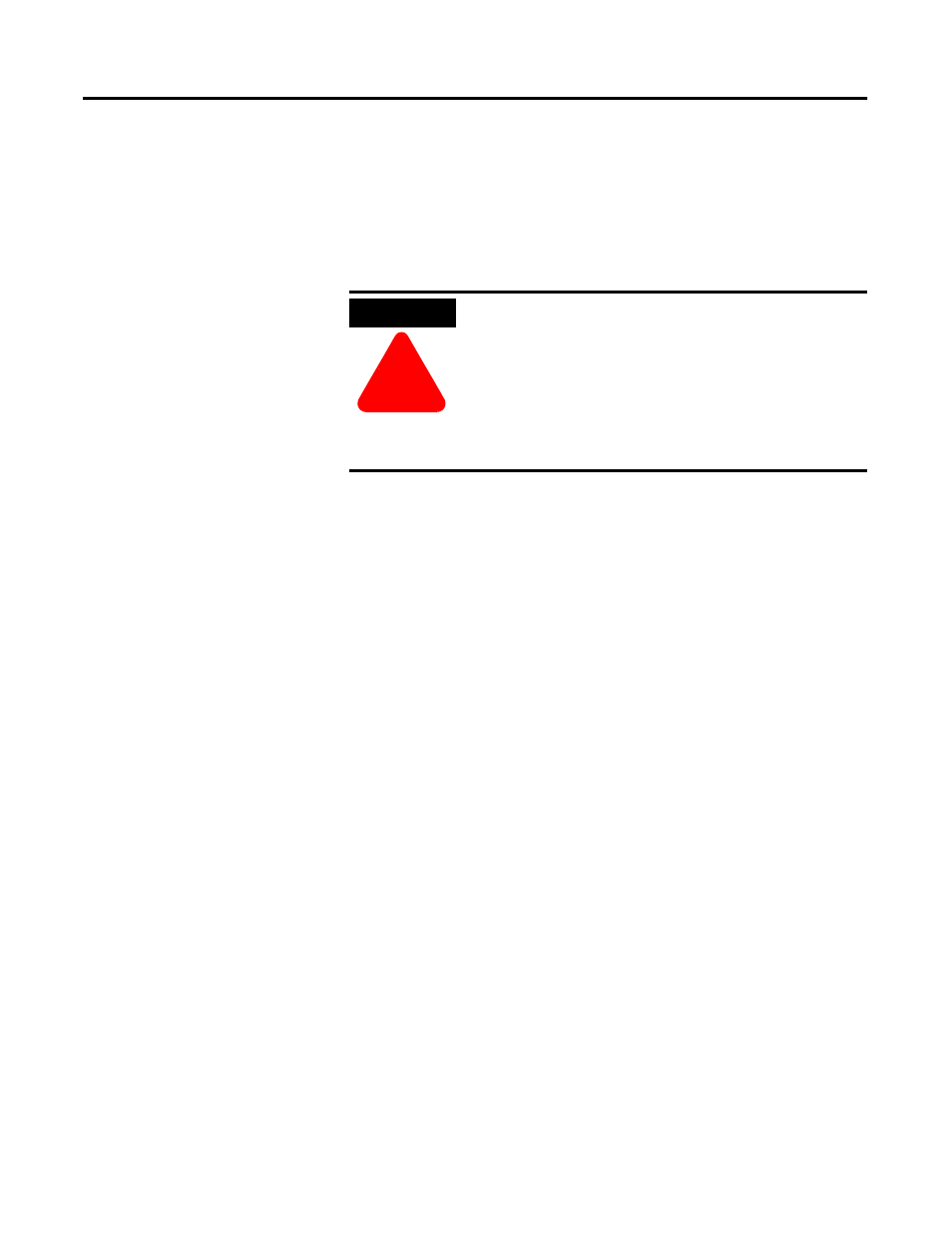
Publication 1757-IN510A-EN-P - October 2003
ProcessLogix Server Upgrade Procedures 4-39
7. When completed, close the Import Window (if it did not
automatically close).
8. Close Control Builder.
Restoring the ProcessLogix Server Points Database
Complete the steps below to restore the Server database. For a
Redundant Server Pair, complete these steps on
SERVERA only.
1 . Logon to the system as ps_user.
2. Click Star t
⇒ Run.
3. Enter >cmd< and click OK to open the DOS window.
4. At the DOS prompt, enter >hscserver /unload /y< and press
5. Enter >xcopy C:\(backup data folder name)\server\backup\
*.* C:\Honeywell\server\backup\ /E<
For example, >xcopy C:\UpgradeData\server\backup\...<
and press
6. If necessary, enter >D< to specify that backup is a directory.
7. If necessary, enter >A< to overwrite files.
8. Enter >cd Honeywell\Server< and press
9. Enter >copy backup\points data /y< and press
1 0. To start the ProcessLogix Database, enter
>hscserver /database /y< and press
ATTENTION
!
Before restoring the ProcessLogix Server Database,
you
MUST exit all ProcessLogix applications and
stop all ProcessLogix services. You must complete
the procedure in Stopping ProcessLogix Applications
and Services on page 8-1 before continuing.
If you have redundant servers, you must complete
this procedure on
SERVERB first. Then complete the
entire procedure again on
SERVERA.
