Rockwell Automation 1757-SWKIT5100 ProcessLogix R510.0 Installation and Upgrade Guide User Manual
Page 72
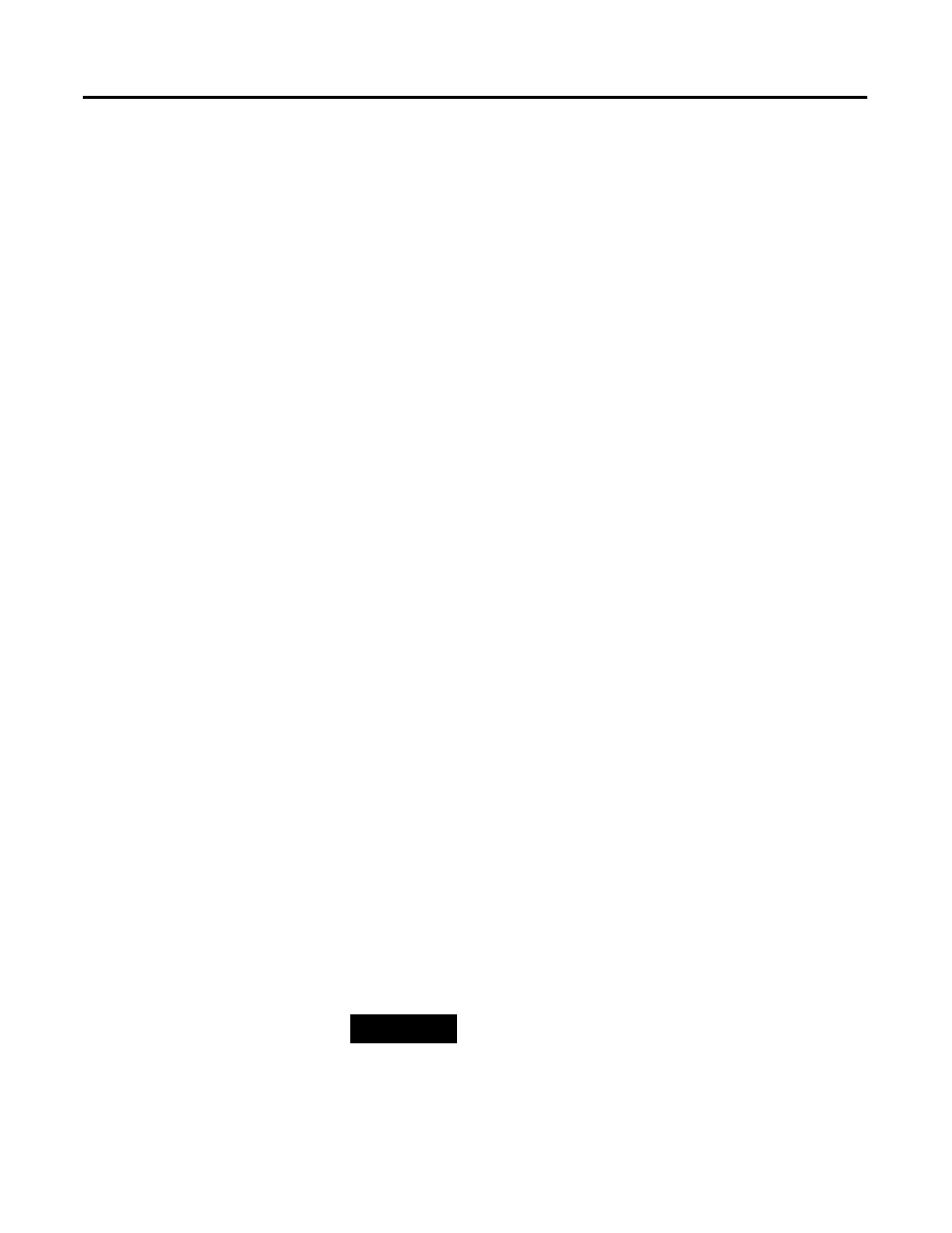
Publication 1757-IN510A-EN-P - October 2003
3-10 ProcessLogix Server Installation Procedures
1 0. To disable the Microsoft Excel Data Exchange write option, click
No in response to the question:
Do you want Microsoft Excel Data Exchange to be allowed to
write to a ProcessLogix Server database?
1 1 . Click Nex t to accept the default directories for the History
Archive.
1 2. Click Nex t to accept the default directory for the Event Archive.
1 3. At the Enter Account Passwords window, complete all entries:
(passwords are case sensitive)
a. Enter >mngr123< as the manager account password and press
b. Enter >mngr123< again to confirm password and press
c. Enter >engr123< as the engineering account password and
press
d. Enter >engr123< again to confirm password and press
e. Enter >oper123< as the operator account password and press
f. Enter >oper123< again to confirm password.
1 4. Click Nex t to complete the password entry.
1 5. At the Choose Report Paper Format, select the desired paper
format and click
Nex t. Letter paper is the standard format.
1 6. If the Choose ProcessLogix Server Folder window opens, click
Nex t. Otherwise, continue with the next step.
1 7. If the Choose ProcessLogix Server Diagnostic Tools Folder
window opens, click
Nex t. Otherwise, continue with the next
step.
1 8. At the Choose Point Mode Acronyms window, select the
Default acr onyms option and click Nex t.
1 9. At the Choose Fast History Rate window, select a Fast History
collection rate and click
Nex t. 5 seconds is the default rate.
20. Review the software installation details summarized in the
Confirmation window.
TIP
To change the Fast History Collection Rate after
installation is complete, click
Star t
⇒
Pr ogr ams
⇒
Pr ocessLogix Ser ver
⇒
Setup.
