Installing the processlogix server, Installing the processlogix server -9 – Rockwell Automation 1757-SWKIT5100 ProcessLogix R510.0 Installation and Upgrade Guide User Manual
Page 71
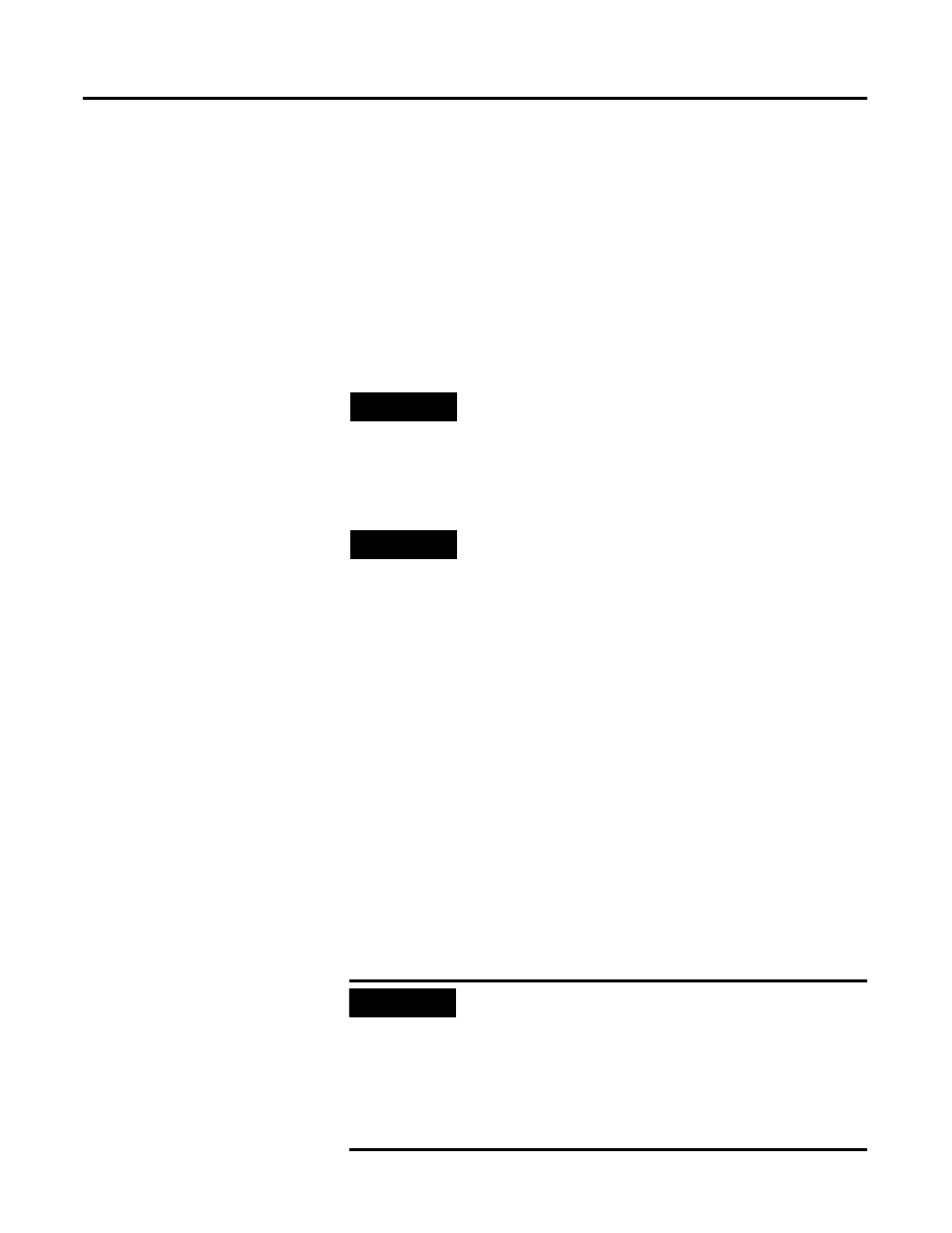
Publication 1757-IN510A-EN-P - October 2003
ProcessLogix Server Installation Procedures 3-9
Installing the ProcessLogix Server
1 . At the Welcome to ProcessLogix Server Setup window, click
Nex t.
2. At the Choose Setup Type window, click Pr ocessLogix Ser ver
setup (desktop PC icon).
3. At the Enter License window, enter the System number and
Authorization number which appear on your software license
certificate in their respective fields and click
Nex t.
4. At the Choose ProcessLogix Server Options window, select
Microsoft Excel Data Exchange and/or Network API and click
Nex t.
5. Click Nex t to accept the default directory for the Server
Software.
6. Click Nex t to accept the default directory for the Client
Software.
7. Click Nex t to accept the default directory for the Display Search
Path.
8. Click Nex t to accept the default directory for the ProcessLogix
Software.
9. If the Specify Microsoft Excel Directory window opens, click
Nex t. Otherwise, skip to step 11.
TIP
You must install Microsoft Excel prior to installing
Microsoft Excel Data Exchange.
TIP
In steps 5–12 below, you
MUST NOT change the
directory names from their defaults. If you do change
directory names, the ProcessLogix system may not
operate properly.
If you see a Directory Already Exists window, click
Yes.
IMPORTANT
Rockwell Automation recommends answering
No to
the question:
Do you want Microsoft Excel Data Exchange to be
allowed to write to a ProcessLogix Server database?
Answering Yes enables the write option and it is
possible for anyone with access to the machine to
write to the Server database.
