Changing the processlogix license, Changing tcp/ip address on a secondary – Rockwell Automation 1757-SWKIT5100 ProcessLogix R510.0 Installation and Upgrade Guide User Manual
Page 165
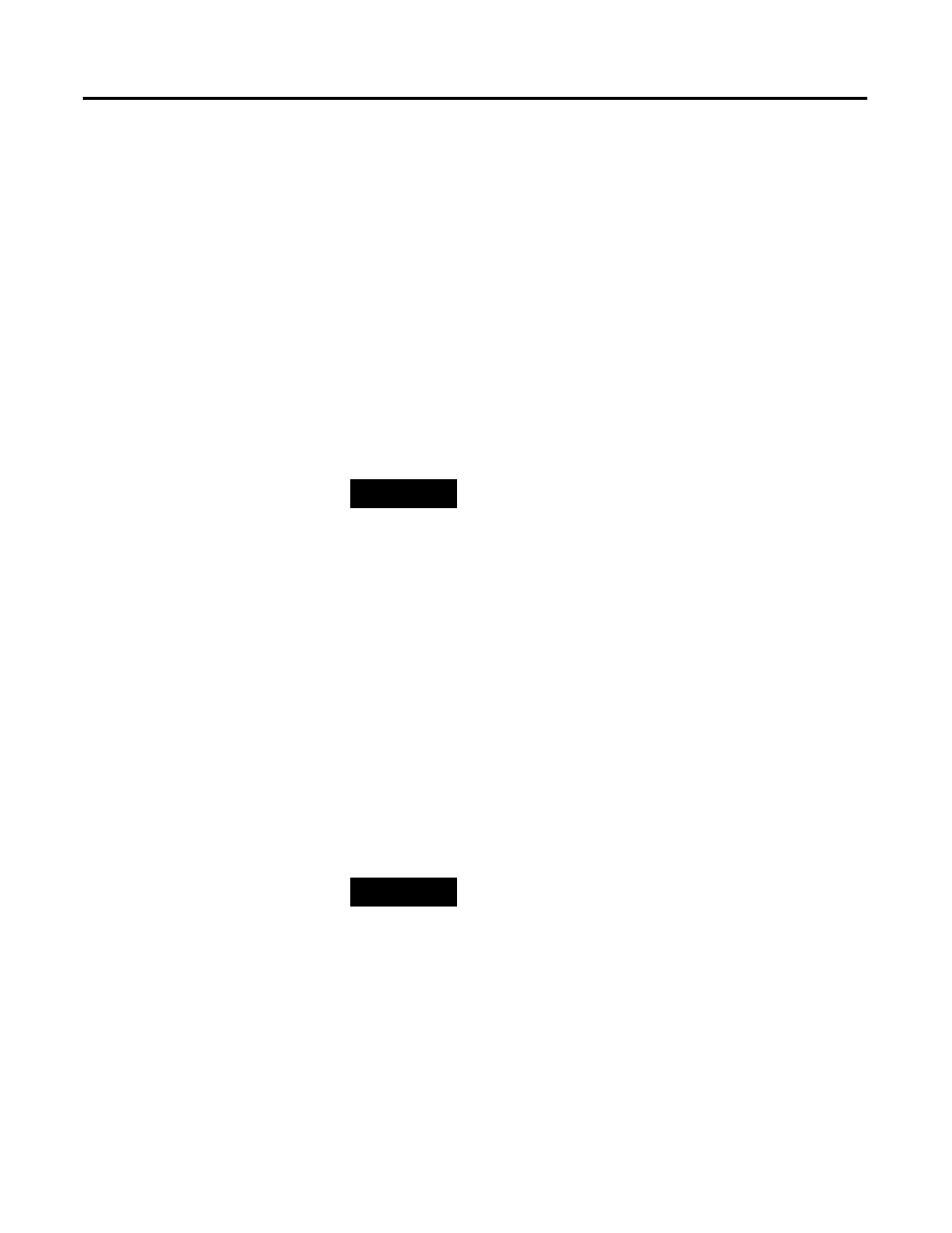
Publication 1757-IN510A-EN-P - October 2003
Additional Redundant Server Procedures 6-5
Changing TCP/IP address on a Secondary Server (SERVERB)
If you need to change the TCP/IP address on
SERVERB to agree with
Hosts file entries, do the following:
1 . Click Star t
⇒ Settings ⇒ Contr ol Panel.
2. Double-click Networ k and Dial-up Connections.
3. Right-click the Local Area Connection icon and select
Pr oper ties.
4. Select TCP/IP Pr otocol and click Pr oper ties.
5. Enter the TCP/IP address and appropriate Subnet mask.
Changing the ProcessLogix License
If the license for redundant Servers has been installed, skip to Setting
up Primary Server (SERVERA) on page 6-6.
Perform the following procedure on Primary (
SERVERA) and
Secondary (
SERVERB) Servers.
1 . Click Star t
⇒ Pr ograms ⇒ Pr ocessLogix Server ⇒ Start-Stop
Pr ocessLogix Ser ver to call up the ProcessLogix Server dialog
box.
2. With the Full Mode version of the dialog box active, click the
Database Only option.
3. Click Yes to confirm the action and wait for the Server to change
its state.
TIP
Networked PCs must have unique addresses. For
example, if the address for
SERVERA is 192.168.0.1,
you could change the
SERVERB address to
192.168.0.2.
TIP
To display the Full Mode version of the ProcessLogix
Server dialog box, click the icon on the left of the
title bar and click
Advanced
⇒ Full Mode.
A checkmark appears in front of the Full Mode
selection to show that it is active.
