Rockwell Automation 1757-SWKIT5100 ProcessLogix R510.0 Installation and Upgrade Guide User Manual
Page 86
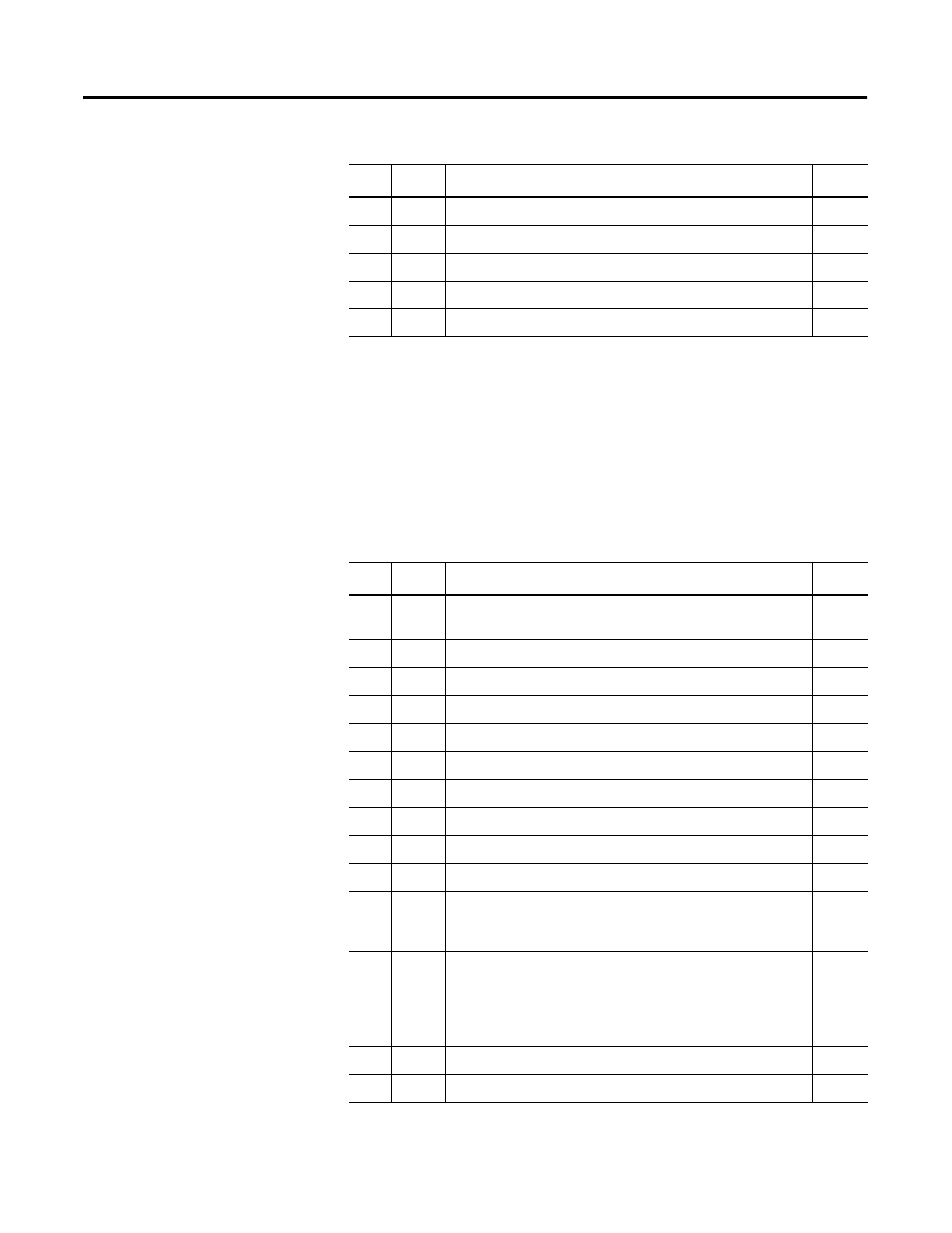
Publication 1757-IN510A-EN-P - October 2003
4-2 ProcessLogix Server Upgrade Procedures
Option 2: Upgrading R500.1 Server to R510.0
a. Backup your data.
b. Uninstall your current ProcessLogix software.
c. Install ProcessLogix R510.0.
d. Restore your data.
The following table lists the items in Option 2 that you
MUST
complete to upgrade an R500.1 Server to an R510.0 Server.
8.
9.
Additional Operating System Customization Procedures
1 0.
Creating Emergency Repair Disks
1 1 .
Copying R400.0 SP2 or R500.1 Data to the R510.0 Server
1 2.
Table 4.B Option 2: Upgrading R500.1 Server to R510.0 Checklist
✔
Step
Item
Page
1 .
Preparing for a ProcessLogix R400.0 SP2 or R500.1 to R510.0
Server Upgrade
2.
Saving R400.0 SP2 or R500.1 Data to a Remote PC
3.
Removing ProcessLogix R500.1 Software
4.
Windows 2000 Service Pack 4 Installation
5.
Windows Security Hotfix Installation
6.
Internet Explorer 6.0 SP1 Installation
7.
8.
9.
Installing ProcessLogix R510.0 Software
1 0.
Moving the RSLinx Activation File
1 1 .
Configuring RSLinx Drivers for ControlNet Supervisory Network
or
Configuring RSLinx Drivers for Ethernet Supervisory Network
1 2.
Completing the ProcessLogix R510.0 Install on a
Non-Redundant Server
or
Completing the ProcessLogix R510.0 Install on a
Non-Redundant Server
1 3.
Copying R400.0 SP2 or R500.1 Data to the R510.0 Server
1 4.
Table 4.A Option 1: Upgrading R500.1 Server to R510.0 Checklist
✔
Step
Item
Page
