Rockwell Automation 1757-SWKIT5100 ProcessLogix R510.0 Installation and Upgrade Guide User Manual
Page 100
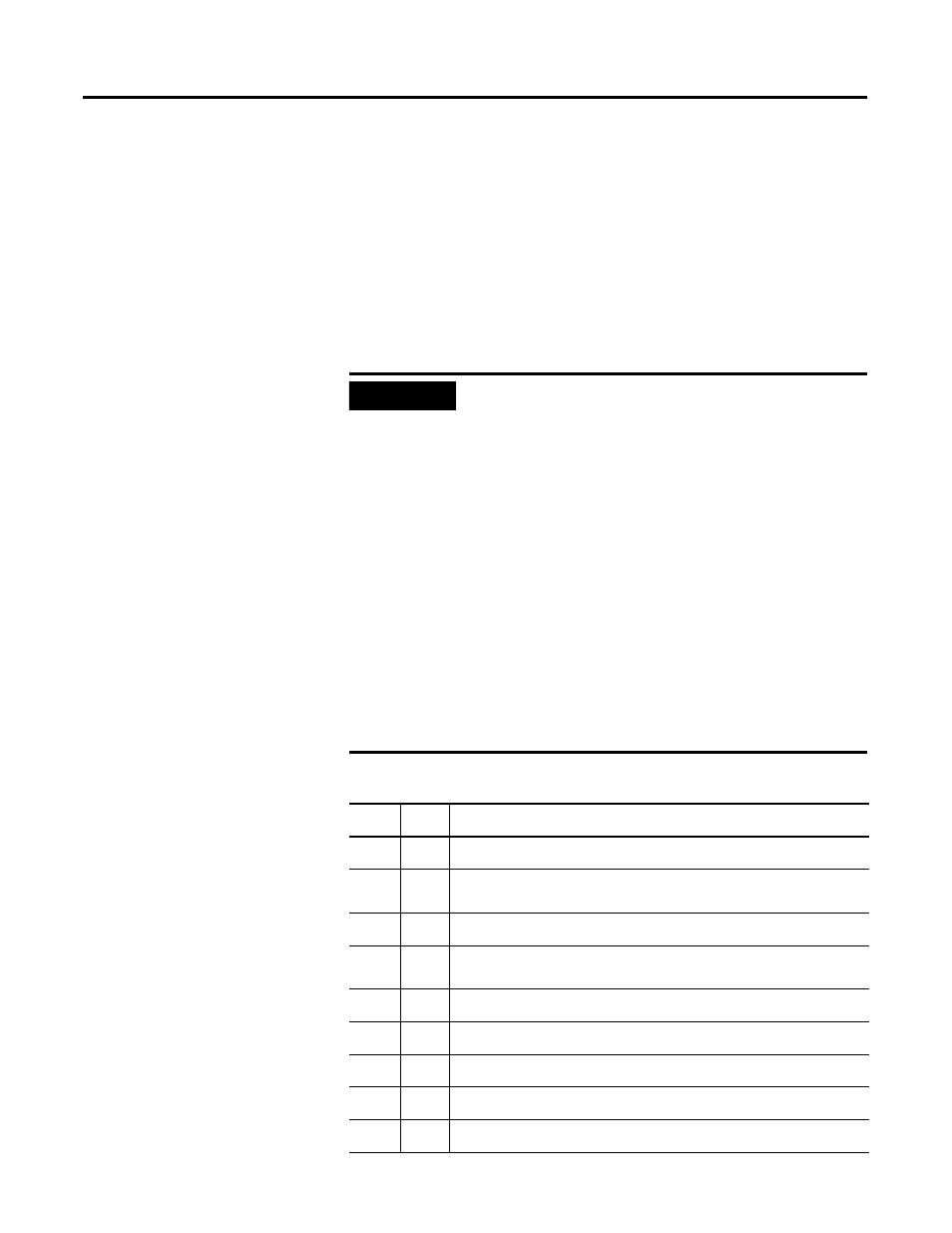
Publication 1757-IN510A-EN-P - October 2003
4-16 ProcessLogix Server Upgrade Procedures
3. Double-click Add/Remove Pr ogr ams.
4. To remove a program:
a. Click on the appropriate program in the list of installed
programs.
b. Click
Add/Remove, Change/Remove or Remove.
c. Click
Yes to confirm removal.
d. Repeat the steps for each installed component in the
following order.
IMPORTANT
Be sure to remove the components, if installed, in
the order they are listed below.
If at any time during software uninstall, a Remove
shared file prompt appears, click
Yes to all or
Remove all.
If necessary, click
OK or Yes to confirm.
If you see an Uninstall successfully completed
message, or a message stating some elements were
not removed, click
OK.
If a delay occurs during uninstall, verify that there
are no hidden Remove Programs windows in the
taskbar.
When you remove a program, its name may not be
automatically removed from the Add/Remove
Programs window. Do not remove the program
again, continue with the next program on the list.
Table 4.G Removal of Selected ProcessLogix R500.1 Components
✔
Order Component
1 .
ProcessLogix Update
2.
Process Detail Displays (If you receive a Windows Installer prompt, click
Cancel, then click OK. Continue with the next section.)
3.
Control Component Library
4.
PsAxCtl Document EXE (If you see Application Removal windows, click
OK.)
5.
Psc Engineering Tools
6.
RSLinx
7.
KB Server - Knowledge Builder Tools 4
8.
KB Server - ProcessLogix R500
9.
KB Client
