Making redundant hardware file entries, Making redundant hardware file entries -7 – Rockwell Automation 1757-SWKIT5100 ProcessLogix R510.0 Installation and Upgrade Guide User Manual
Page 167
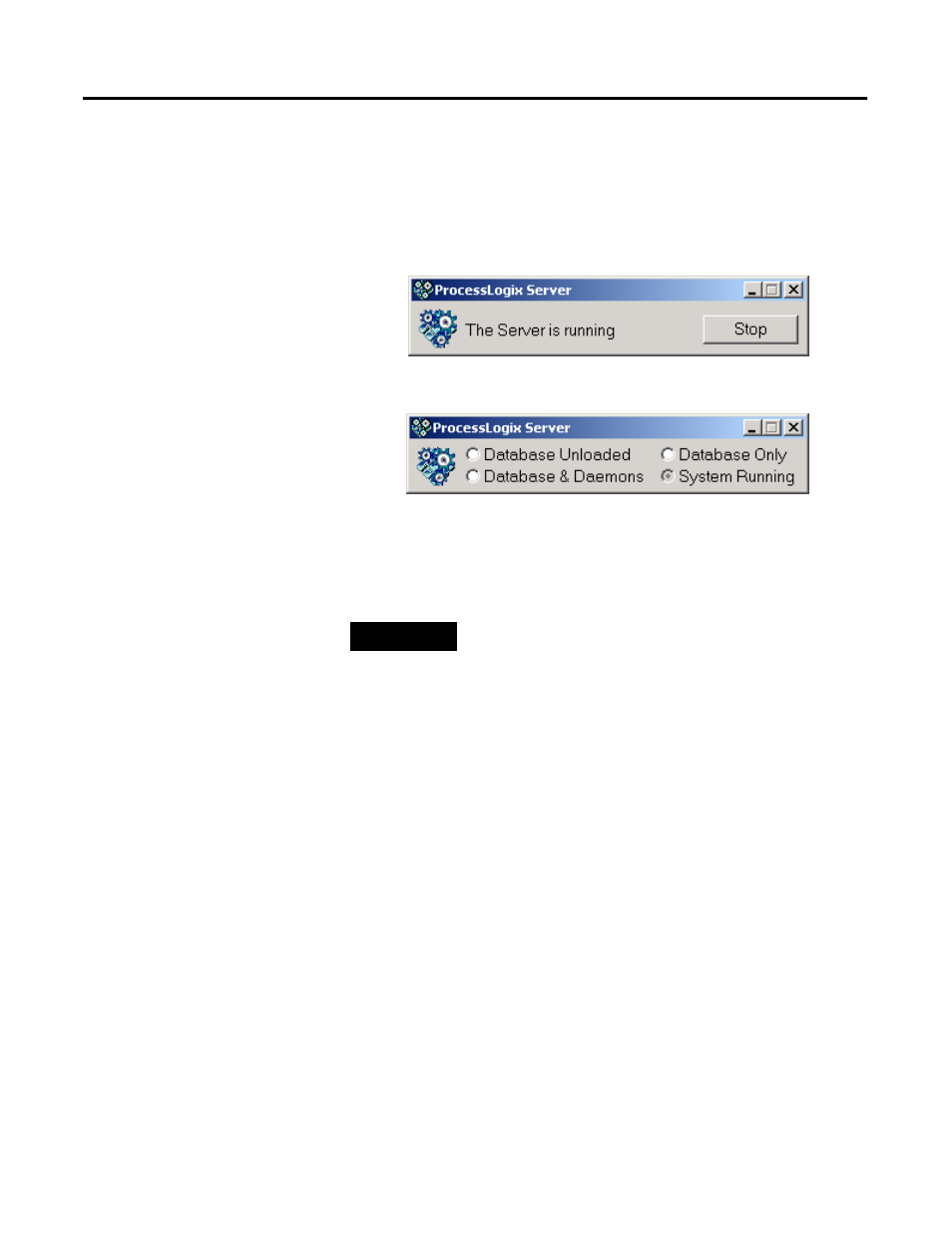
Publication 1757-IN510A-EN-P - October 2003
Additional Redundant Server Procedures 6-7
Making Redundant Hardware File Entries
1 . On SERVERB, click Star t
⇒ Pr ograms ⇒ Pr ocessLogix
Ser ver
⇒ Start-Stop Pr ocessLogix Server to call up the
ProcessLogix Server dialog box. Verify that the Server is running.
Close the dialog box.
OR
2. On SERVERA, click Star t
⇒ Pr ograms ⇒ Pr ocessLogix
Ser ver
⇒ Start-Stop Pr ocessLogix Server to call up the
ProcessLogix Server dialog box.
3. In Full Mode, if the Database Only is not selected, select it.
Otherwise, skip to step 6.
4. Click Yes to confirm the action and wait for the Server to change
its state.
5. Close the ProcessLogix Server dialog box.
6. If you are you using a dual network (LAN) data link with your
redundant Servers continue with step 7.
Otherwise, skip to step 13.
7. Use Windows Explorer to locate the redun.hdw file in this
directory path:
C:\Honeywell\server\user
8. Double-click the redun.hdw file to open it in Notepad.
TIP
To display the “Full Mode” version of the
ProcessLogix Server dialog box, click the icon to the
left of ProcessLogix in the title bar and click
Advanced
⇒ Full Mode. A checkmark appears in
front of the Full Mode selection to show that it is
active.
