Rockwell Automation 1757-SWKIT5100 ProcessLogix R510.0 Installation and Upgrade Guide User Manual
Page 80
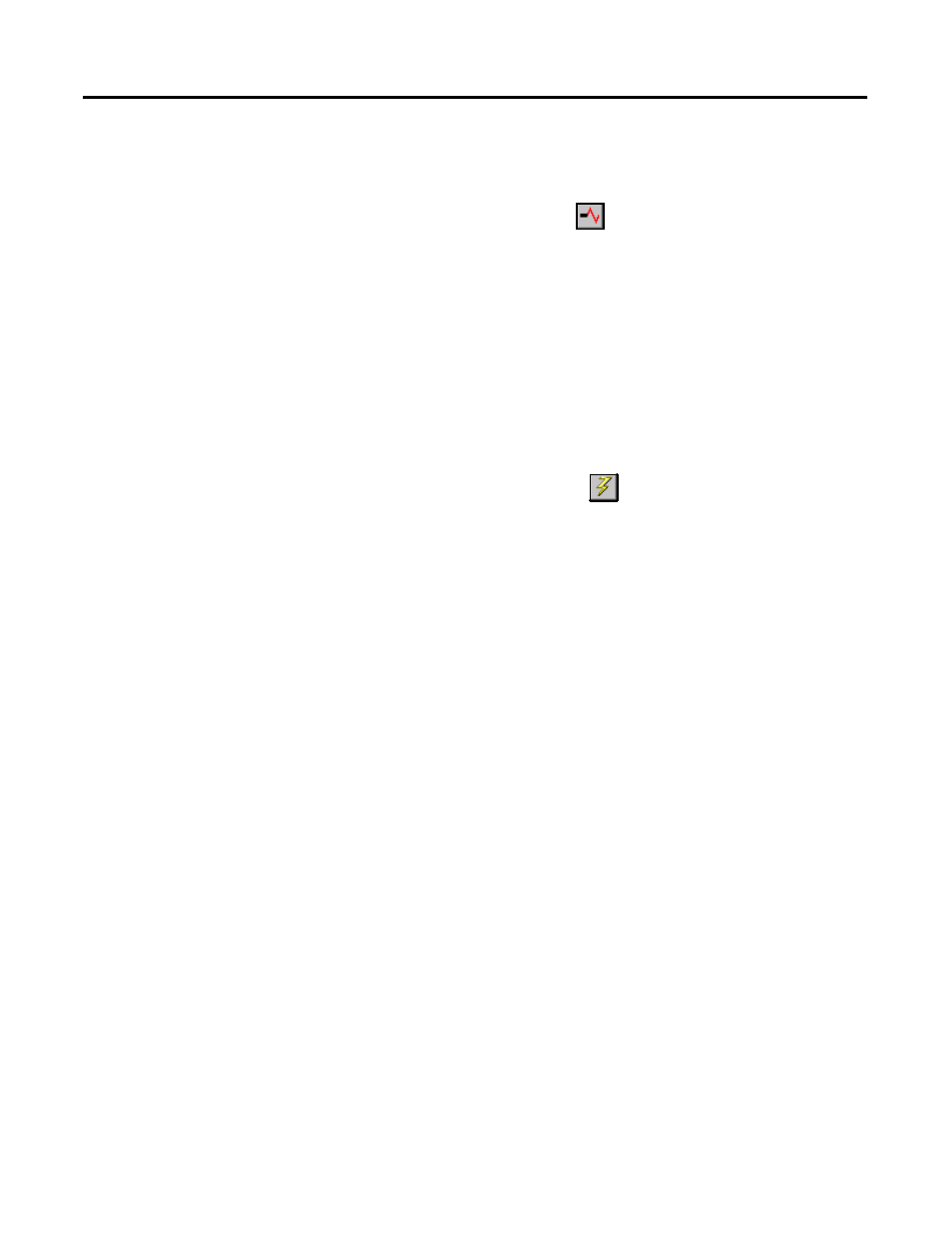
Publication 1757-IN510A-EN-P - October 2003
3-18 ProcessLogix Server Installation Procedures
4. Click OK to acknowledge the warning about monitoring
through Control Builder.
5. Click the resume button
to initiate network scan.
Updating the 1784-PCIC Firmware
1 . Click the desired PCIC icon under the Desktop tree and wait for
the card details to appear in the Detail pane.
2. Verify the firmware revision shown in the Name field.
• If the firmware is 3.7.39, return to the checklist that led you
to this task.
• If the firmware is not 3.7.39, go to Step 3.
3. Click the firmware button
to initiate the firmware update.
4. Click Yes to acknowledge the Warning prompt.
5. Navigate to the directory:
C:\Honeywell\TPS50\System\Firmware\1784-PCIC\3_7_39
6. Select the 9941 7807.nvs file.
7. Click Open to start the firmware load and click Yes to confirm.
8. Wait for the load to complete. The Status field in the lower
portion of the Network Tools window tracks the load progress.
9. Click OK to acknowledge the load completes with no errors.
1 0. Close NTools.
1 1 . Restart the PC.
1 2. If you are installing ProcessLogix software on a redundant
Server pair, return to the beginning of Configuring RSLinx
Drivers for ControlNet Supervisory Network on page 3-16 and
repeat for
SERVERB. Once all Servers have been updated,
return to the checklist that led you to this task.
