Rockwell Automation 1757-SWKIT5100 ProcessLogix R510.0 Installation and Upgrade Guide User Manual
Page 122
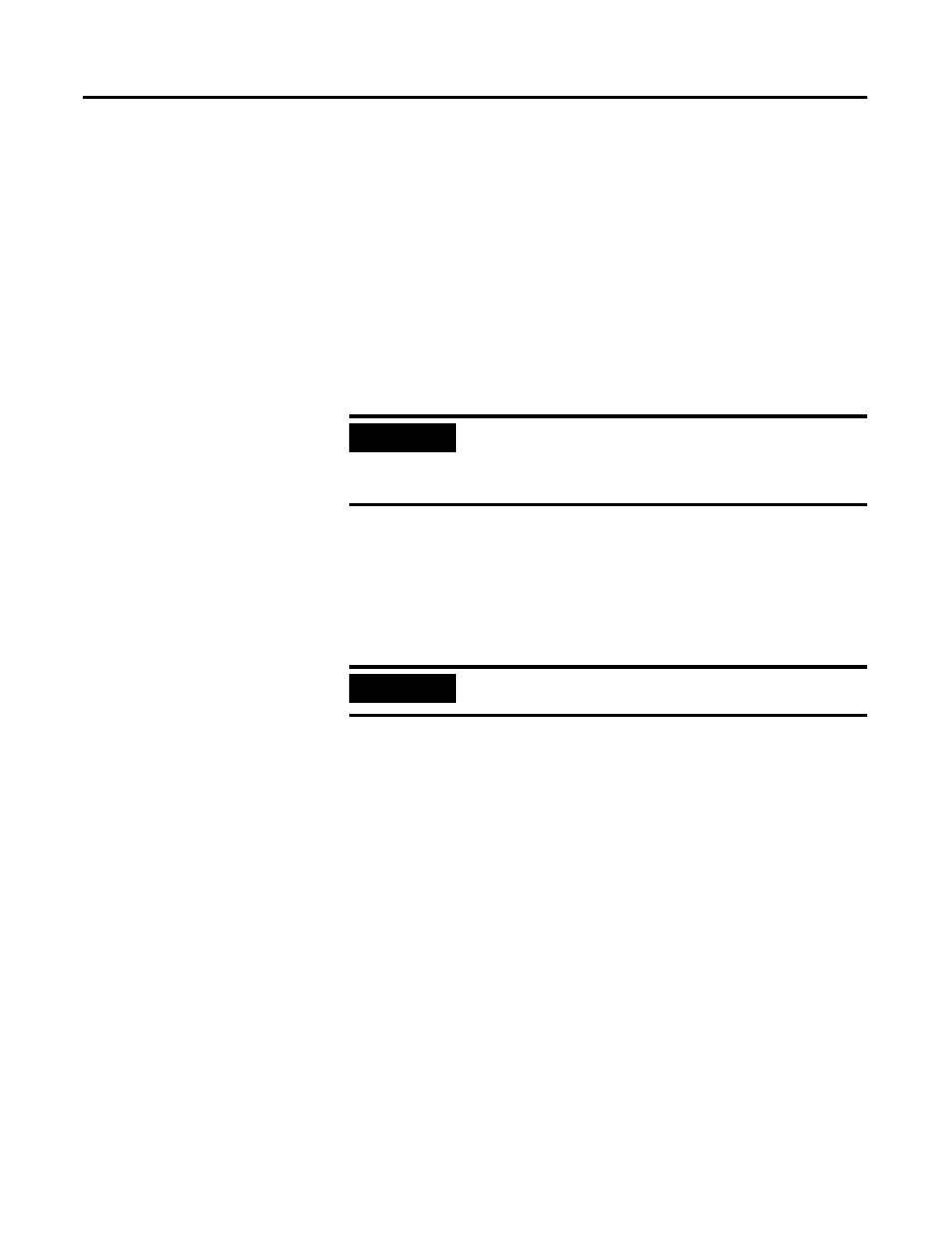
Publication 1757-IN510A-EN-P - October 2003
4-38 ProcessLogix Server Upgrade Procedures
Importing the Database Using Control Builder
1 . Click Star t
⇒ Pr ograms ⇒ Pr ocessLogix Engineering Tools
⇒ Contr ol Builder.
2. In the Login dialog box, make these entries:
a. Enter >mngr< as the default User Name.
b. Enter the appropriate Password.
c. Enter the appropriate Server name in the Server Name field.
d. Select
Classic Ser ver Secur ity in the Domain Name
drop-down list.
3. Click File
⇒ Import.
4. Click Br ow se to set the import Directory Path to your Exportdb
backup directory.
For example: C:\R320Data\ExportDB or
C:\UpgradeBackupData\ExportDB.
5. Click Select All.
a. Depending on the size of your database, this step may take
several minutes. It is recommended that you do not import
the examples. New examples are provided with R510.0.
b. To deselect an item, hold Ctrl and click each item.
c. Deselect the following Point Names:
All CEEs
All CPMs (only if importing from R320.0)
example_cascade
example_motor
example_pid
example_scm
pidloop
6. Click Impor t.
Depending on the size of your database, this step may take
several minutes to several hours.
IMPORTANT
If importing from R320.0, you need to recreate your
CPMs prior to importing the control strategies. When
recreating the CPMs and CEEs, make sure that you
use the exact same names as were used in R320.0.
IMPORTANT
Do not import any CEEs. Attempting to import CEEs
from a prior release will cause the import to fail.
