Setting up additional drivers, Other required system settings – Rockwell Automation 1757-SWKIT5100 ProcessLogix R510.0 Installation and Upgrade Guide User Manual
Page 59
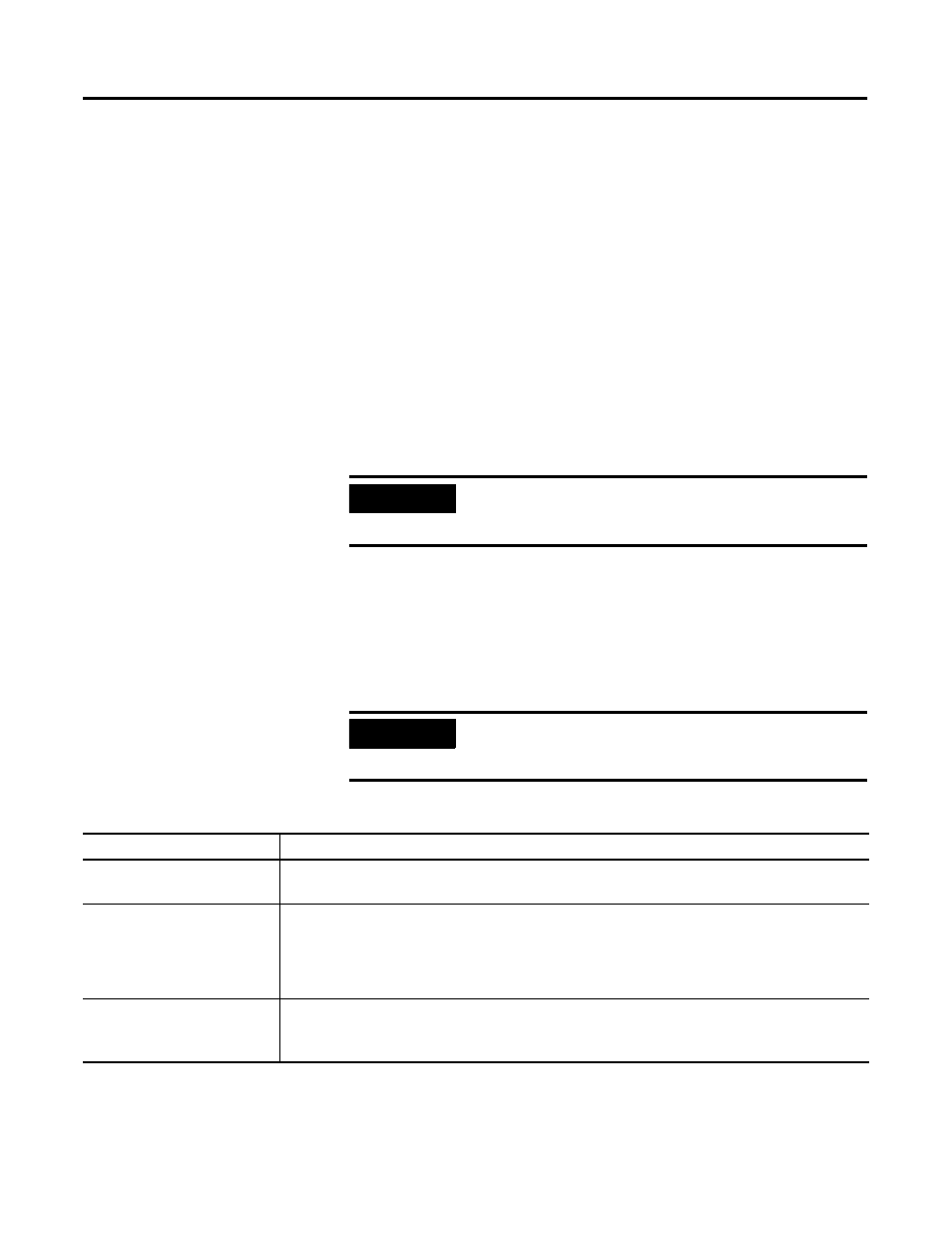
Publication 1757-IN510A-EN-P - October 2003
Operating System Installation Procedures 2-39
Setting Up Additional Drivers
The Microsoft Windows 2000 or XP Operating System CDs used to
complete an installation contain a finite set of drivers for the most
common hardware items at the time of release. Rockwell Automation
considers this set to be the “base” set of drivers. Manufacturers update
their drivers to fix anomalies or provide additional features.
Third Party Platforms
Rockwell Automation recommends that you check your PC Supplier
for driver/software updates pertaining to running the Windows 2000
or XP Operating System on the platform. It may be necessary to
upgrade or install additional drivers to utilize the hardware in your
system.
Other Required System Settings
The following table summarizes the various system settings required
for optimum ProcessLogix R510.0 software operation.
IMPORTANT
Hardware drivers affect the stability of the system
and should be evaluated for their impact before
implementing.
IMPORTANT
If you change any system settings, it may be
necessary to restart the PC for the system to apply
them.
Table 2.F Required System Settings for ProcessLogix R510.0 Software
Function
Required Setting Value
Dynamic Host Configuration
Protocol (DHCP) IP Addressing
ProcessLogix System requires that all specified IP address are fixed and known. We recommend that
you do not use DHCP, but if your organization requires it, use only reserved addressing.
View Options
Windows Explorer
1. Open Windows Explorer
2. Click Tools
⇒ Folder Options.
3. On the View tab, select the Choose the Show hidden files and folders option.
4. Uncheck the Hide extensions for known file types checkbox.
5. Repeat for each user.
Virtual Memory
The default Virtual Memory settings are typically appropriate for ProcessLogix installation. After the
ProcessLogix installation is complete, navigate in Knowledge Builder to Server and Client Installation
Guide
⇒
Preparing to Install
⇒
Configuring Virtual Memory for more information.
