Rockwell Automation 1757-SWKIT5100 ProcessLogix R510.0 Installation and Upgrade Guide User Manual
Page 116
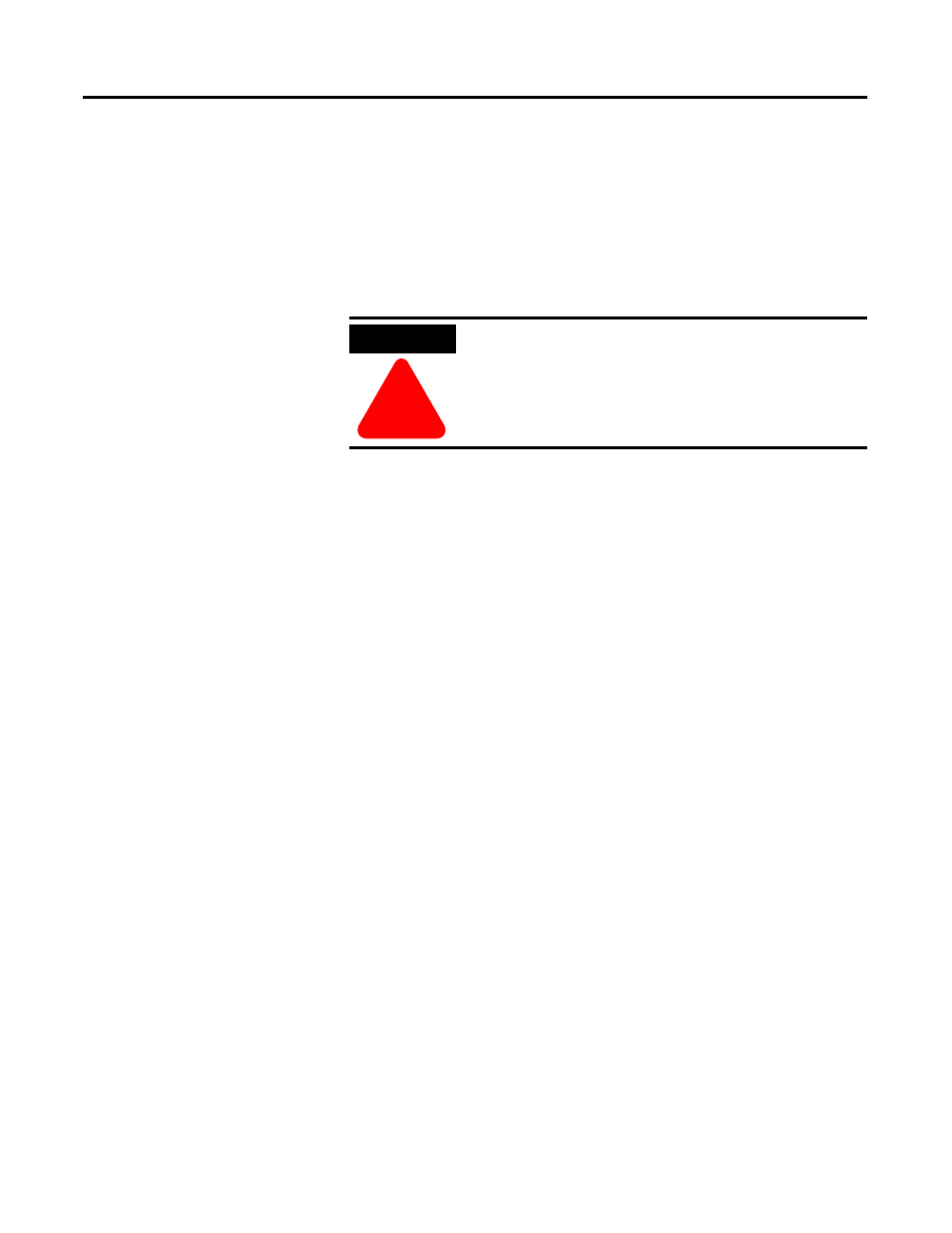
Publication 1757-IN510A-EN-P - October 2003
4-32 ProcessLogix Server Upgrade Procedures
Transferring the 1784-PCIC
Card to the R510.0 System
The following procedure describes how to transfer the 1784-PCIC card
from your R320.0 system to an R510.0 system.
1 . If your R510.0 system already contains an 1784-PCIC card, skip
to Restoring ProcessLogix Data on page 4-35.
2. Shut down and turn the power off to both the R320.0 and R510.0
Server(s).
3. Remove the 1784-PCIC card from the R320.0 Server and insert it
into the R510.0 Server. Refer to the 1784-PCIC Installation
Instructions, Publication 1784-IN003A.
4. Turn on the R510.0 Server.
5. Logon to the R510.0 Server as ps_user.
6. If the Found New Hardware Wizard opens, skip to step 11. If the
Found New Hardware Wizard does not open, continue with
Step 7.
7. Right-click the My Computer icon and select Manage.
8. Select Device Manager.
9. Under Other Devices, right-click the PCI device and select
Pr oper ties.
1 0. On the Driver tab, click Update Dr iver.
1 1 . Click Nex t.
1 2. Select the Sear ch for a suitable dr iver option and click Nex t.
1 3. Check only the Specify a location checkbox and click Nex t.
1 4. Insert the ProcessLogix R510.0 Application Software CD into the
CD-ROM drive.
ATTENTION
!
You must turn the power off to both systems before
attempting to transfer hardware. Failure to do so
could result in hardware damage.
