Updating firmware in the 1757-abrio module, Updating firmware in the 1757-abrio module -17 – Rockwell Automation 1757-SWKIT5100 ProcessLogix R510.0 Installation and Upgrade Guide User Manual
Page 201
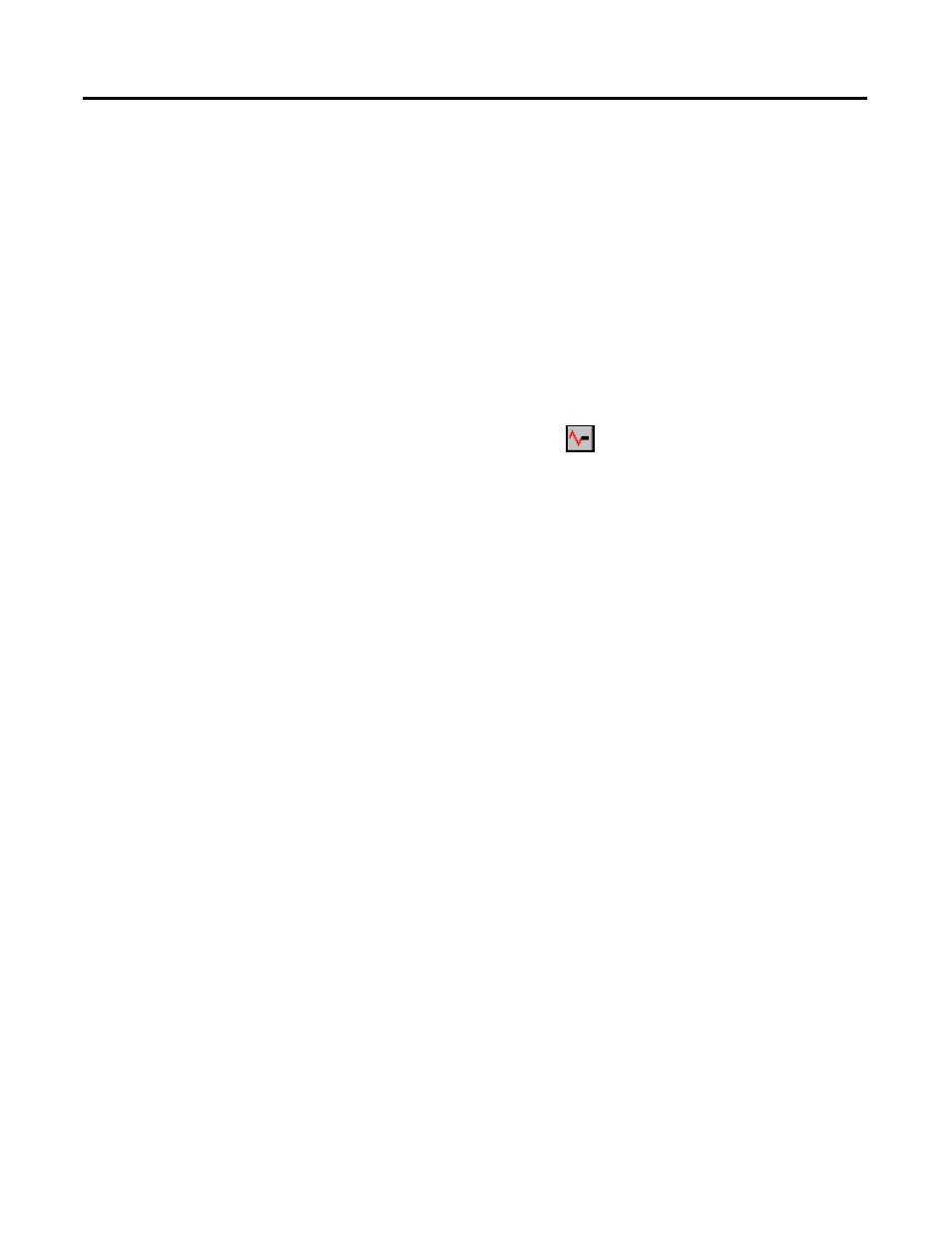
Publication 1757-IN510A-EN-P - October 2003
Firmware Maintenance Procedures 7-17
1 1 . If you made no changes to dialog box values, click Cancel and
skip to Step 17. Otherwise, continue with the next step.
1 2. Click OK to enter new values.
1 3. Click Yes in response to confirmation messages.
1 4. Wait for the data transfer to be completed. Click OK to
acknowledge the completion of the update without errors
prompt.
1 5. Click OK to acknowledge any communication prompt messages
that appear.
1 6. Click the pause button
to halt the network scan.
1 7. If CNBs that reside on I/O networks are also to be updated, then
select one CNB from each I/O network for Step 8 and repeat
Step 9 through Step 15 for each I/O network.
1 8. Click Networ k Tools
⇒ Exit to end the session.
1 9. Return to upgrade or installation procedures as applicable.
Updating Firmware in the 1757-ABRIO Module
Complete the following steps for updating the firmware in the
1757-ABRIO module.
1 . Logon to the Server as ps_user.
2. Insert the ProcessLogix R510.0 Supplemental CD.
3. Click Star t
⇒ Run.
4. Enter this path or Br ow se to:
>D:
(or your CD-ROM drive letter)
\ABRIO Control Flash\setup.exe<
5. Click OK.
6. At the Welcome to ControlFLASH Setup window, click Nex t.
7. Click Yes to accept the License Agreement.
8. Click Nex t to accept the default location.
9. Uncheck the Yes, I want to view the ControlFLASH readme file.
