Setting up station on servera, Setting up station on servera -12 – Rockwell Automation 1757-SWKIT5100 ProcessLogix R510.0 Installation and Upgrade Guide User Manual
Page 172
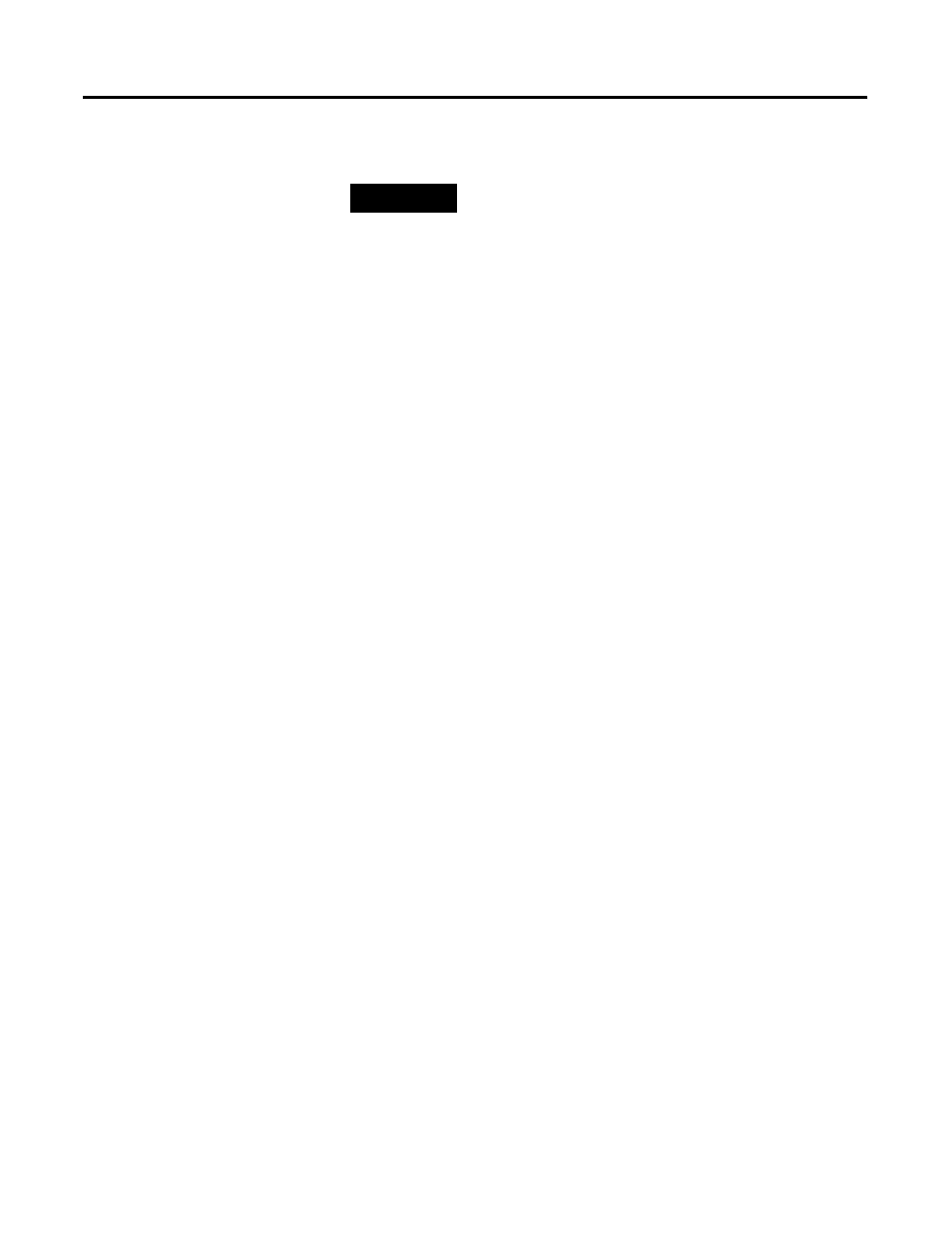
Publication 1757-IN510A-EN-P - October 2003
6-12 Additional Redundant Server Procedures
f. Wait for Quick Builder to generate the file.
6. Click Edit
⇒ Add Items to call up the Add Item(s) dialog box.
7. Select Station in the Add items drop-down list.
8. Select Static Station.
9. Increase the number in the Number of items to Add field to
equal the number of connected Stations. Each Server counts as a
Station.
1 0. Enter the desired Use name or Prefix for multiple Stations. (For
example, use STN as the prefix with a numeric variable and
starting with the number 0. If the number of Stations to be
added is three, three Stations named STN0, STN1, and STN2 are
added.)
1 1 . Click OK to add the items to the project.
1 2. Click Tools
⇒ Download to call up the dialog box.
1 3. Click the All Items Relevant to Selected Ser ver option.
1 4. Verify that one Server and at least two Static Stations are listed in
the summary.
1 5. Click OK to initiate the download.
1 6. Click OK to acknowledge the successful download prompt and
close the dialog box.
1 7. Click File
⇒ Exit to close Quick Builder.
Setting Up Station on
SERVERA
1 . On SERVERA, click Star t
⇒ Pr ograms ⇒ Pr ocessLogix
Ser ver
⇒ Station.
2. Click Cancel at the Unable to connect prompt, if applicable.
3. Click Station
⇒ Connect to call up the Station Connect dialog
box.
4. Click New Connection.
TIP
For information on how to add devices to the Quick
Builder project once the file is open, navigate in
Knowledge Builder to Quick Builder Guide
⇒
Working with Projects
⇒
Enabling and Disabling
Components.
