Rockwell Automation 1757-SWKIT5100 ProcessLogix R510.0 Installation and Upgrade Guide User Manual
Page 65
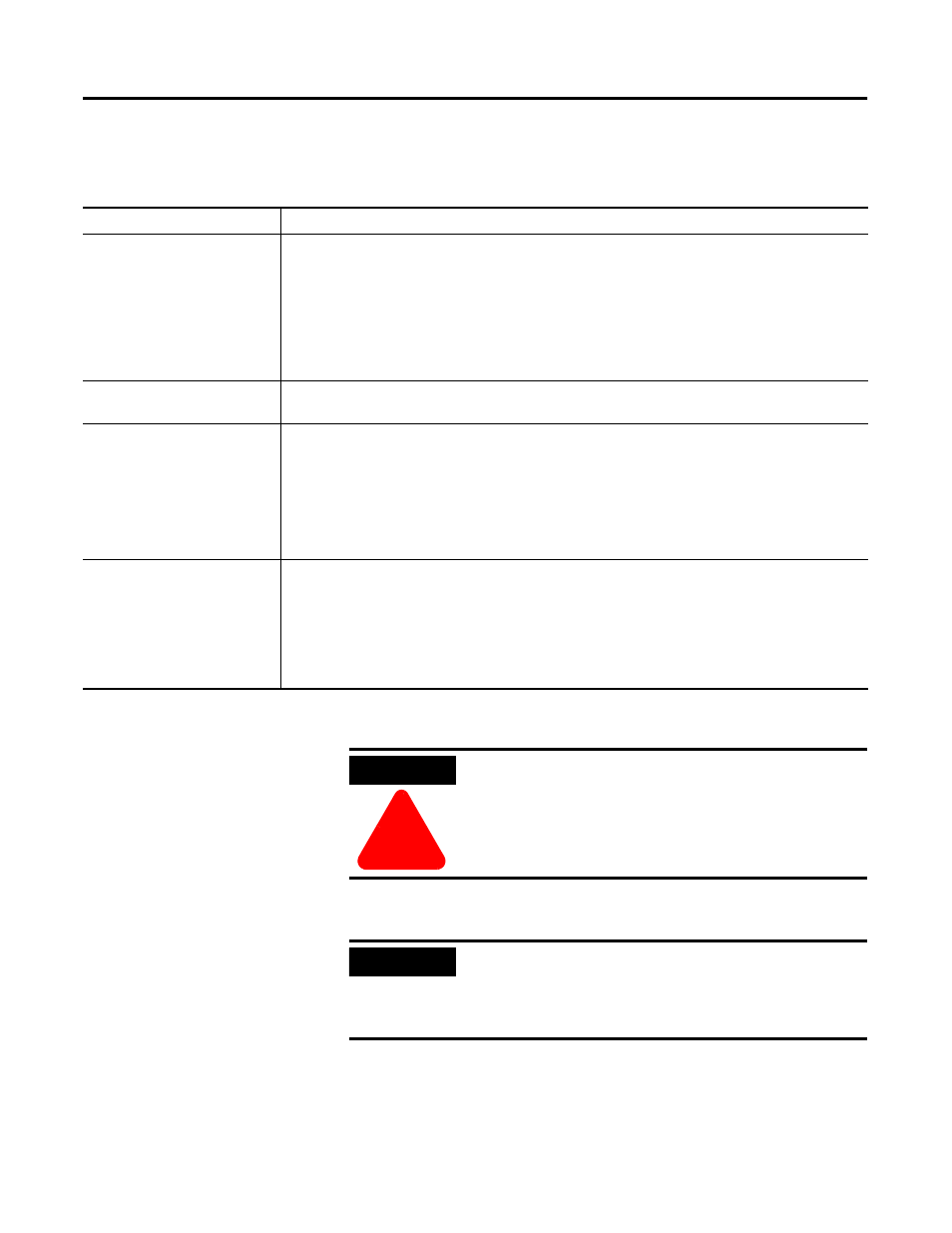
Publication 1757-IN510A-EN-P - October 2003
ProcessLogix Server Installation Procedures 3-3
Special Considerations
1 . Restart the PC.
2. Logon as ps_user.
3. Close any running applications.
Table 3.B Special Considerations when Installing ProcessLogix R510.0 Software
Special Consideration
Description
Redundant Servers Directory
Structures
If you have a redundant Server pair, you must install software on SERVERA first. Then complete the
software installation process again on SERVERB.
You must install the ProcessLogix Server on the same partition on both the Primary and Secondary
Servers and ensure that their directory structures match.
For example, if you install the ProcessLogix Server to C:\honeywell\server on the Primary Server then it
should be installed to the same location on the Secondary Server.
Synchronization problems have been encountered by customers installing the ProcessLogix Server to
C:\honeywell\server on the Primary Server and to D:\honeywell\server on the Secondary Server.
R500.1 References
If at any time, during installation of R510.0, you see a reference to R500.1, this is expected because
R510.0 is a point release of R500.1.
Using Microsoft Excel Data
Exchange
If you plan to use Microsoft Excel Data Exchange, Microsoft Excel must be installed before installing
ProcessLogix.
Prior to the ProcessLogix installation, it is mandatory that the Excel macro security level is set to
Medium. To change the security level for macro virus protection in Excel:
1. On the Tools menu, click Macro, then click Security.
2. On the Security Level tab, select Medium and click OK.
3. Close Excel.
McAfee NetShield
If your system has McAfee NetShield software you must disable virus scanning before installing
ProcessLogix components. After the ProcessLogix installation is complete, refer to Installing and
Running NetShield with ProcessLogix on page 8-13. Pay attention to instructions regarding the
configuring of virus-scan exclusion directories. You can re-enable NetShield after the ProcessLogix
installation is complete.
If the message “Dr. Watson has been installed as default application debugger,” appears during
software installation, click OK.
ATTENTION
!
It is
r equir ed that you restart the PC before the
ProcessLogix installation can begin.
Do not
continue with the Pr ocessLogix installation
until you have r estar ted your system.
IMPORTANT
The system must be logged on as ps_user to
complete the procedures listed below.
Refer to Creating the ProcessLogix User Accounts on
page 2-26 if you need to create the ps_user account.
