Rockwell Automation 1757-SWKIT5100 ProcessLogix R510.0 Installation and Upgrade Guide User Manual
Page 228
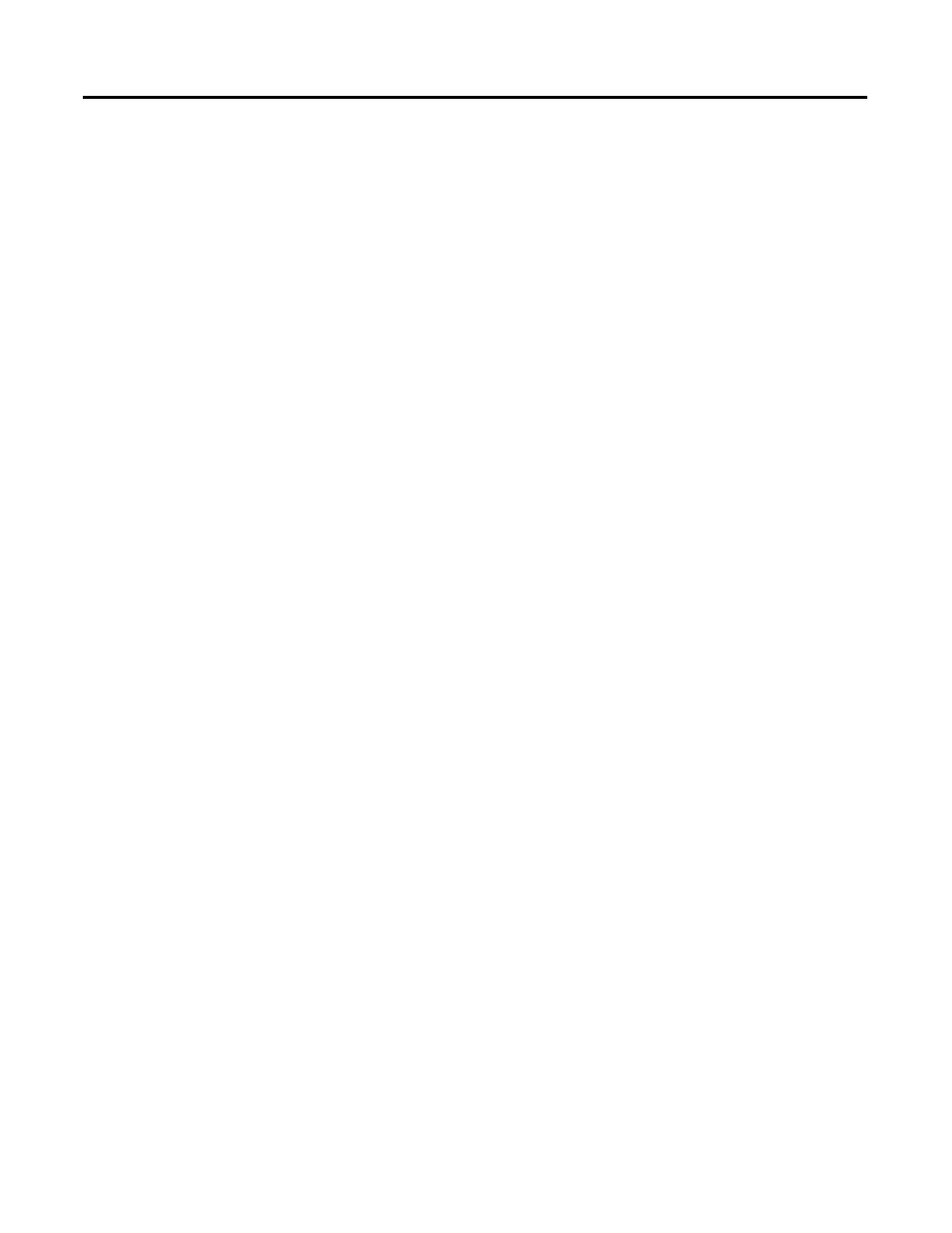
Publication 1757-IN510A-EN-P - October 2003
8-26 Supplementary Procedures
9. Click Continue.
This may take considerable time to complete, depending on the
amount of CM/SCMs (and their number of FBs and/or number
of Steps/Transitions) currently assigned to this CEE.
1 0. Click the CEE folder icon.
1 1 . Click Oper ate
⇒ Inactivate ⇒ This CEE’s SCMs to inactivate
all assigned SCMs, if applicable.
1 2. Click Yes in the dialog box to confirm the action.
1 3. Click Oper ate
⇒ Inactivate ⇒ This CEE and its IOMs and
CMs to inactivate the CEE and all assigned IOMs and CMs.
1 4. Click Yes in the dialog box to confirm the action.
Color of all icons changes to Blue.
1 5. Select the contents (CMs, SCMs, IOMs) of the CEE folder and
click
Edit
⇒ Delete.
1 6. Click Delete Selected object(s) to delete the selected objects.
1 7. Click the CPM icon, and click Edit
⇒ Delete.
1 8. Click Delete Selected object(s) to delete the non-redundant
CPM.
1 9. In Project tab, click the CEE folder icon.
20. Click Tools
⇒ Assign to call up the Controller Assignments
dialog box.
21 . Verify that the checkboxes for Show CMs and Show IOMs are
checked.
22. Select the CEE associated with the non-redundant CPM in the
Select a CEE list box.
23. Select all the modules listed in the Assigned Modules list box.
Document the modules you are unassigning.
24. Click Unassign.
25. Wait for modules to be unassigned and removed from the
Assigned Modules list box.
26. Click Close and return to the Project tab.
