Apple Shake 4 User Manual
Page 833
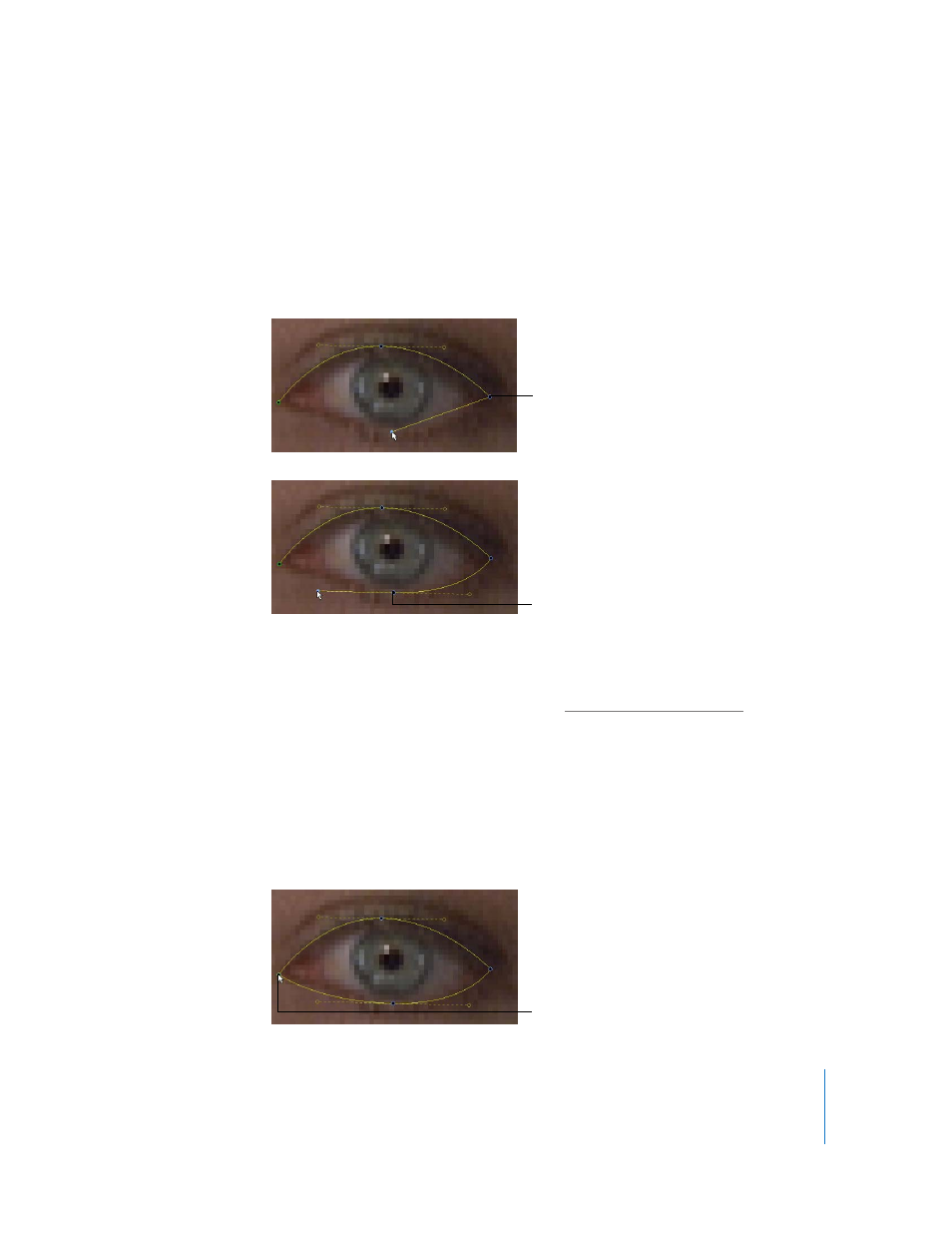
Chapter 27
Warping and Morphing Images
833
If necessary, zoom into the image in the Viewer to better trace the necessary features of
the subject you want to warp or morph.
4
Continue clicking to add more points to the shape.
•
Click once to create a sharply angled point.
•
To create a point with tangent controls to make a Bezier curve, drag to one side of
the point until the angled point becomes a curve.
Note: The distance you have to drag before the angled point becomes a curve is
customizable via the rotoTangentCreationRadius parameter in the shapeControls
subtree of the guiControls subtree in the Globals tab. For more information on
customizing Shake’s shape creation tools, see “
5
There are three ways you can end shape drawing to create different kinds of shapes:
•
To create a single point shape, right-click in the Viewer immediately after creating the
first point, then choose Finish Shape from the shortcut menu.
•
To create an open shape, either double-click when creating the last point of the
shape, or right-click and choose Finish Shape from the shortcut menu.
•
To create a closed shape, click the first point of the shape you created.
Added point
Drag to create a Bezier
point.
Click the first point
to close the shape.
