Changing angles within a pane – Apple Shake 4 User Manual
Page 489
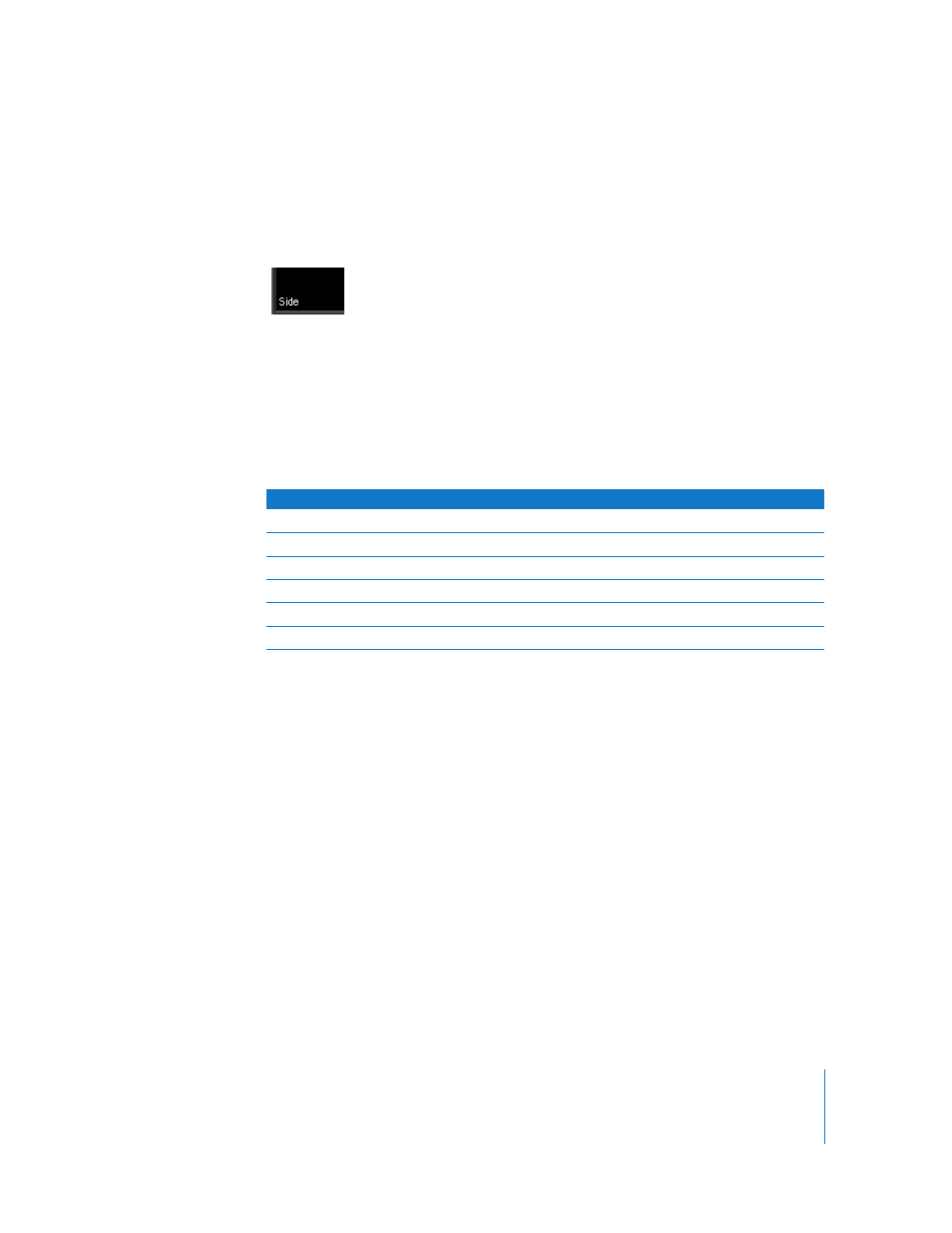
Chapter 18
Compositing With the MultiPlane Node
489
Changing Angles Within a Pane
Although the multi-pane layouts are fixed, you can change the angle displayed by
each pane at any time. The assigned angles appear in white at the lower-left corner of
each pane.
To change the angle displayed by a single pane, do one of the following:
m
Right-click within a pane, then choose a new angle from the shortcut menu.
m
Position the pointer within the pane you want to switch, and press one of the numeric
keypad keyboard shortcuts (0-5) to switch layouts.
The following table lists the available keyboard shortcuts (using the numeric keypad
only) that are available for changing angles in a pane.
Using and Navigating Isometric Display Angles
The various angles that are available are intended to help you position layers and the
camera within 3D space. Internally to Shake, each angle is actually an invisible camera.
The first three angles are isometric views—if you set one of these angles as the
renderCamera, you’ll notice that the focalLength parameter is set to 0.
You can pan and zoom within any pane using the middle mouse button, and the same
keyboard modifiers that apply to other areas in Shake.
The isometric angles are:
•
Front: Useful for transforming a layer’s X and Y pan, angle, and scale parameters. You
can pan and zoom to navigate within the Front view.
•
Top: Useful for transforming a layer’s X and Z pan, angle, and scale parameters. You
can pan and zoom to navigate within the Top view.
•
Side: Useful for transforming a layer’s Y and Z pan, angle, and scale parameters. You
can pan and zoom to navigate within the Front view.
Numeric Keypad
Description
0
Cycles through every angle.
1
Displays the currently selected renderCamera.
2
Front
3
Top
4
Side
5
Perspective
