Apple Shake 4 User Manual
Page 56
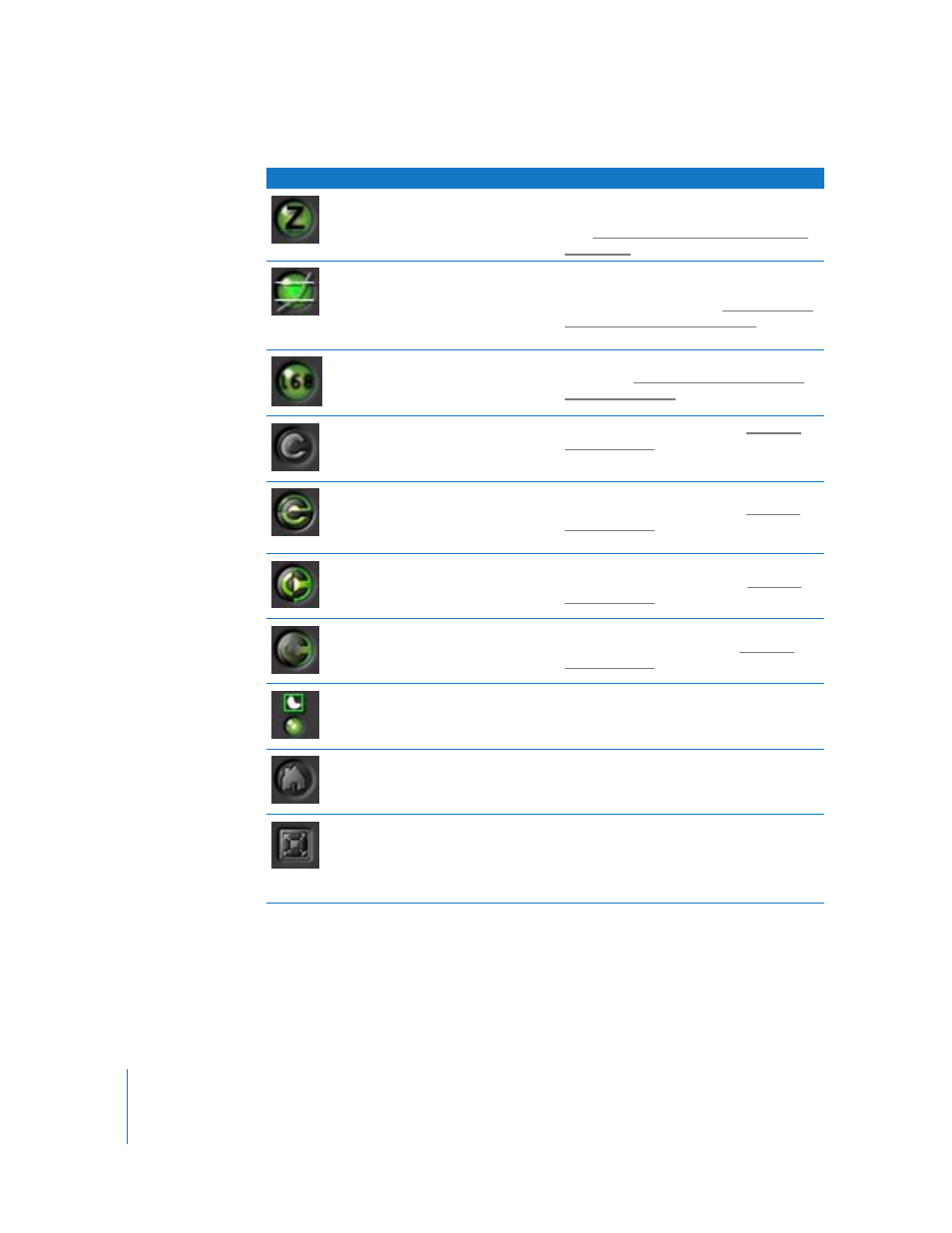
56
Chapter 1
An Overview of the Shake User Interface
Viewer Script–
Z Channel
Right-click menu
Views the Z channel. You can also right-click
the Viewer Script button, then choose ViewZ.
See “
Viewer Lookups, Viewer Scripts, and the
Viewer Script–
Superwhite/
Subzero
Right-click menu
Displays superwhite and subzero pixels. You
can also right-click the Viewer Script button,
then choose Float View. See “
Viewer Scripts, and the Viewer DOD
Viewer Script–
Frames/
Timecode
Right-click menu
Displays frames or timecode in the active
Viewer. See “
Viewer Lookups, Viewer Scripts,
Compare
Mode–No
Compare
5/Shift-5
Only one buffer is displayed. See “
Compare
Mode–
Horizontal (Y
Wipe)
5/Shift-5
You can also right-click the Compare Mode
button, then choose Y Wipe. See “
Compare
Mode–Vertical
(X Wipe)
5/Shift-5
You can also right-click the Compare Mode
button, then choose X Wipe. See “
Compare
Mode–Blend
(Fade)
5/Shift-5
You can also right-click the Compare Mode
button, then choose Blend. See “
Show/Hide
DOD Border
Right-click menu
Displays the green DOD (Domain of Definition)
border and the red frame border. It has no
effect on processing or the rendered image.
Reset Viewer
Home key
Centers the image and sets the zoom level to
1:1.
Fit Image to
Viewer
F
Fits the image to the frame. Be careful, since
you may get a non-integer zoom (for example,
instead of 2:1, you get 2.355:1), which may
result in display artifacts. Do not use this
option when “massaging” pixels.
Button
Shortcut
Description
