Editing shapes – Apple Shake 4 User Manual
Page 550
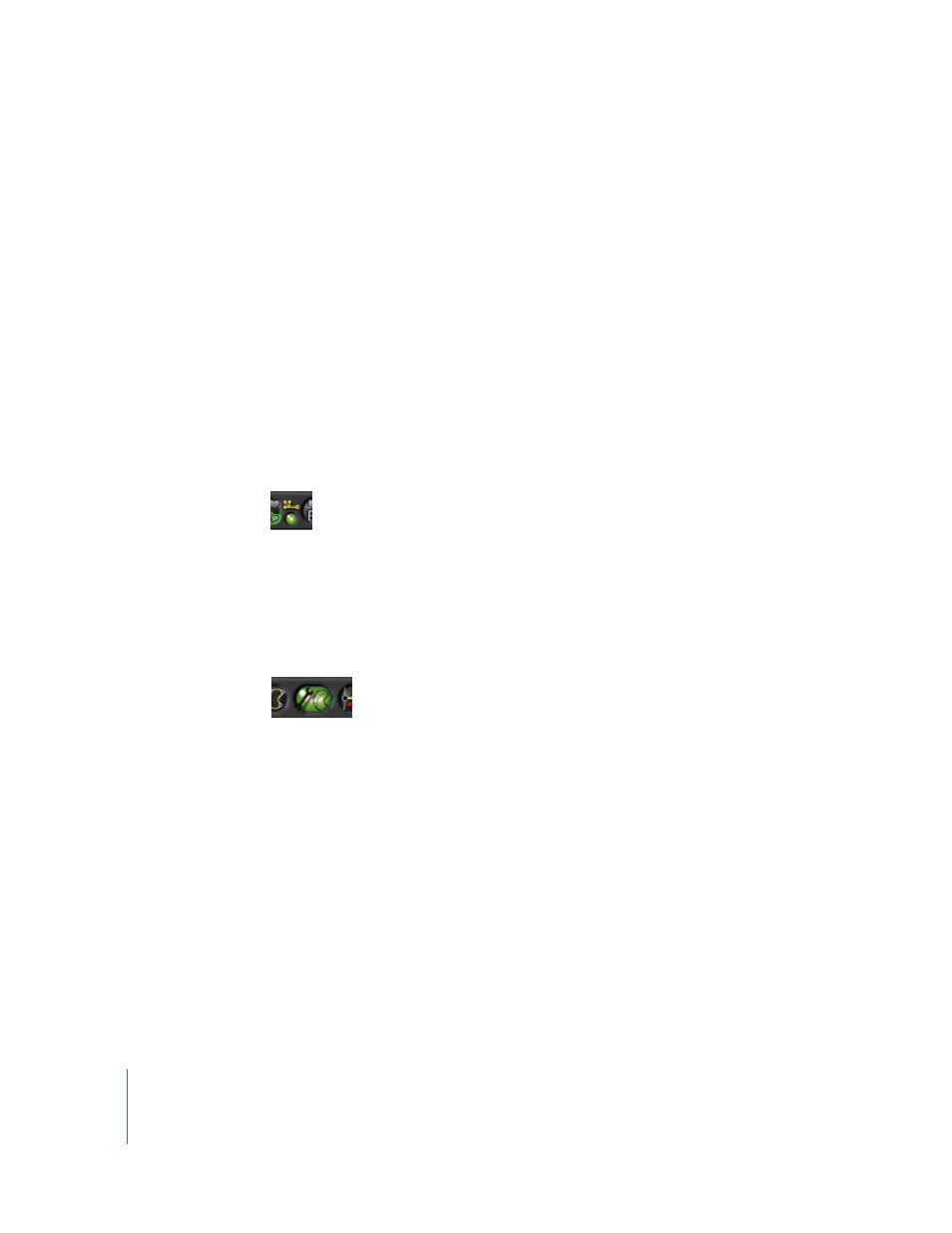
550
Chapter 20
Rotoscoping
To duplicate a shape:
1
Click the Edit Shapes button to allow you to select shapes in the Viewer.
2
Move the pointer over the transform controls of the shape you want to duplicate, then
right-click and choose Copy Shape from the shortcut menu.
3
Right-click in the Viewer, then choose Paste Shapes from the shortcut menu.
Editing Shapes
Once you’ve created a shape, there are several ways you can modify it by turning on
the Edit Shapes button.
Note: When you’re editing a RotoShape node containing multiple shapes that are very
close to one another, it may be helpful to turn off the Enable/Disable Shape Transform
Control button in the Viewer shelf. Doing so hides transform controls that may overlap
the shape you’re editing.
To edit a shape:
1
Click the right side of the RotoShape node you want to modify to load its parameters
into the Parameters tab, its controls into the Viewer shelf, and its splines into the
Viewer.
2
In the Viewer shelf, click the Edit Shapes button.
3
Select one or more points you want to edit by doing one of the following:
•
Click a single point to select it.
•
Shift-click additional points to add them to the selection.
•
Click in the Viewer and drag a selection box over all the points you want to select.
•
Hold the Shift key down and drag to use another selection box to add points to the
selection.
•
Hold the Command or Control key down and drag to use another selection box to
remove points from the selection.
•
Move the pointer over the edge, or the transform control, of a shape, and press
Control-A or Command-A to select every point on that shape.
