Apple Shake 4 User Manual
Page 768
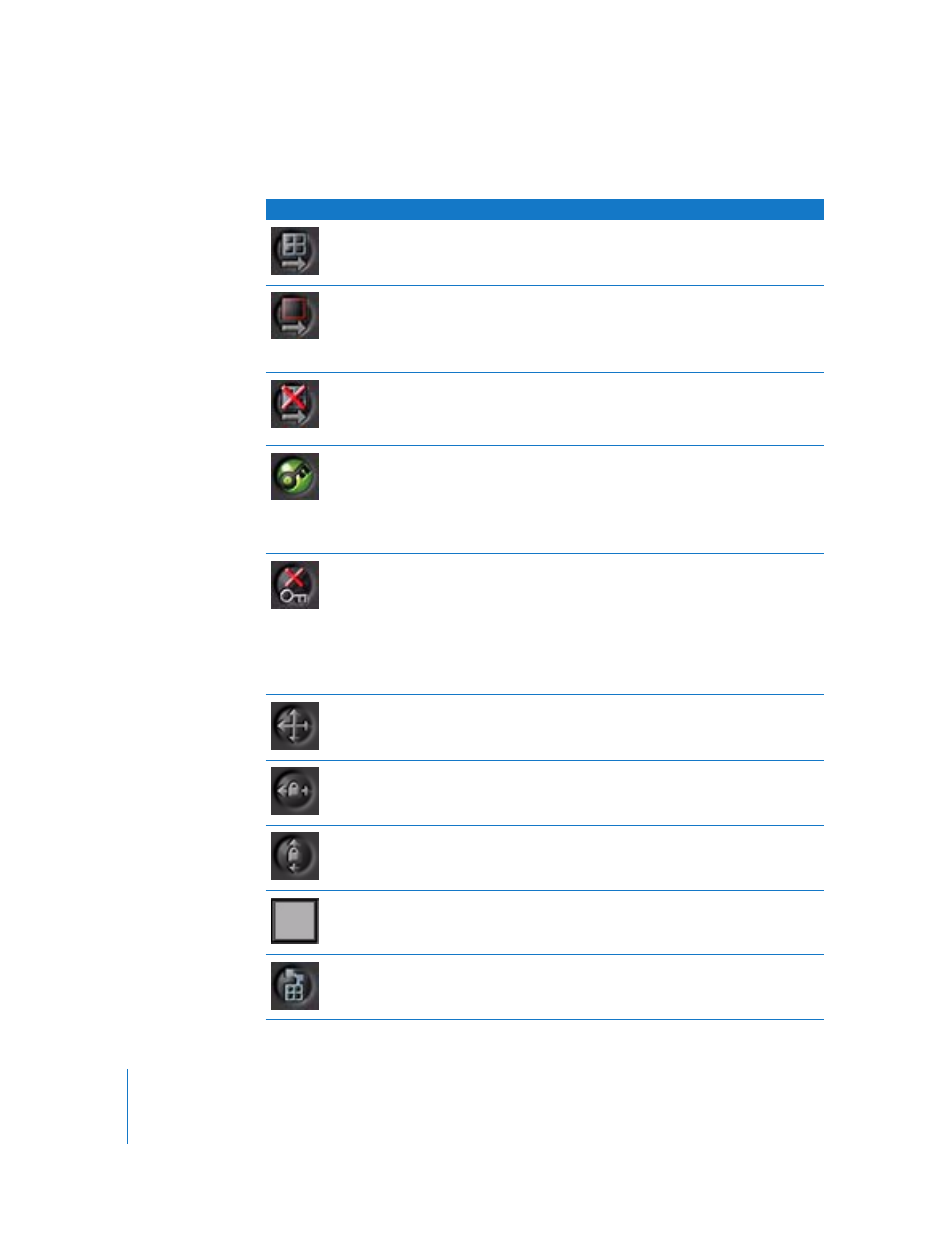
768
Chapter 26
Transformations, Motion Blur, and AutoAlign
The following table shows the common onscreen control buttons.
Button
Description
Onscreen Controls–
Show
Displays the onscreen controls. Click to toggle between Show
and Hide mode.
Onscreen Controls–
Show on Release
Hides onscreen controls while you modify an image. To access
this mode, click and hold the Onscreen Controls button, then
choose this button from the pop-up menu, or right-click the
Onscreen Controls button, then choose this option from the
shortcut menu.
Onscreen Controls–Hide
Turns off the onscreen controls. To access this mode, click and
hold the Onscreen Controls button, then choose this button
from the pop-up menu, or right-click the Onscreen Controls
button, then choose this option from the shortcut menu.
Autokey
When Autokey is on, a keyframe is automatically created each
time an onscreen control is moved. To enable, click the button,
or right-click it, then choose this option from the shortcut
menu.
To manually add a keyframe without moving the onscreen
controls, click Autokey off and on.
Delete Keyframe
Deletes the keyframe at the current frame. This button is useful
because some nodes (such as Move2D) create multiple
keyframes when you modify a single parameter. This button
deletes the keyframes from all associated parameters at the
current frame.
To delete all keyframes for a parameter, right-click the Delete
Keyframe button, then choose Delete All Keys from the
shortcut menu.
Lock Direction–Off
Allows dragging of onscreen controls in both the X and Y
directions.
Lock Direction to X
Allows dragging of onscreen controls in the X direction only. To
enable, click and hold the Lock Direction button, then choose
this button from the pop-up menu.
Lock Direction to Y
Allows dragging of onscreen controls in the Y direction only. To
enable, click and hold the Lock Direction button, then choose
this button from the pop-up menu.
Onscreen Color Control
Click this swatch to change the color of the onscreen controls.
Path Display–Path and
Keyframe
Displays the motion path and the keyframe positions in the
Viewer. You can select and move the keyframes onscreen.
