Apple Shake 4 User Manual
Page 54
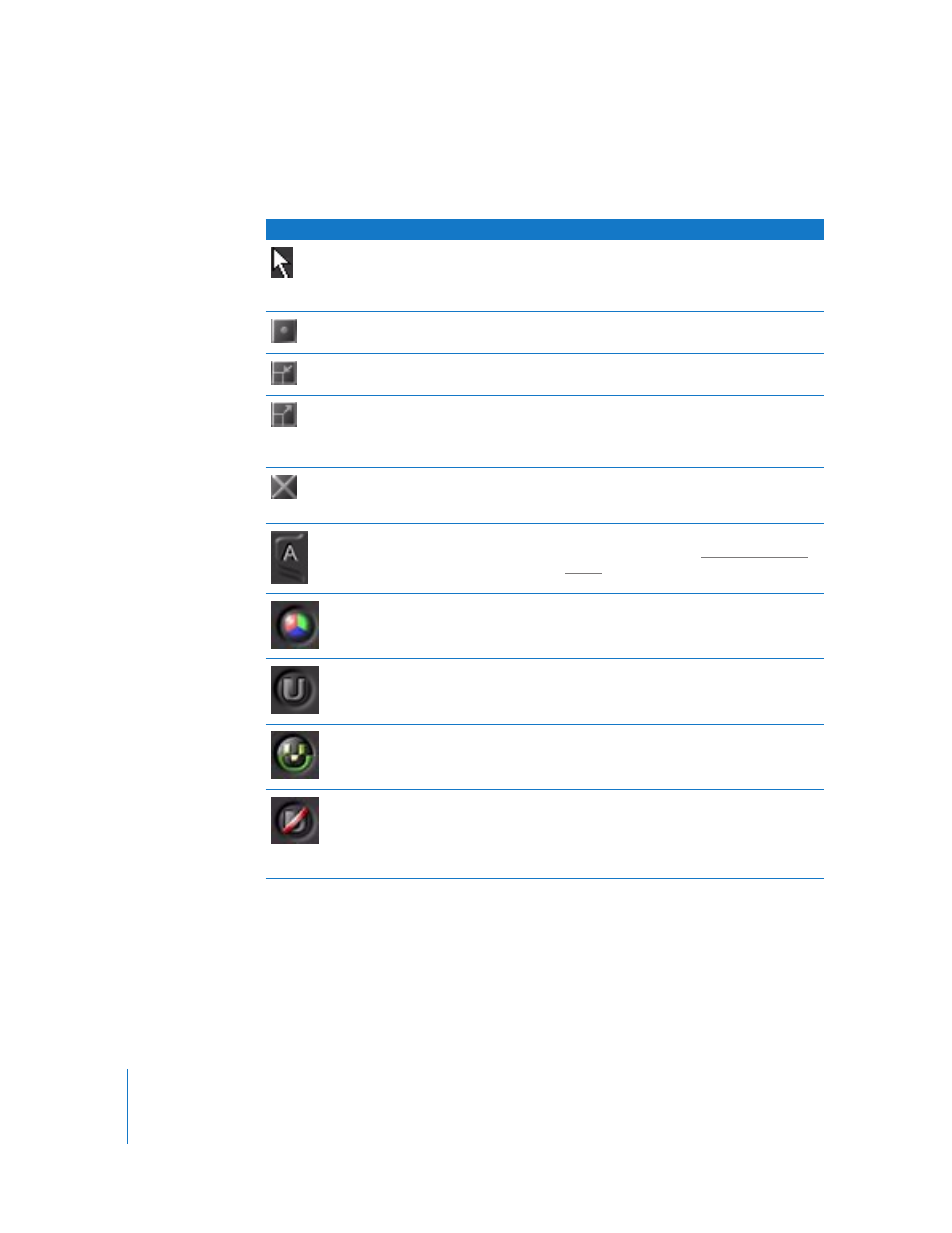
54
Chapter 1
An Overview of the Shake User Interface
The following table shows the Viewer buttons, the keyboard or hot key shortcuts, and
describes the button functions.
Button
Shortcut
Description
Pointer
Drag the pointer in the Viewer to display the X
and Y position values, and the RGBA color
values in the Viewer title bar. The values are
also displayed in the Info field.
Iconify Viewer
Stows the current Viewer.
Fit Viewer to
Image
Control-F
Fits the Viewer to the image.
Grip to
Desktop
Shift-F
Fits the frame to the Viewer workspace. When
enabled, the Viewer “sticks” to the workspace.
You can then resize the workspace and the
Viewer expands to match.
Close Window
Right-click menu
> Delete
Deletes the Viewer. (A good strategy if a Viewer
is misbehaving. Press N to create a new
Viewer.)
Buffer Tabs
1
You can have two different buffers in a Viewer
to compare images. See “
View Channel
R, G, B, A, C;
2/Shift-2 cycle;
right-click menu
Toggles through the color channels: RGB
(color), red, green, blue, alpha.
Update Mode–
On
Right-click menu;
3/Shift-3
Update mode that displays a rendered image
only after it is finished rendering. This is for
relatively fast renders.
Update Mode–
Progress
Right-click menu;
3/Shift-3
Scrolling update mode that displays each line
(starting from the bottom) as the image
renders. Used for slower renders.
Update Mode–
Off
Right-click menu;
3/Shift-3
The Viewer does not update. Use this to load
an image into a Viewer, then switch to the
second buffer (see below) and do some
changes. You can then compare it with the
original.
