Apple Shake 4 User Manual
Page 826
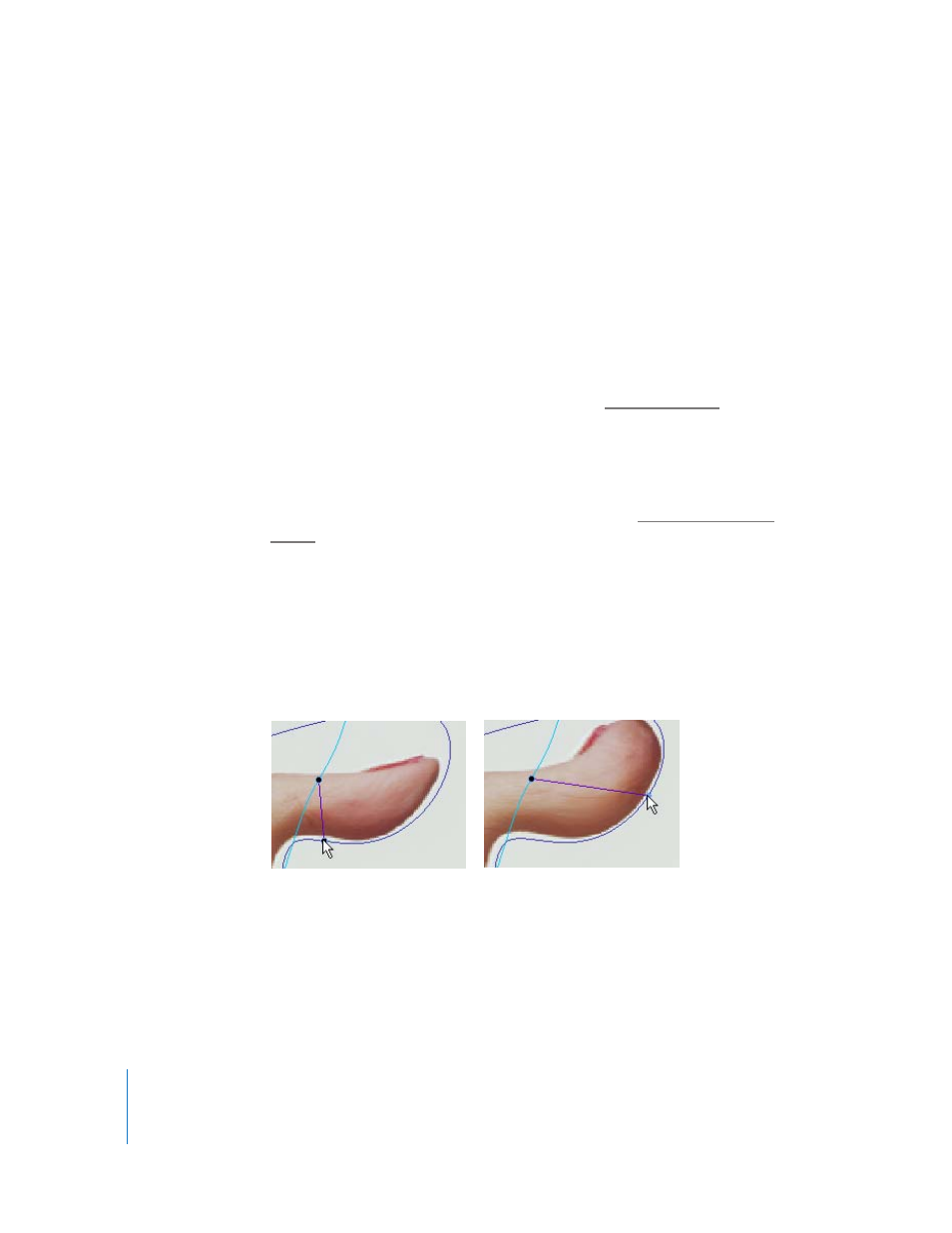
826
Chapter 27
Warping and Morphing Images
Animating Control Shapes
Unless you’re deforming a still image, it will probably be necessary to animate the
source and target shapes you use to fit the motion of the subject you’re deforming. For
example, if you’re creating a warp for an actor who’s moving, you’ll need to animate the
source shape to conform to the outlines of the actor so that they follow his or her
motion. You’ll then need to animate the target outlines to follow the same motion.
Here’s a shortcut that may save you some effort when you create a warp effect using an
animated shape. First, animate the source shape that defines the area of the image you
want to warp. Afterwards, you can duplicate and modify it as necessary to use as the
target shape, without having to reanimate the entire shape.
For more information about keyframing shapes, see “
Using Motion Tracking to Animate Control Shapes
In addition to manually keyframing source and target shapes, you can attach Stabilize
or Tracker nodes to either source or target shapes to aid you when rotoscoping moving
features. This works identically to the way you attach Stabilize or Tracker nodes to
shapes in the RotoShape node. For more information, see “
Controlling Warp and Morph Deformation Using Connection Lines
When you first connect a source shape to a target shape in the Viewer, four connection
lines appear that run from the source to the target shapes. These lines serve two
purposes. First, they show you which segments of a source shape correspond to which
segments of its connected target shape. Second, their angles define the path the pixels
of the image will follow when warping from their original position to the target
position you’ve defined.
The start and end points of connection lines that are connected to the source and
target shapes can be moved by turning on the Edit Connection button, and then
dragging them back and forth along the shapes themselves. Changing the angle of the
lines by moving the in or out point of a connection line independently allows you to
redefine the angle of deformation for all pixels in that area of the warp.
