Converting paint stroke types – Apple Shake 4 User Manual
Page 589
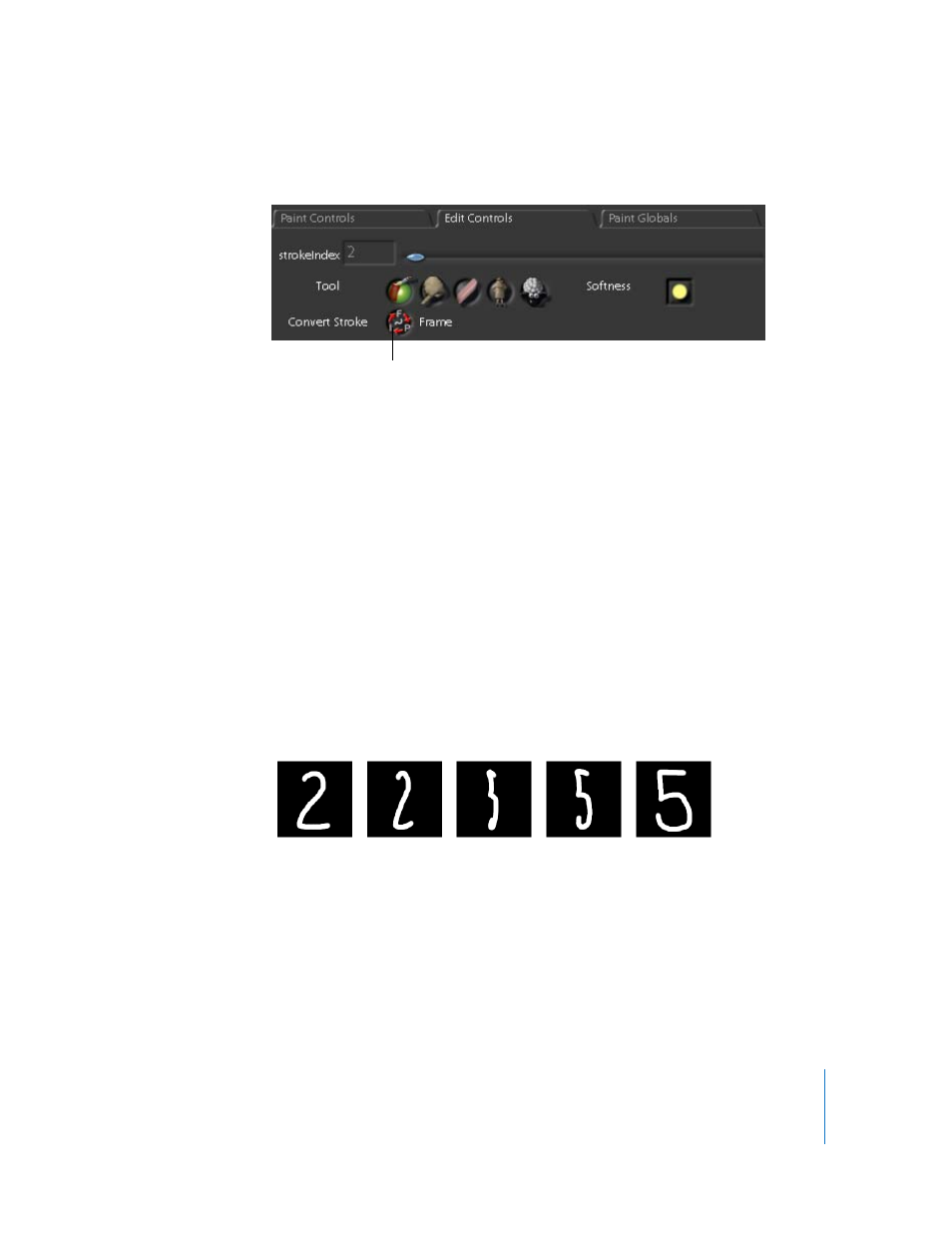
Chapter 21
Paint
589
7
Click the Convert Stroke button.
The Convert Stroke window opens.
8
In the Convert Stroke window, enable Interp if it is not already enabled.
9
Enter “2, 5” in the Stroke Range field.
This instructs Shake to combine paint strokes 2 and 5 into one interpolated stroke.
Note: Because there is more than one paint stroke on a frame, the comma syntax must
be used for interpolation. If frame 1 contained only one paint stroke, and frame 50
contained only one paint stroke, and you wanted to interpolate the two strokes, you
could enter “1-2” or “1, 2” in the Stroke Range of the Convert Stroke window to
interpolate between paint stroke 1 and paint stroke 2 in the node.
As another example, if you wanted to interpolate between a stroke on frame 1 (stroke
1), a stroke on frame 5 (stroke 2), a stroke on frame 10 (stroke 3), and a stroke on frame
15 (stroke 4), enter “1, 2, 3, 4” to interpolate between all strokes.
10
Click OK.
Scrub between frames 1 and 50, and notice that the 2 (the second paint stroke in the
node) and the 5 (the fifth paint stroke in the node) interpolate.
Because Frame mode was enabled when you drew the paint strokes, the strokes that
are not interpolated (the numbers 1, 3, 4, and 6) exist only at the frame in which they
were drawn (frames 1 and 50).
Converting Paint Stroke Types
Normally, to paint a stroke that exists in all frames, you select Persist mode in the
Viewer shelf before you draw your strokes. In case you forget this step and draw your
strokes in the default Frame mode, you can use the Convert Stroke feature to convert a
paint stroke, or multiple paint strokes, to Persist mode.
Convert Stroke button
