Apple Shake 4 User Manual
Page 75
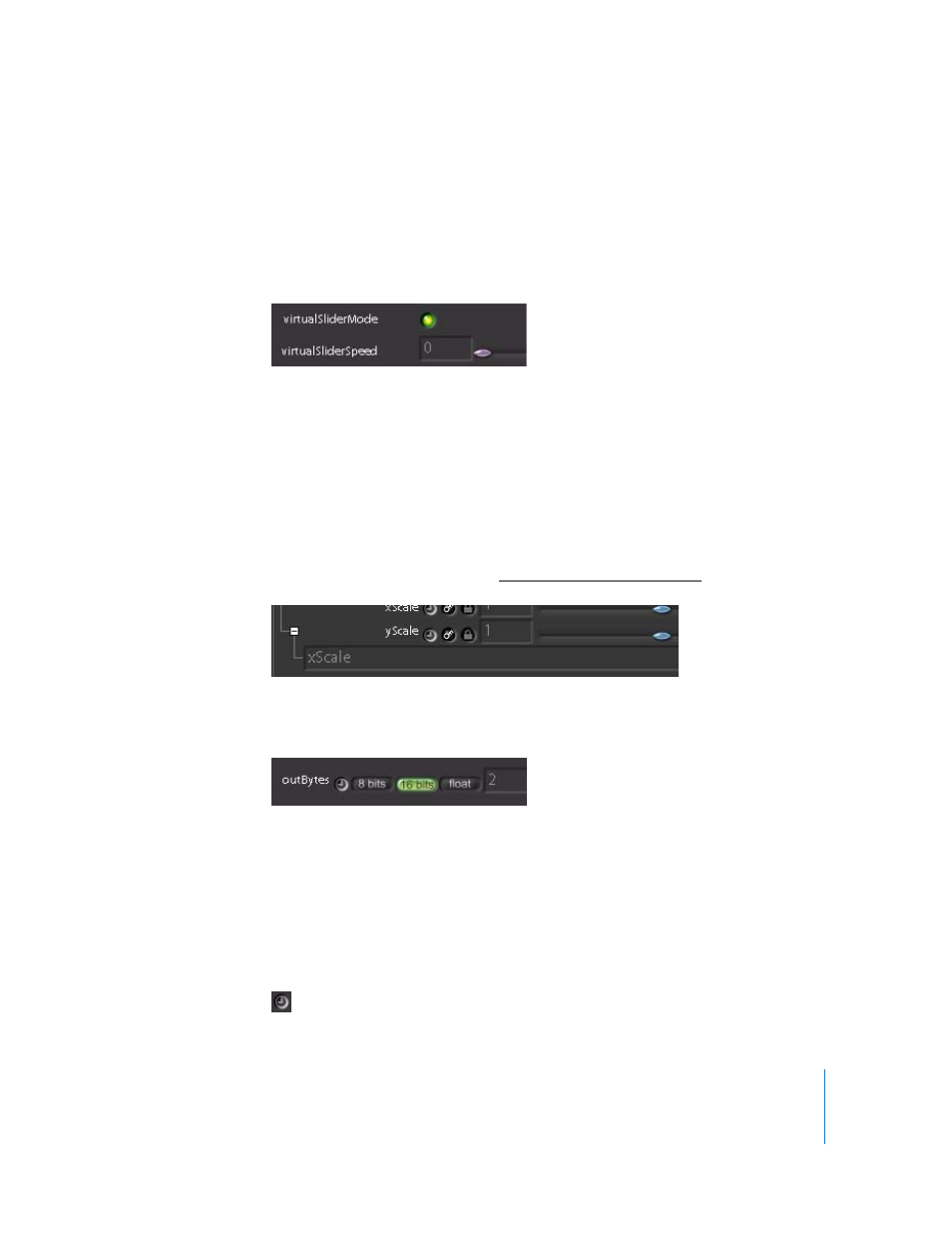
Chapter 1
An Overview of the Shake User Interface
75
Each parameter has several types of controls that you can use to change that
parameter’s numerical value.
•
Sliders: Move the slider (if available) to modify the parameter’s value.
•
Virtual sliders: These sliders—controlled by dragging in a value field—allow you to
increase or decrease a parameter’s value beyond the limits of a standard slider. Drag
left or right in a value field to decrease or increase a parameter’s numeric value.
Note: If you are using a Wacom tablet, open to the Globals tab, open the guiControls
subtree, enable virtualSliderMode, then set virtualSliderSpeed to 0.
When a parameter has an expression attached to it, a plus sign (+) appears beside the
parameter name. (The plus sign is also used to indicate a parameter that has hidden
subparameters.) An expression can be an animation curve, a link to a different
parameter, or a function. Clicking the plus sign beside a parameter that’s linked to an
expression reveals the expression field. To clear a non-curve expression, move the
slider, enter a new value in the value field, or right-click and select Clear Expression. For
an introduction to expressions, see “
Using Expressions in Parameters
•
Some parameters have associated toggle buttons. You can enter a value in the value
field, or click the toggle button. You can also enter expressions in the value field.
•
Press Tab or Shift-Tab to advance or retreat into adjacent value fields.
Keyframing and Curve Editor Controls
Two controls let you load a parameter into the Curve Editor, and enable it to be
animated using keyframes.
The Load Curves button (the clock-shaped button to the immediate right of a
parameter name) loads parameters into the Curve Editor.
