Copying configuration files, Uploading and downloading configuration files – Allied Telesis AT-S100 User Manual
Page 39
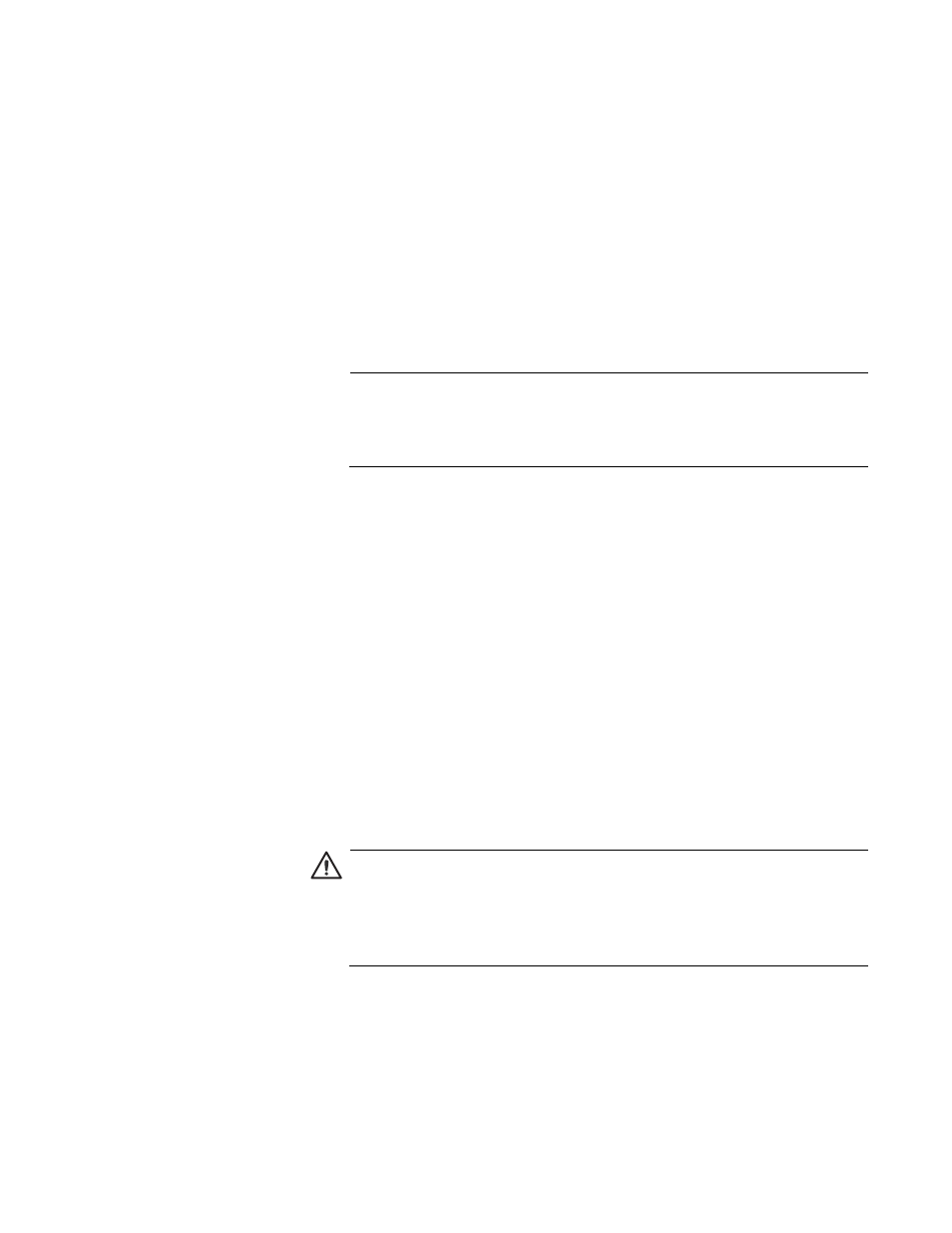
AT-S100 Management Software User’s Guide
39
Copying
Configuration
Files
You may want to make a copy of a configuration file in order to have a
backup copy of the file. This section describes how you can make a copy a
configuration file and save it on your switch.
Copying a Configuration File
Use the CP command to make a copy of a configuration file and save it in
the current directory on the switch.
The syntax of CP command is:
cp sourcefile newfile
Note
The CP command does not save your current configuration onto the
switch. To save your current configuration, see the COPY command
described in the previous section.
In the following example, the running configuration file is copied to the
startup configuration file which is named “frank2.cfg:”
switch#cp default.cfg frank2.cfg
For more information about this command, see “CP” on page 86.
Uploading and
Downloading
Configuration
Files
Once you have made a copy of the configuration file on the switch, you
may want to upload it onto a TFTP server to create a backup copy. Or, you
can download a configuration file from a TFTP server onto the switch. See
the following sections for a description of these procedures.
You may want to upload a configuration file from your switch onto a
backup server. Or, you may want to upload a configuration file from your
switch to a TFTP server and then download it to other AT-9000 Series
switches. You must have the IP address of the TFTP server to set this
command.
Caution
Once you have copied a configuration file onto your PC, use the
Wordpad application to open a configuration file in Windows. Do not
use the Notepad application to open the file because it deletes all
line breaks.
Uploading A Configuration File onto a TFTP Server
Use the COPY DEFAULT.CFG command to upload a configuration file
from the switch onto an TFTP server.
