Uploading an image file – Allied Telesis AT-S100 User Manual
Page 37
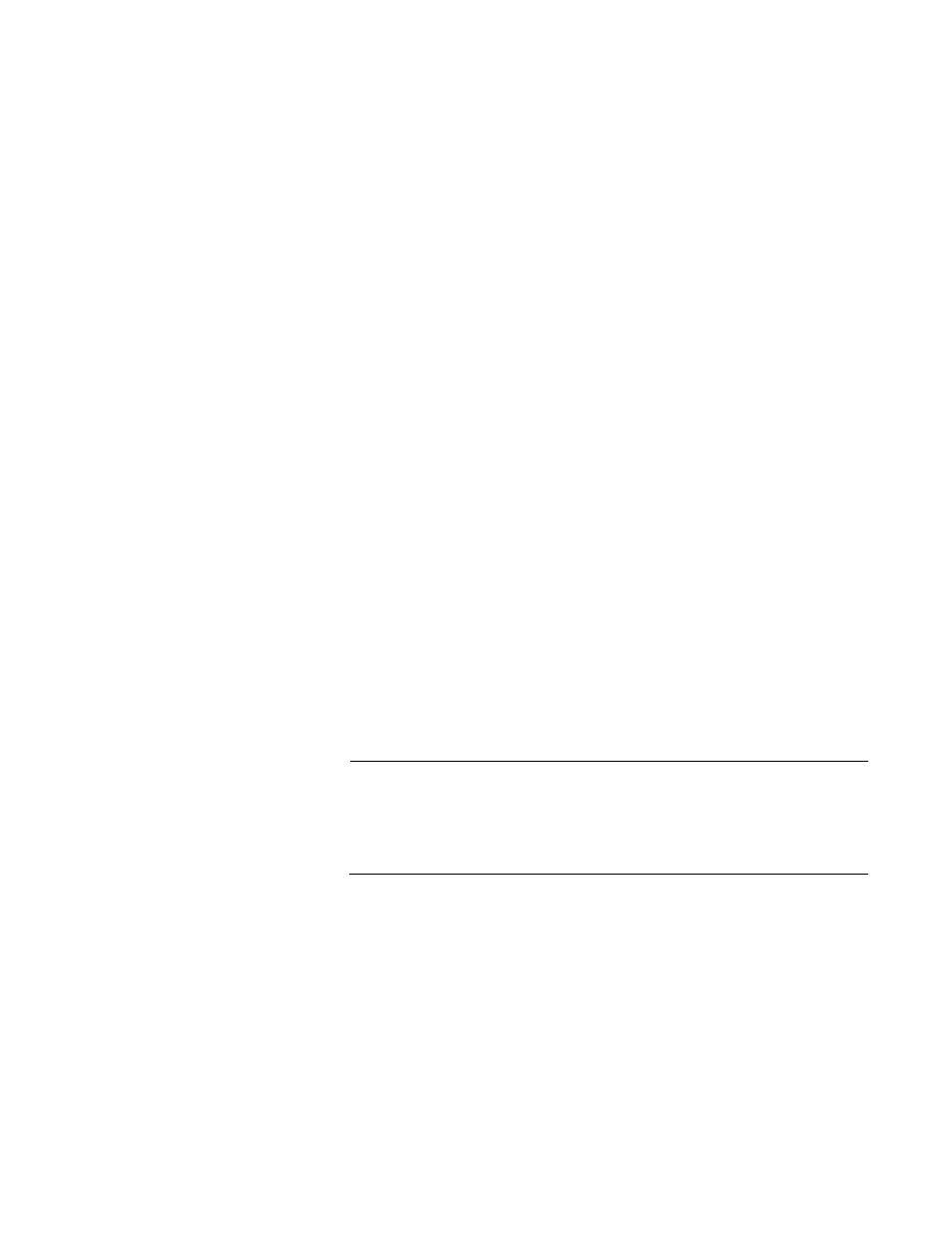
AT-S100 Management Software User’s Guide
37
Erasing 88 Sectors ...
Writing to flash ...
5. If you are downgrading the AT-S100 software to an earlier version, the
following confirmation message is displayed:
Current version of the image is newer. Download
anyway? (y/n)
6. Type “y” to allow the download to proceed.
7. Reboot the switch by entering the following command:
(switch)#system reboot
Uploading an
Image File
The most common reason to upload the image file of the AT-S100
software onto an TFTP server is to make a backup copy of the file. To
upload an image file, use the UPLOAD command. You must have the IP
address of the TFTP server to set this command.
You do not need to know the name of the image file on the switch to
upload it. The filename that you specify in the UPLOAD command
indicates the filename on the TFTP server. As a result, you can name it
anything you’d like as long as the suffix is “.img.”
Uploading an Image File with a TFTP Server
To upload an image file from the switch onto a TFTP server, use the
UPLOAD command. The basic syntax of this command is:
upload tftp xxx.xxx.xxx.xxx filename.img
Note
Create a dummy file on the TFTP server with the same file name as
the file on the switch that you want to upload before you enter the
UPLOAD command. If you do not first create the dummy file, you will
receive an error message. However, the file will upload successfully.
For example, to upload the image file from the switch onto a TFTP server
with an IP address of 192.58.48.10 and a file name of “at100v103.img,”
enter the following command:
switch# upload tftp 192.58.48.10 at100v103.img
The switch displays the following which indicates a successful upload
operation:
TFTP IP 192.58.48.10, file name at100v103.img
