Setting custom paper sizes – HP LaserJet 4345 Multifunction Printer series User Manual
Page 98
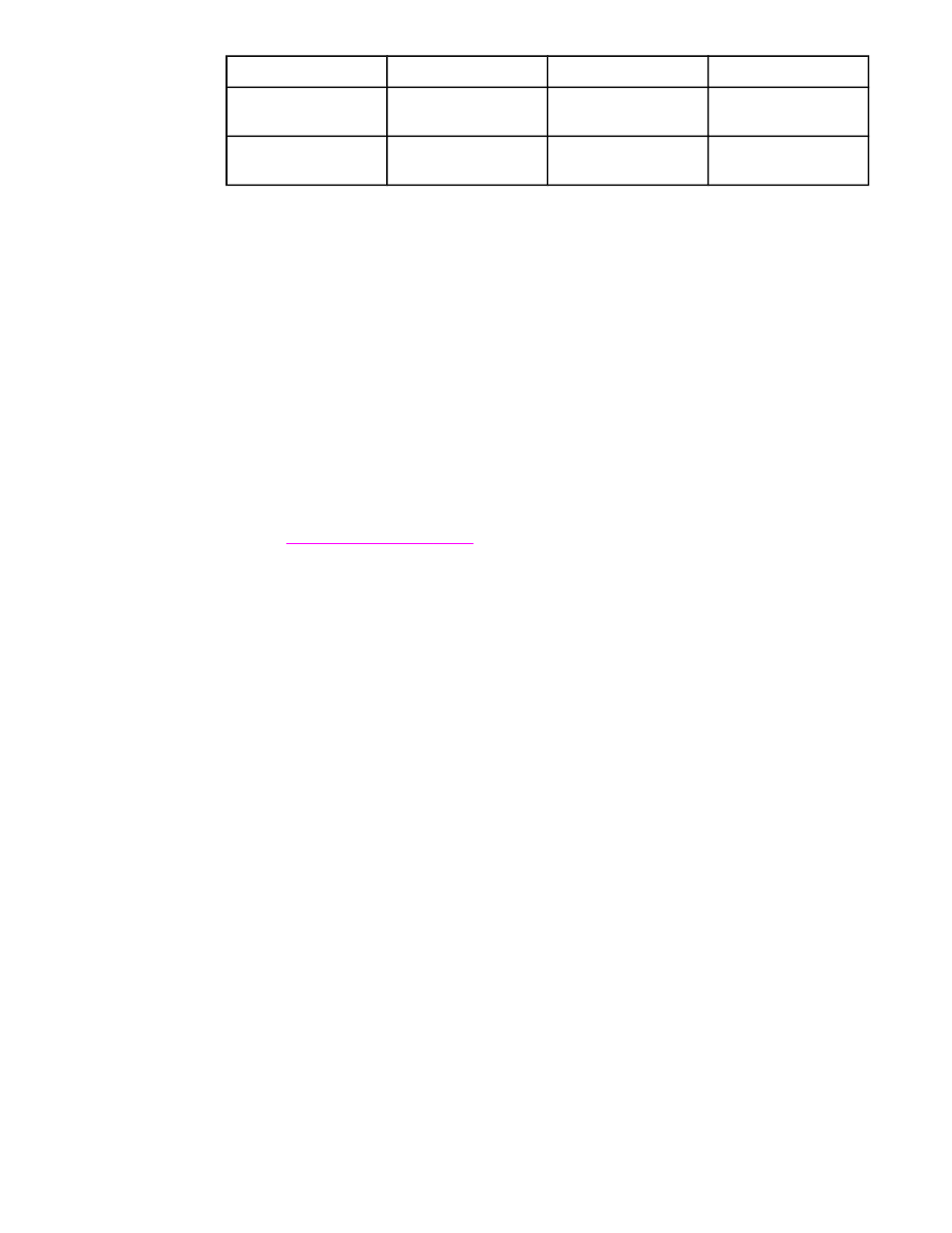
Tray
Minimum size
Maximum size
Supported weights
Tray 1
76 x 127 mm
(3 x 5 inches)
216 x 356 mm
(8.5 x 14 inches)
60 to 200 g/m
2
(16 to 53 lb)
Tray 2 and optional
500-sheet tray
148 x 210 mm
(5.8 x 8.2 inches)
216 x 356 mm
(8.5 x 14 inches)
60 to 120 g/m
2
(16 to 32 lb)
Guidelines for heavy paper
To help prevent toner from rubbing off of the paper, some heavier paper types should be
printed using a higher fuser mode. At the MFP control panel, open the CONFIGURE
DEVICE menu. On the PRINT QUALITY submenu, select FUSER MODES, and then select
the media type that you want to modify. Select either HIGH1 or HIGH2 as the fuser mode.
Using these modes helps prevent toner from rubbing off the page, but using them might slow
the MFP speed or create other problems, such as increased curl.
Guidelines for custom-size paper
Follow these guidelines when printing on any custom-size paper:
●
Feed the paper short-edge first.
●
In your program, set page margins at least 4.23 mm (0.17 inch) away from the edges.
●
Set the custom size in the program, in the printer driver, or at the MFP control panel.
See
Additional guidelines for small or narrow paper
Follow these additional guidelines when printing on small or narrow paper:
●
Do not attempt to print on paper smaller than 76 mm (3 inches) wide or 127 mm
(5 inches) long.
●
HP does not recommend printing large quantities of small or narrow paper. This could
result in excessive wear on the print-cartridge components that might result in print-
quality problems or toner leaking into the MFP.
Setting custom paper sizes
When custom paper is loaded, size settings need to be selected in the program (the
preferred method), in the printer driver, or at the MFP control panel.
Load custom-size paper into tray 1 with the short edge feeding first.
84
Chapter 3 Printing
ENWW
