Configuring and verifying an ip address, Tcp/ip assignment, Verifying the tcp/ip configuration – HP LaserJet 4345 Multifunction Printer series User Manual
Page 170: Changing an ip address
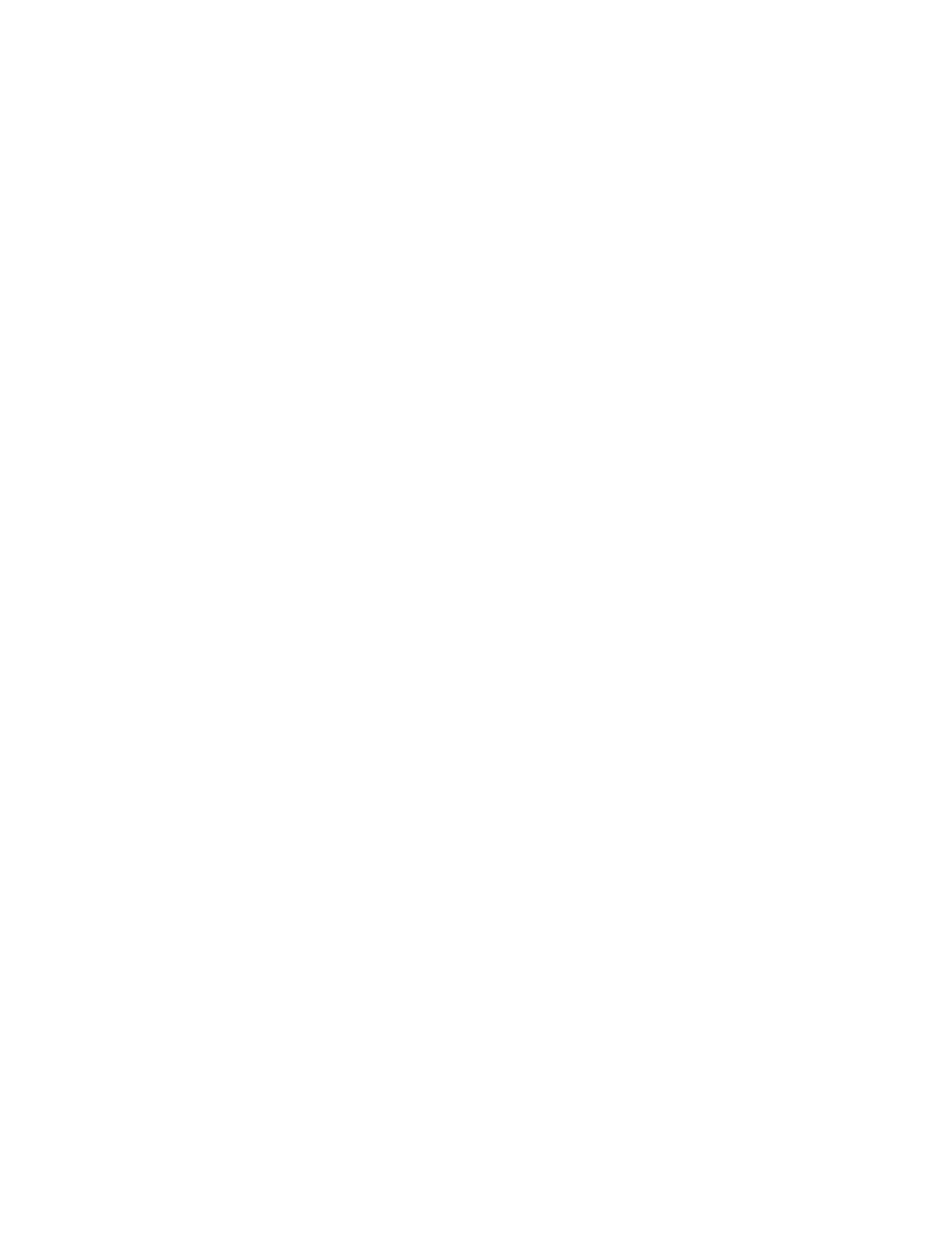
Configuring and verifying an IP address
You can use either of two options to assign and configure TCP/IP addresses on an
HP Jetdirect print server:
●
HP Web Jetadmin
●
Embedded Web server
TCP/IP assignment
The system administrator or primary user is responsible for determining the TCP/IP address
for a specific print server. If you are unsure what the TCP/IP address should be or if you are
unfamiliar with using TCP/IP on a network, go to the HP Web site at www.hp.com. Click
Search in the upper-left corner of the Web page and search for TCP/IP Overview.
Automatic discovery
The product is equipped with an HP Jetdirect embedded print server. If a BootP or DHCP
server is available during product installation, the print server is automatically assigned an IP
address for use on the network. This occurs because the print server defaults to 192.0.0.192
(Legacy default) or to 159.254.x.x (Auto IP) if the print server cannot obtain an IP address
over the network from a BootP or DHCP server. The default that is assigned depends on the
particular network (small/private or enterprise) by using sensing algorithms.
To determine the new IP address, print a configuration page and check the TCP/IP status
and address.
Dynamic Host Configuration Protocol (DHCP)
When the product is turned on, the HP Jetdirect print server broadcasts DHCP requests.
DHCP automatically downloads an IP address from a network server. DHCP servers
maintain a fixed set of IP addresses and only loan an IP address to the print server. Consult
your operating system documentation to set up DHCP service on your network.
Verifying the TCP/IP configuration
Print a configuration page at the control panel. Check the TCP/IP status and the TCP/IP
addresses. If the information is incorrect, check your hardware connections (cables, hubs,
routers, or switches) or recheck the validity of the TCP/IP address.
Changing an IP address
Use the following procedures if you need to change the product TCP/IP address.
To change an IP address by using HP Web Jetadmin
Open HP Web Jetadmin. Type the TCP/IP address in the Quick Device Search field and
click Go. At the top menu bar, follow this procedure for discovery options.
1. In the drop-down menu, click Devices.
2. In the drop-down menu, click New Devices. Click Go.
156
Chapter 9 Managing and maintaining the MFP
ENWW
