HP LaserJet 4345 Multifunction Printer series User Manual
Page 29
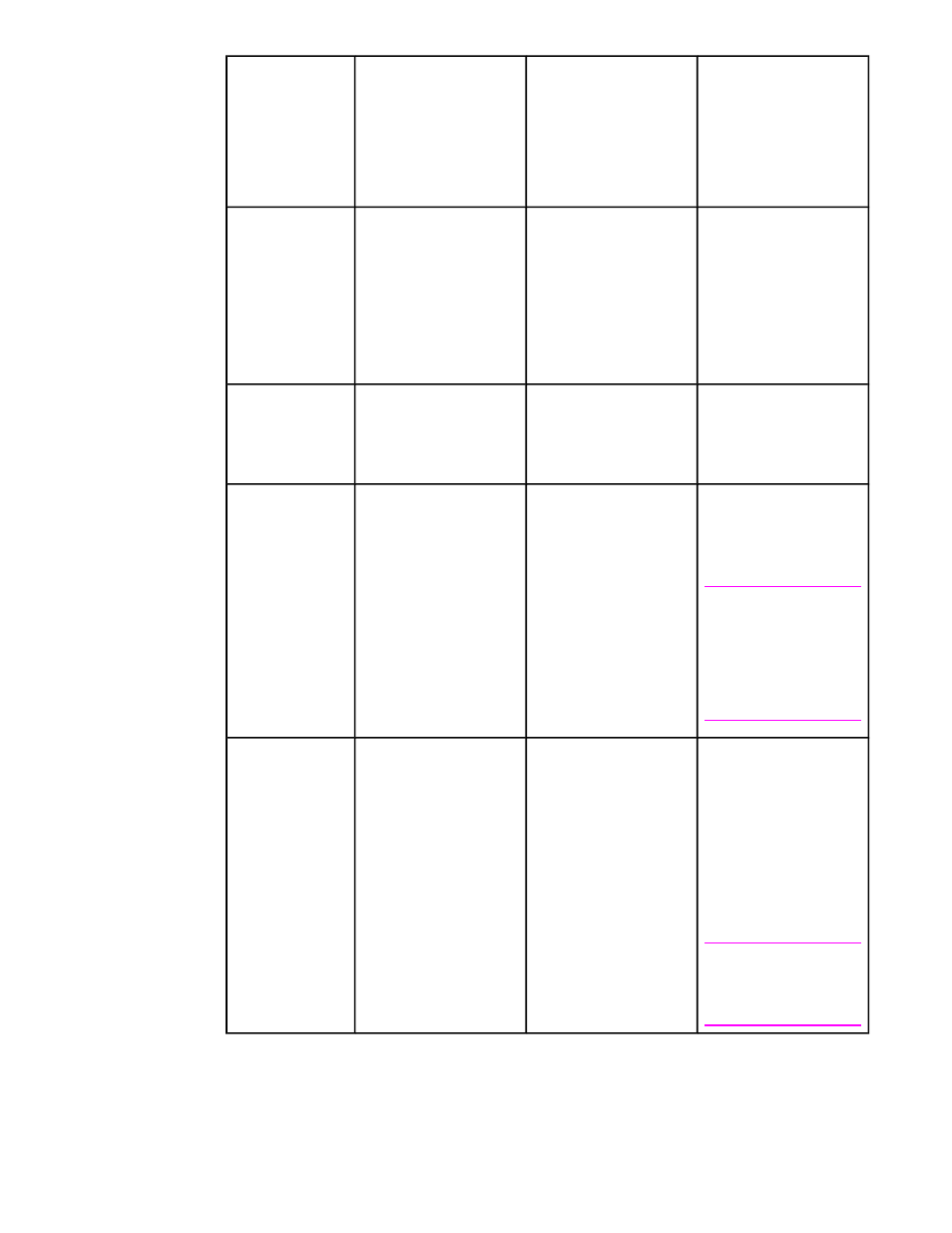
Operating
System
To change the settings
for all print jobs until
the software program
is closed
To change the print
job default settings
(for example, turn on
Print on Both Sides by
default)
To change the
configuration settings
(for example, add a
physical option such
as a tray or enable/
disable a driver feature
such as Allow Manual
Duplexing)
Windows 2000,
XP, and Server
2003
On the File menu in the
software program, click
Print. Select the MFP,
and then click
Properties or
Preferences.
The steps can vary; this
procedure is most
common.
Click Start, click
Settings, and then click
Printers or Printers
and Faxes. Right-click
the MFP icon, and then
select Printing
Preferences.
Click Start, click
Settings, and then click
Printers or Printers
and Faxes. Right-click
the MFP icon, and then
select Properties. Click
the Device Settings tab.
Mac OS V9.1
On the File menu, click
Print. Change the
settings that you want
on the various pop-up
menus.
On the File menu, click
Print. As you change
settings on the pop-up
menu, click Save
Settings.
Click the desktop MFP
icon. From the Printing
menu, click Change
Setup.
Mac OS X V10.1
On the File menu, click
Print. Change the
settings that you want
on the various pop-up
menus.
On the File menu, click
Print. Change the
settings that you want
on the various pop-up
menus, and then on the
main pop-up menu, click
Save Custom Setting.
These settings are
saved as the Custom
option. To use the new
settings, you must select
the Custom option
every time that you open
a program and print.
Delete the MFP and
reinstall it. The driver will
be auto-configured with
the new options when it
is reinstalled.
Note
Use this procedure for
AppleTalk connections
only. Configuration
settings might not be
available in Classic
mode.
Mac OS X V10.2
On the File menu, click
Print. Change the
settings that you want
on the various pop-up
menus.
On the File menu, click
Print. Change the
settings that you want
on the various pop-up
menus, and then, on the
Presets pop-up menu,
click Save as and type a
name for the preset.
These settings are
saved in the Presets
menu. To use the new
settings, you must select
the saved preset option
every time you open a
program and print.
Open Print Center by
selecting the hard drive,
clicking Applications,
clicking Utilities, then
double-clicking Print
Center. Click on the
print queue. On the
Printers menu, click
Show Info. Click the
Installable Options
menu.
Note
Configuration settings
might not be available in
Classic mode.
ENWW
Software
15
